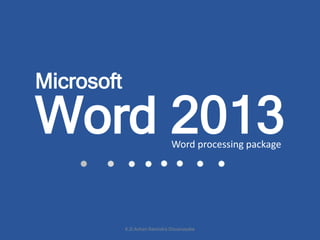
All ms word 2013
- 1. Word 2013Word processing package Microsoft K.D.Ashan Ravindra Dissanayake
- 2. Start All Programs Microsoft Office MS Word Start Select MS Word Icon or Double click on the Desktop Shortcut Or K.D.Ashan Ravindra Dissanayake
- 3. Start All Programs Microsoft Office MS Word Blank Document K.D.Ashan Ravindra Dissanayake
- 4. Tab (Home) Group (Font) Dialogue Box Launcher Ruler Title Bar Quick Access Toolbar Status bar Zoom Slider Ribbon Working Area K.D.Ashan Ravindra Dissanayake
- 5. ↓ View Tab ↓ Views Group ↓ Select Layout you Need K.D.Ashan Ravindra Dissanayake
- 6. ↓ View Tab ↓ Show Group ↓ Select (Check) Ruler/Grid Lines/Navigation Pane K.D.Ashan Ravindra Dissanayake
- 7. ↓ View Tab ↓ Zoom Group ↓ Click “Zoom” Button ↓ Select Zooming Level ↓ Ok * Use Zoom Slider on the Status bar to change the zooming level K.D.Ashan Ravindra Dissanayake
- 8. ↓ View Tab ↓ Window Group ↓ Click “New Window” Button * Work Different places on the same document (it will open another windows) K.D.Ashan Ravindra Dissanayake
- 9. ↓ File ↓ Save ↓ Select a Location ↓ Type a File Name ↓ Select “Save as Type” ↓ Save K.D.Ashan Ravindra Dissanayake
- 10. ↓ File ↓ Save as ↓ Select a Location ↓ Type a File Name ↓ Select “Tools” ↓ General Options ↓ Type Password as Required OK Re Enter Passwords Save K.D.Ashan Ravindra Dissanayake
- 11. ↓ Insert Tab ↓ Pages Group ↓ Blank Page K.D.Ashan Ravindra Dissanayake
- 12. ↓ Click “Customize Quick Access toolbar” Button ↓ More Commands ↓ Select Commands ↓ Press “Add” Button ↓ OK * To remove quick access tool bar buttons use the same path and Click “Remove” button K.D.Ashan Ravindra Dissanayake
- 13. ↓ File Tab ↓ Options ↓ Customize Ribbon ↓ Select Commands ↓ Add ↓ Ok * You can add New tab using customize ribbon dialogue box K.D.Ashan Ravindra Dissanayake
- 14. ↓ Select The Text ↓ Home Tab ↓ Font Group * Use Dialogue Box Launcher to do More Changes Bold Italic Underline Strikethrough Subscript Superscript Font Effects Highlight Font Color Clear Formatting Change Case Increase/Decrease Font Size Font Type Font Size * K.D.Ashan Ravindra Dissanayake
- 15. ↓ Select The Text ↓ Home Tab ↓ Clipboard Group * Use Dialogue Box Launcher to do More Changes Format Painter * Paste Cut Copy K.D.Ashan Ravindra Dissanayake
- 16. ↓ Home Tab ↓ Editing Group ↓ Find / Replace * Use Replace /Replace all accordingly to replace the similar word or words K.D.Ashan Ravindra Dissanayake
- 17. ↓ Home Tab ↓ Paragraph Group ↓ Align Left / Right / Center / Justify Align Left Center Align Right Justify K.D.Ashan Ravindra Dissanayake
- 18. * Use Dialogue Box Launcher to make More Changes ↓ Home Tab ↓ Paragraph Group ↓ Line and paragraph Spacing Line & Paragraph Spacing K.D.Ashan Ravindra Dissanayake
- 19. ↓ Select the Text ↓ Home Tab ↓ Paragraph Group ↓ Bullets / Numbering ↓ Select a Bullet /Number Style or Define your Own * Use Change List level to make it more adequate Bullets / Numbering K.D.Ashan Ravindra Dissanayake
- 20. ↓ Select the Text/Number ↓ Home Tab ↓ Paragraph Group ↓ Sort ↓ Arrange the Relevant options ↓ OK * Use Number /Text /Date to sort Sort K.D.Ashan Ravindra Dissanayake
- 21. ↓ Select the Text/Paragraph ↓ Home Tab ↓ Paragraph Group ↓ Increase /Decrease Indent Increase/Decrease Indent K.D.Ashan Ravindra Dissanayake
- 22. ↓ Select the Text/Paragraph ↓ Home Tab ↓ Paragraph Group ↓ Increase /Decrease Indent Increase/Decrease Indent K.D.Ashan Ravindra Dissanayake
- 23. ↓ Insert Tab ↓ Pages Group ↓ Select Cover/Blank page/Page break K.D.Ashan Ravindra Dissanayake
- 24. ↓ Insert Tab ↓ Illustrations Group ↓ Picture ↓ Browse and Select a Picture ↓ Insert * Select picture and Use Formatting tab to make any changes to the picture K.D.Ashan Ravindra Dissanayake
- 25. ↓ Insert Tab ↓ Illustrations Group ↓ Select a Shape ↓ Click and Drag to Draw Picture * Select picture and Use Formatting tab to make any changes to the picture K.D.Ashan Ravindra Dissanayake
- 26. ↓ Select the shape ↓ Format Tab ↓ Shape Style Group ↓ Shape Fill ↓ Select the Color / Fill Style K.D.Ashan Ravindra Dissanayake
- 27. ↓ Select the shape ↓ Format Tab ↓ Shape Style Group ↓ Shape Outline ↓ Select the Color / Weight/Dashes K.D.Ashan Ravindra Dissanayake
- 28. ↓ Select the shape While Holding Shift Button ↓ Right Click on the Selected Shapes ↓ Group ↓ Group * To Ungroup Right Click on the Grouped Shape Group Ungroup K.D.Ashan Ravindra Dissanayake
- 29. ↓ Select the shape ↓ Format tab ↓ Arrange group ↓ Bring forward / Send backward K.D.Ashan Ravindra Dissanayake
- 30. ↓ Insert Tab ↓ Illustrations Group ↓ Smart Art ↓ Select Smart Art Type ↓ Select Smart Art Style ↓ Ok * Select Smart art and use Design and Format tab to make changes K.D.Ashan Ravindra Dissanayake
- 31. ↓ Design Tab ↓ Document Formatting group ↓ Themes/Style/Page Background/ K.D.Ashan Ravindra Dissanayake
- 32. ↓ Select Text /Title ↓ Home Tab ↓ Styles Group ↓ Select or Create a New Style K.D.Ashan Ravindra Dissanayake
- 33. ↓ Insert Tab ↓ Header & Footer Group ↓ Header /Footer / Page Number ↓ Arrange Settings ↓ Close Header & Footer K.D.Ashan Ravindra Dissanayake
- 34. ↓ Page Layout Tab ↓ Page Setup Group ↓ Margins ↓ Custom margin ↓ Arrange Settings ↓ OK K.D.Ashan Ravindra Dissanayake
- 35. ↓ Page Layout Tab ↓ Page Setup Group ↓ Orientation ↓ Landscape / portrait K.D.Ashan Ravindra Dissanayake
- 36. ↓ Page Layout Tab ↓ Page Setup Group ↓ Orientation ↓ Landscape / portrait K.D.Ashan Ravindra Dissanayake
- 37. ↓ Page Layout Tab ↓ Page Setup Group ↓ Columns ↓ More Columns ↓ Select number of Columns ↓ OK * Use Break Column Break to move next Column K.D.Ashan Ravindra Dissanayake
- 38. ↓ References Tab ↓ Table of Contents Group ↓ Table of Contents ↓ Select a Style * Use Custom Table of Contents to make more changes K.D.Ashan Ravindra Dissanayake
- 39. ↓ Review Tab ↓ Proofing group ↓ Spelling & Grammar ↓ Change /Change All * Use Ignore all or ignore if you don’t wanna make changes K.D.Ashan Ravindra Dissanayake
- 40. ↓ Type your letter ↓ Mailings Tab ↓ Start mail merge group ↓ Start Mail Merge ↓ Step by step mail merge wizard ↓ Select letter ↓ Next ↓ Use Current Document ↓ Next ↓ Type New List ↓ Create * Use Ignore all or ignore if you don’t wanna make changes ↓ Customize Columns ↓ OK ↓ Select Recipients ↓ Ok ↓ Next ↓ Next ↓ Next –Finish Mail Merge Wizard ↓ Edit individual letters ↓ All ↓ Ok K.D.Ashan Ravindra Dissanayake
