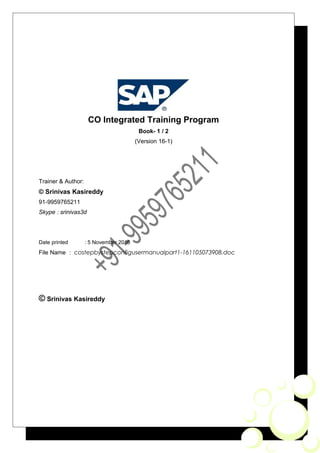
SAP CO step by step config guide & user manual part 1
- 1. CO Integrated Training Program Book- 1 / 2 (Version 16-1) Trainer & Author: © Srinivas Kasireddy 91-9959765211 Skype : srinivas3d Date printed : 5 November 2016 File Name : costepbystepconfigusermanualpart1-161105073908.doc © Srinivas Kasireddy
- 3. Table of Contents: 1.CO -Basic Settings.........................................................................................................8 2.Cost Centre Accounting...........................................................................................13 3.Allocations...................................................................................................................31 4.Allocation by Assessment using SKF ........................................................................35 5.Allocation by Distribution .........................................................................................43 6.Allocation by Periodic Reposting ...........................................................................51 7.Indirect Activity Allocation using SKF.....................................................................57 8.Direct Activity Allocation...........................................................................................76 9.Internal Orders(I.O).....................................................................................................81 10.Real IO with settlement to CC................................................................................87 11.Real Time Integration (New GL)..............................................................................96 12.Sales/Purchase Tax.................................................................................................105 7.MM Integration..........................................................................................................112 8.SD Integration............................................................................................................138 9.Profitability Analysis...................................................................................................155 10.COPA-Valuation Overview..................................................................................172 1.CO-PA Valuation-1...................................................................................................176 2.Characteristic Derivation.........................................................................................181 3.CO-PA Manual Line Item Entry...............................................................................182 4.Top-Down Distribution of Actual Data...................................................................183 5.Profit Centre Accounting........................................................................................191 6.Product Cost Planning ............................................................................................198
- 5. Introduction This book is vol-2 of 2 volumes This book was initially a set of tutorials taught by me during class room training. After gradual development over the years, now it has become a complete configuration guide/ end-user manual for SAP FICO module. Obviously this book is more a practical guide than a reference book even though some info stuff has been inserted at some places. Having taught the SAP FICO course to hundreds of beginners and experienced at various institutions, I know the kind of problems and questions you will have when learning this module.This book is full of detailed step-by-step procedures with necessary screen shots and sample configurations. Having worked as a SAP Consultant at various organizations, I know the kind of requirements that may arise at clients. To this end, most of the business processes and underlying concepts have been explained thoroughly through out the book. By understanding the how and whys, you will start gaining basic knowledge which reaches to advanced level with in no time. As you go through the material, if you have problems or questions please do mail me. If you find an error in this book, or suspect there may be an error, kindly notify . I hope you will find using this book as enjoyable. Conventions Used in This Book ‘’ indicates a next thing in navigation or next action ‘----- button’ means to hit the button . For example ‘ Position button’ means ‘to hit Positon button’. ‘:’ is followed by the value/text to be entered Multiple inputs/input values in a single screen are shown in the form of table. How to use the book Just read line by line and follow the instructions. Refering to screen shots makes your job easy . Please refer to Info boxes for additional info.
- 7. ©SrinivasaKasireddy©+91-9959765211 Controlling CO FI CO is for internal Reporting FI is for Internal & external Reporting 7
- 8. ©SrinivasaKasireddy©+91-9959765211 1. CO -Basic Settings Organizational Structure : Controlling FI Accounting Operating Concern (CO-PA) CO Area1 CoCd1 Plant1 Plant2 CoCd2 Plant3 Plant4 CO Area2 CoCd3 Plant5 Plant6 CoCd4 Plant7 Plant8 1. Copy comp code TCode :EC01 2. Maintain Controlling Area CO FI CO-Area CoCd Scenario:1 (1:1 relationship) Company Code = Controlling Area (Company code and Controlling area are in same levels or One Company code under a Controlling area) Scenario 2: (1:n relationship) Company Code under the Co area (more than one CoCd under a Co-area) This is also called cross company code cost accounting. CO-area Company Code Co Area1 CoCd 1 CoCd 2 Co Area2 CoCd 3 CoCd4 We are going to follow scenario 2 . SPROControllingGeneral Controlling OrganisationMaintain Controlling Area Double click on Maintain Controlling Area 8
- 9. ©SrinivasaKasireddy©+91-9959765211 New Entries Controlling Area : LAP Name : Co Area for LAP Co Cd CO Area : Cross-company-code cost accounting Currency Type : 10 Currency : INR Chart of Accts : LACA Fiscal Year Variant : V3 CCtr Std. Hierarchy : Std_Hier Save ’Yes’ Button to create std hierarchy Create Request Button Short description : CO Settings for LAP Enter Continue Double click on ‘Assignment of Company Code(s)’ folder New Entries CoCd Company Name LAP Lair p div 9
- 10. ©SrinivasaKasireddy©+91-9959765211 Save Continue Double click on ‘Activate components/control indicators’ folder New Entries Fiscal Year : 2012 Cost Centres : Component Active AA: Activity type OrderManagement : Component Active Profit Centre Acctg √ √ 10
- 11. ©SrinivasaKasireddy©+91-9959765211 Save Enter to ignore the warning message 3. Cost Centre Standard Hierarchy Up to Controlling Same path Cost Centre AccountingMaster Data Cost CentresDefine standard Hierarchy Controlling Area : LAP Enter Group Name : STD_HIER Description : Standard hierarchy for LAP Save Info : Std hierarchy is top node in the cost centre hierarchy . Std hierarchy represents all cost centres in the Co Area 4. Maintain Versions SPROControllingGeneral Controlling OrganisationMaintain Versions Select version ‘0’ iePlan/Actual version Double click on ‘Settings for Each Fiscal Year ‘ folder `` Controlling Area : LAP Version : 0 Enter New entries Fiscal Year : 2012 11
- 12. ©SrinivasaKasireddy©+91-9959765211 Exchange Rate Type : M Save Continue 12
- 13. ©SrinivasaKasireddy©+91-9959765211 2. Cost Centre Accounting Cost Centre Profit Centre Cost Centre Accounting(CCA) is used to record costs at org units called Cost centres. Eg:Cost centre can be a department Profit Centre Accounting(PCA) is used to record costs and revenues at org units called Profit centres. Eg: Profit centre can be a plant. Profit centre is an internal org. unit at which you can analyze profitability independently. Eg: Plant wise profitability is possible In FI module we can record expenses & revenues at GL account level. Department level expenses can be captured in CCA . Plant level expenses and revenues can be captured in PCA. Relationship between Profit centre & Cost centre A cost centre can be independent or assigned to a profit centre. For eg we have two plants We can create each plant as a profit centre . We can create each department in the plant as a cost centre. Profit center Cost centre 1000 (Mumbai plant) 1001 (Body shop) 1002 (Assembling) 1003 (Paint shop) 2000 (Hyd Plant) 2001 (Body shop) 2002 (Assembling) 2003 (Paint shop ) Independent 9000 (Sales) Independent 9001 (Admin) Cost Element Primary Cost Element Secondary Cost Element Primary Cost Elements are nothing but ‘Expenses’ GL accounts 13
- 14. ©SrinivasaKasireddy©+91-9959765211 Primary cost elements Secondary cost elements Used to transfer data from FI module to CO Used to transfer data within CO module For eg you post to Salary a/c in FI . It can be transfered to CO with a cost element called Salary For eg allocations from one CO-object to other(Cost center to Costcenter ) Profit centre 1000 (Mumbai Plant) Profit centre 2000 (HydPlant) Cost/Revenue element 1001 1002 1003 2001 2002 2003 Cost / Revenue element wise Totals(FI) 400500(Salaries) 27000 18000 9000 9000 27000 18000 108000 400600(Rent) 45000 54000 27000 27000 9000 9000 171000 CC wise Total 72000 72000 36000 36000 36000 27000 279000 PC wise Total 180000 99000 300510 (Sales) 207000 135000 342000 PC wise Profitability 27000 36000 63000 1. Settings 1. Maintain Number Ranges for Controlling Document SPROControllingGeneral Controlling OrganisationMaintain Number Ranges for Controlling Document Tcode :KANK CO Area : LAP Maintan Groups button Create button Group : No. ranges for CO documents (LAP) From number To number 090000000 099999999 Save Continue Back buton 14
- 15. ©SrinivasaKasireddy©+91-9959765211 Non-Assigned Elements Click on COIN Element/Group button Double click on ‘No. ranges for CO documents (LAP)’ (Repeat the same procedure for , RKP1, RKU1, RKU3) Save Continue Info: FI CO Doument types Eg: SA, KR, KZ Business transactions Eg: COIN , RKU1 , RKU3 Eg: Bus.transaction ‘COIN’ arises when a CO object like Cost centre is entered in FI document . In this case a CO document is generated apart from a FI document. Bus.transaction ‘RKU1’ arises when reposting of costs from one CC to other CC . In this case only CO document is generated. 2. Creation of Primary Cost Element a.FI area Tcode : FS00 Select 1st expenses Account Change button’Edit cost element’ button Valid From : 1-4-2011 to : 31-12-9999 Enter CElem category : 1 (Primary cost/cost-reducing revenue) 15
- 16. ©SrinivasaKasireddy©+91-9959765211 Save Note down the 2nd Expenses GL account 400409 Travelling Expenses b. Co. Area: SAP Easy AccessAccountingControllingCost element AccountingMaster DataCost Element Individual processingCreate Primary Tcode : KA01 Cost Element : 400509 (2nd exp a/c) Enter CElem category : 1 Save c. Automatic Creation: SPROControllingCost Element AccountingMaster DataCost elementsAutomatic Creation of Primary and Secondary Cost ElementsMake Default settings Chart of Accounts : LACA Enter NewEntries Acct from Account to CECt 400403 (3rd Exp A/C) 400490 1 400491 400491 12 400492 499999 1 Save Continue Back button twice Create Batch Input session: Same path Create Batch Input session Controling Area : LAP Valid From : 1.4.2011 Valid to : 31.12.9999 Session : CE_CREATE_LA Execute Back button twice Execute Batch Input session 16
- 17. ©SrinivasaKasireddy©+91-9959765211 Same path Execute Batch Input session Select Session name : CE_CREATE_LA Process button Process button again Keep on pressing Enter until processing batch input session completed Exit batch input session button 3. Display Cost Elements Tcode :KA23 SAP Easy AccessAccountingControllingCost element AccountingMaster DataCost elementCollective ProcessingDisplay All Cost Elements Execute 4. Creation of FSG (Cost Centre required) Tcode : OBC4 Select FS variant ‘LAFS’ Double click on ‘Field Status groups’ folder Select FSG ‘G004’ (Cost Accounts) Copy as button Change Field status group to2 ‘G002’ Change the Text to ‘Cost accounts (CC req)’ Enter Double click on Field Status Group ‘G002’ Double click on ‘Additional account assignment’ Req. Entry Cost centre Save Continue 5. Assign New FSG in Expenses G/L Account SAP Easy AccessAccountingFinancial AccountingGeneral LedgerMaster RecordsGL AccountsCollective ProcessingCompany Code Data Enter to ignore the warning message TCode:OB_GLACC12 … … … … … … … … 17
- 18. ©SrinivasaKasireddy©+91-9959765211 Company Code : LAP G/L Account : 400000 To 499999 Execute Replace Field status group with ‘G002’ for all GL accounts Save Enter to ignore the warning message 6. Creation of Cost Centre SAP Easy AccessAccountingControllingCost Center AccountingMaster DataCost CenterIndividual ProcessingCreate Tcode: KS01 Extras menuSet Controlling Area Controlling Area : LAP Enter Cost center: 1001 Valid From : 1.4.2011 to : 31.12.9999 Enter Name : Body shop Description : Body shop Person Responsible : Mr. T Cost Center Category : 1 Hierarchy Area : STD_HIER Business Area : LANZ Currency : INR Save 18
- 19. ©SrinivasaKasireddy©+91-9959765211 Enter to ignore the warning msg Cost Center : 1002 Reference Cost Center : 1001 Controlling Area : LAP Enter Replace the Name & Description with ‘ Assembling’ Person responsible : Mr. T Save Enter to ignore the warning message Cost Center : 1003 Reference Cost center: 1001 Controlling Area : LAP Enter Replace the Name with ‘Paint shop’ Replace the Description with ‘Paint shop’ Person Responsible : MR. T Save Enter to ignore the warning message Cost Center : 2001 Reference Cost center: 1001 Controlling Area : LAP Enter Replace the Name with ‘Processing’ Replace the Description with ‘Processing’ Person Responsible : MR. T Save Enter to ignore the warning message 7. Creation CC Groups Tcode : KSH1 19
- 20. ©SrinivasaKasireddy©+91-9959765211 Up to Master Data same path CostCenter Group Create Cost Center Group : PROD Enter Description : Production cost Insert Cost Center button PROD 1001 Body Shop 1002 Assembling 1003 Paint Shop Save 8. Creation of CE groups Tcode :KAH1 Up to Master Data same path Cost Element GroupCreate Cost element group : ADMIN Enter Description: Admn Cost Insert Cost Element button ADMIN 400591 Travelling Exp. Save Cost element group : PERSNL Enter Description : Personal cost Insert Cost Element button PERSNL 20
- 21. ©SrinivasaKasireddy©+91-9959765211 400500 Salaries (Enter GL accounts like Wages , Bonus etc) save 2. End User: 1. Posting of transaction in FI Tcode :F-02 Doc Date : Type : SA Posting Key : 40 Account : 400500 (Salaries) Enter Amount : 27000 Cost Center : 1001 Text : Salaries Payment Posting Key : 40 Account : 400600(Rent) Enter Amount : 18000 Cost Center : 1001 Text : Rent Payment Posting Key : 50 Account : 200691(Cash) Enter 21
- 22. ©SrinivasaKasireddy©+91-9959765211 Amount : * Bus area : LANZ Text : Expenses Payment DocumentSimulatePost Post one more document for Rent 9000.00 & Salaries 36000.00 for Cost Center ‘ 1002’ 2. Display CC Report Tcode:KSB1 Up to Cost Centre Accounting same path Information SystemReports for CostCenter AccountingLine itemsCost Center: Actual Line Items Cost Center Group : PROD Cost Element : 400500, 400600 Execute Change Layout button Find button Search term : ‘Business’ Enter Select ‘Business Transaction’ under Column Name Left arrow button Select ‘Document Number’ under Column Name Left arrow button 22
- 23. ©SrinivasaKasireddy©+91-9959765211 Select ‘Ref Document Number ‘ under Column Name Left arrow button Enter Make a note of Business Transaction , Doc no, Ref doc no. RefDoNo is Fi document DocumentNo is CO document 3. Display CO Document Tcode:KSB5 Same Path CO Documents: Actual Costs Document Number : 090000000 Execute 4. Repost CO Line item Info : This function is used to rectify posting to wrong CO objects. For eg if during FI posting it is been posted to wrong CC , you transfer to right CC without having impact on FI posting. In this transaction only a CO document is generated. Tcode:KB61 Up to Cost Centre Accounting same path Actual postingsRepost Line ItemsEnter Document Number : 1000000024 Company Code : LAP Fiscal year : 2011 Execute Value Tran curr Acct Assgt 1 11000 1003 7000 1003 23
- 24. ©SrinivasaKasireddy©+91-9959765211 Enter (Screen is updated as shown in the following image) Post 5. Display Cost Center Report Tcode: KSB1 Extras menuSet Controlling Area Controlling Area : LAP Enter Cost Center Group : PROD Execute 24
- 25. ©SrinivasaKasireddy©+91-9959765211 6. Creating Common Cost center Tcode:KS01 CostCenter : 2000 Valid from : 1.4.2012 to : 13.12.1999 Enter Name : Common for CC 1001, 1002, 1003 Person responsible Mr. T CostCenter Category : 1 (Prod) Hierarchy area : STD_HIER Busines area : LANZ Currency : INR Save Enter to ignore the warning message 7. Posting to Common Cost center Tcode F-02 1.Post one document for Salary Amount : 36000 Cost Centre : 2000 2. Post one document for Rent Amount : 9000 25
- 26. ©SrinivasaKasireddy©+91-9959765211 Cost Centre : 2000 8. Repost Costs: Info: This functionality is used to simplify FI postings. For eg FI user can post to common CC if the amount belongs to multiple CCs. Later cost accountant can transfer the amount to individual CCs without having impact on FI posting. In this transaction only a CO document is generated. Tcode: KB11N Up to Cost Centre Accounting Same path Actual posting Manual Reposting of Costs Enter Extra menuSet Controlling area Controlling Area : LAP Enter CCtr (old) Cost Elem. Amount CCtr (new) 2000 400500 12000 1001 2000 400500 10000 1002 2000 400500 14000 1003 2000 400600 3000 1001 2000 400600 3000 1002 2000 400600 3000 1003 Post 9. Display Cost Center Report 26
- 27. ©SrinivasaKasireddy©+91-9959765211 Tcode: KSB1 CostCenter Group : PROD Execute Back button Cost centre : 2000 Multiple Entries button Single value 1001 1002 1003 2000 Copy button Execute 10. Period Lock At end of the month we lock the previous month FI CO PPV Period lock Open and close Posting Period for Account type & accounts lock& unlock period for business transaction Eg : (COIN, RKU1) Tcode : OKP1 Path: AccountingControllingCostcenterAccountingEnvironmentPeriodlockChange Controlling area : LAP Fiscal Year : 2011 Actual button Locking transaction for all period: 27
- 28. ©SrinivasaKasireddy©+91-9959765211 Keep the cursor on transaction ‘CO through posting from FI’ Lock transaction button Lock period for all transactions : select the period Lock period button Save 11. Planning Cost Centre wise Tcode : KP06 Up to CostCenter Accounting same path PlanningCost and Activity InputsChange Version : 0 From period : 1 To period : 12 Fiscal Year : 2011 Cost centre : 1001 Cost element : 400500 Form-Based Overview screen button Costelement Plan fixed cost Distribution key 400500 240000 1 (Equal distribution) … … … … 28
- 29. ©SrinivasaKasireddy©+91-9959765211 Select the cost element 400500 Period screen button (Next image shows period wise planned costs) Post 12. Display Variance report Tcode : S_ALR_87013611 Path: up to CostCenter Accounting Same path Information systemReports for CostCenter AccountingPlan/Actual Comparisons Cost Centers:Actual/Plan/ Variance Controlling Area : LAP Fiscal Year : 2011 From Period : 5 (Current period) To Period : 5 29
- 30. ©SrinivasaKasireddy©+91-9959765211 Plan Version : 0 Cost Center Group : PROD Or Values : 400500 Execute 30
- 31. ©SrinivasaKasireddy©+91-9959765211 3. Allocations Periodic allocations are done for planning data at the beginning of period (posting date will be 1st day of the period). Periodic allocations are done for actual data at the end of period (posting date will be last day of the period). . The following periodic allocation methods are availble in SAP . They can be used for allocating both planned and actual costs/activity quantities. Allocations Distribution Periodic Reposting Asessment Indirect activity allocation Used for allocating primary costs Similar to distribution Used for allocating primary and secondary costs Used for allocating activity type ( like Man Hrs , Mach Hrs etc) quanities Primary cost elements are used Similar to distribution Secondary cost elements (category : Assesment ) are used Secondary cost elements(category : Internal allocation) are used Detailed breakup at cost element level is available Similar to distribution Data is summerized on assesment cost element/s Data is summerized on allocation cost element/s Used for plan and actual costs Used for actual costs Used for plan and actual costs Used for plan and actual costs Detailed analysis is available at sender and receiving cost center Analysis is available at receiving cost center only Used if sender cost center is important for cost analysis Eg : Cafetaria Used if sender is just a cost collector cost center Used just to simplify account assignments during FI postings eg : Comon CC Creates more no of line items,uses more memory compared to periodic reposting Creates less no of line items,uses less memory compared to distribution 31
- 32. ©SrinivasaKasireddy©+91-9959765211 Direct Activity allocation : is used for recording actual quantities of activity types consumed by the receving CO object. This allocation happens as and when an activity type is consumed by the receiving cost center . So this is not a periodc allocation. KB21N is the TCode used . 1. Cost Center relatioships: Cost Centers used : Cost Center Cost Center Name Costcenter category 1001 Bodyshop A : Production 1002 Assembling 1003 Paintshop 1004 Cafetaria K : Service 1006 Cost Collector 9 : Common 1008 Plant mainatance B: Maintanance 1009 Quality control N:Quality assurance 1011 Plant Admin C: Administration 2. Assesment Cost center cafeteria is used by other cost centers as shown in the following table Allocation method used is assesment. SKF (no of emplyees) is the allocation criteria. Ie . Cafetaria charges are to be allocated based on the no of employees . Note : Cost Center cafeteria itself has 5 employees Sender CostCenter Reciving cost Center No of emplyees 1004(Cafetaria) 1001 75 1002 100 1003 75 1004(Cafetaria) 5 1008 20 1009 25 3. Periodic Reposting : To simplify the FI postings we use cost collector cost center. We can post costs like rent , Electricity charges to cost collector cost center during the period. At period end we allocate to 3 production cost centers using allocation method periodic reposting. Rent is to be allocated based on percentage basis 32
- 33. ©SrinivasaKasireddy©+91-9959765211 Electricity charges is to be allocated based on no of units ie SKF : EU (Electric Units) Sender CostCenter Reciving cost Center Rent Electricity charges 1006(Cost collector) 1001 50% As recorded 1002 30% As recorded 1003 20% As recorded 4. Distribution: Cost center plant admin takes care of 3 production cost centers. Costs like salaries of administration department , stationery charges, vehicle maintanance , travelling expenses are recorded in the cost center. At period end we allocate all the costs to 3 production cost centers using allocation method distribution. Salaries is to be allocated based on number of employees in the receiver cost center Stationery charges , vehicle maintanance , travelling expenses are to be allocated based on percentage basis. Sender CostCenter Reciving cost Center Salaries Stat chrges Vhcle maint TrExp 1011(Plant Admin) 1001 75 25% 30% 20% 1002 100 50% 60% 70% 1003 75 25% 10% 10% 5. Indirect activity allocation: Cost center quality control gives quality check service to 3 production cost centers. Activity type tesing hours(Tst Hrs) is to be allocated to 3 production cost centers Quantity of Tst Hrs is allocated based on the number of tested items . Allocated activity type is Tst Hrs and allocation basis is SKF (test items)Allocation method used is indirect activity allocation. Sender CostCenter Reciving cost Center Tested items 1009(Qulatity control) 1001 1002 1003 6. Direct activity allocation: Cost center plant maintenance gives maintenance service to 3 production cost centers. Activity type maintenance hours(Mnt Hrs) is to be allocated to 3 production cost centers 33
- 34. ©SrinivasaKasireddy©+91-9959765211 Actual quantity of Mnt Hrs is recorded in the receiving cost center when the services are consumed. Allocated activity type is Mnt Hrs and Allocation method used is direct activity allocation. Sender Cost Center Reciving cost Center 1008(Plant maintanance) 1001 1002 1003 34
- 35. ©SrinivasaKasireddy©+91-9959765211 4. Allocation by Assessment using SKF SKF(Satistical Key Figures) is used as a basis to allocate costs from one cost centre to other.If total number of employees in 3cost centers is 300. Cafetaria charges are to be shared between 3 cost centers based on the number of employees. Sender CostCenter Reciving cost Center No of emplyees 1004(Cafetaria) 1001 75 1002 25 1003 200 Costs recorded in cost center Cafetaria by FI postings : Cost Center Primary Cost elements Costs incured 1004(Cafetaria) 400500 (Salaries) 400600(Rent) 45000.00 27000.00 Total cafeteria charges 72000.00 Formula used for allocation : (No of employees /Total no of employees)* Total amount Eg : Cost allocation for cost center 1001 = (75/300)*72000.00 = 18000.00 Allocation of Cafetaria charges to 3 cost centers: Sender CostCenter Sending Amount Sec.Cost element Reciving cost Center Allocated amount 1004(Cafetaria) -18000.00 10000000(Cafetari a charges) 1001 18000.00 -6000.00 1002 6000.00 -48000.00 1003 48000.00 -72000.00 72000.00 Summary of the above transactions: Sender CostCenter Posted/Allocated amounts Prim/Sec Cost element Reciving cost Center Allocated amount 1004 (Cafetaria) 45000.00 400500 (Salaries) 27000.00 400600(Rent) -18000.00 10000000(Cafetaria charges) 1001 18000.00 -6000.00 1002 6000.00 -48000.00 1003 48000.00 Balance 0.00 Total 72000.00 35
- 36. ©SrinivasaKasireddy©+91-9959765211 allocation 1. Settings 1. Create Cost Centre Tcode : KS01 Extras menuSet Controlling Area Controlling Area : LAP Enter Cost Centre : 1004 Valid From : 1.4.2012 Enter Name : Cafetaria Descritpion : Cafetaria Person responsible : MR. k Cost Center Category : 9 (Allocation cost ctr) Hierarchy area : STD_HIER Business Area : LANZ Currency : INR Save Enter to ignore the warning msg 2. Create No. Ranges interval for Business transaction RKS RKIU Tcode : KANK CO Area : LAP Maintain Groups Button √ No. Range for CO Document (LAP) Double click on Business Transactions RKS, RKIU, Element/Group button Save Continue 3. Create SKF 36
- 37. ©SrinivasaKasireddy©+91-9959765211 Tcode : KK01 SAP Easy AccessAccountingControllingCost Center AccountingMasterData Statistical Key FiguresIndividual ProcessingCreate (KK01) Stat. key figure : EMP Enter Name : Employee Stat. key fig. UnM. : EA (Each) (Unm = Units of Measure) Fxd val Save 4. Enter SKF Tcode : KB31N Up to Cost Center Accounting same path Actual PostingsStatistical Key FiguresEnter Rec. CCtr StatKF Total Quantity 1001 EMP 75 1002 EMP 25 1003 EMP 200 Save 5. Allocation method (Assessment Method): 1. Creation of secondary cost element Tcode :KA06 SAP Easy AccessAccountingControllingCost Element AccountingMaster Data Cost ElementIndividual ProcessingCreate Secondary Cost Element : 10000000 Valid From : 1.4.2012 Enter Name : Cafetaria charges Description : Cafetaria charges CElem category : 42 (Assessment) Save … … … … 37
- 38. ©SrinivasaKasireddy©+91-9959765211 2. Creation of Assessment Cycle Scenario: Cafetaria charges are to be shared between 3 cost centers based on number of employees Option 1: Assesment cycle 1 for Salaries and Rent Segment 1 for Salaries Segment 2 for Rent Option 2: Assesment cycle 1 for Salaries and Rent Segment 1 for Salaries& Rent Option3: Assesment cycle 1 for Salaries Segment 1 for Salaries Assesment cycle 2 for Rent Segment 1 for Rent We are using option 1 for the following configuration scenario SPROControllingCost Center AccountingActual PostingsPeriod-End Closing AssessmentMaintain Assessment Double click on Create Actual Assessment Cycle : LAP1 Start Date : 1.4.2012 Enter Text : Assesment of Cafertia Charges Indicators √ Iterative Attach segment button Segment Name : SAL Description : Salary Assessment Assessment CEle : 1000000000 Sender Rule : 1 posted amounts Share in % : 100 Actual value origin Receiver rule : Variable portions Var . portion type: Actual Statistical Key Figures Senders/Receivers tab: From To Group Sender Cost Centre 1004 - - Cost Element 400500 - - … … … … 38
- 39. ©SrinivasaKasireddy©+91-9959765211 Receiver Cost centre - - PROD Receiver Tracing Factor tab: From Stat. key fig. EMP Attach segment button Segment Name : RENT Description : Rent Assessment Assessment CEle : 1000000000 Sender Rule : 1 posted amounts Share in % : 100 Receiver rule : Variable portions Var . portion type: Actual Statistical Key Figures 39
- 40. ©SrinivasaKasireddy©+91-9959765211 Sender/Receivers tab From To Group Sender Cost Centre 1004 - - Cost Element 400600 - - Receiver Cost centre - - PROD Receiver Tracing Factor tab: From Stat. key fig. EMP Save Continue 1. Enduser 1. Posting of Rent & Salary in CC 1004 Tcode : F-02 40
- 41. ©SrinivasaKasireddy©+91-9959765211 40 Salary 40 Rent 50 Cash * 2. Execution of Assessment cycle (Month end activity) T code : KSU5 Up to Cost Center Accounting same path Period-End ClosingSingle FunctionsAllocationsAssessment Period : 5 To 5 Fiscal Year : 2012 √ Test Run √ Details Lists Cycle LAP1 Enter Execute Double click on the item Back button 2 twice Yes button to leave the list Test Run Execute 3. Cost Centre Report Tcode : KSB1 CostCenter: 1004 Costelement : 10000000 Execute Back button CostCenter: 1001 To 1003 Costelement : 1000000000Multiple selection button Select Single values tab Single values 1000000000 400500 41
- 43. ©SrinivasaKasireddy©+91-9959765211 5. Allocation by Distribution Cost center plant admin takes care of 3 production cost centers. Costs like salaries of administration department , stationery charges, vehicle maintanance , travelling expenses are recorded in the cost center. At period end we allocate all the costs to 3 production cost centers using allocation method distribution. Salaries is to be allocated based on number of employees in the receiver cost center Vehicle maintanance are to be allocated based on percentage basis. Sender CostCenter Reciving cost Center Salaries Rent Vhcle maint 1011(Plant Admin) 1001 75 25% 30% 1002 25 50% 60% 1003 200 25% 10% Costs recorded in cost center Plant admin by FI postings : Cost Center Primary Cost elements Costs incured 1011(Plant Admin) 400500 (Salaries) 400600(Rent) Vehicle maintenance 72000.00 18000.00 27000.00 Total Plant admin charges 81000.00 Sender CostCenter Sending Amount Cost element Reciving cost Center Allocated amount 1011(Plant Admin) -18000.00 400500 (Salaries) 1001 18000.00 -6000.00 1002 6000.00 -48000.00 1003 48000.00 -72000.00 72000.00 400600(Rent) 43
- 44. ©SrinivasaKasireddy©+91-9959765211 2. Settings 1. Create Cost Centre Tcode : KS01 Extras menuSet Controlling Area Controlling Area : LAP Enter Cost Centre : 1011 Valid From : 1.4.2012 Enter Name : Plant Admin Descritpion : Plant Admin Person responsible : MR. k Cost Center Category : C: Administration Hierarchy area : STD_HIER Business Area : LANZ Currency : INR Save Enter to ignore the warning msg 2. Create GL account/cost element Vehicle maintenance G/L account 400203 3. Create No. Ranges interval for Business transaction RKIV Tcode : KANK CO Area : LAP Maintain Groups Button √ No. Range for CO Document (LAP) Double click on Business Transactions RKIV (Actual Overhead Distribution) Element/Group button Save Continue 4. Create SKF (already done) Tcode : KK01 44
- 45. ©SrinivasaKasireddy©+91-9959765211 SAP Easy AccessAccountingControllingCost Center AccountingMasterData Statistical Key FiguresIndividual ProcessingCreate (KK01) Stat. key figure : EMP Enter Name : Employee Stat. key fig. UnM. : EA (Each) (Unm = Units of Measure) Fxd val Save 5. Enter SKF ((already done)) Tcode : KB31N Up to Cost Center Accounting same path Actual PostingsStatistical Key FiguresEnter Rec. CCtr StatKF Total Quantity 1001 EMP 75 1002 EMP 25 1003 EMP 200 Save 6. Allocation method (Distribution): 1. Creation of Distribution Cycle Scenario: Plant admin charges are to be shared between 3 cost centers based on different criteria Option 1: Cycle 1 for Salaries and Rent Segment 1 for Salaries Segment 2 for Rent Segment 3 for Vehicle maintenance Option 2: Cycle 1 for Salaries and Rent Segment 1 for Salaries, Rent & Vehicle maintenance Option3: Cycle 1 for Salaries Segment 1 for Salaries Assesment cycle 2 for Rent Segment 1 for Rent Assesment cycle 3 for Vehicle maintenance Segment 1 for Vehicle … … … … 45
- 46. ©SrinivasaKasireddy©+91-9959765211 maintenance We are using option 1 for the following configuration scenario SPROControllingCost Center AccountingActual PostingsPeriod-End Closing DistributionDefine Distribution Double click on Create Actual Distribution Cycle : LAP2 Start Date : 1.4.2012 Enter Text : Plant admin costs distribution Indicators √ Iterative Attach segment button Segment Name : SAL Description : Salary Distrbution Sender Rule : 1 posted amounts Share in % : 100 Actual value origin Receiver rule : Variable portions Var . portion type: Actual Statistical Key Figures Senders/Receivers tab: From To Group Sender Cost Centre 1011 - - Cost Element 400500 - - Receiver Cost centre - - PROD … … … … 46
- 47. ©SrinivasaKasireddy©+91-9959765211 Receiver Tracing Factor tab: From Stat. key fig. EMP Attach segment button Segment Name : RENT Description : Rent Distribution Sender Rule : 1 posted amounts Share in % : 100 Receiver rule : Fixed percentages Sender/Receivers tab From To Group Sender Cost Centre 1011 - - 47
- 48. ©SrinivasaKasireddy©+91-9959765211 Cost Element 400600 - - Receiver Cost centre - - PROD Receiver Tracing Factor tab: Cost Ctr Portion/percent 1001 25% 1002 50% 1003 25% Attach segment button Segment Name : Veh Description : Vehcile maintance distribution Sender Rule : 1 posted amounts Share in % : 100 Receiver rule : Fixed percentages Sender/Receivers tab From To Group Sender Cost Centre 1011 - - Cost Element 400203 - - Receiver Cost centre - - PROD Receiver Tracing Factor tab: Cost Ctr Portion/percent 1001 30% 1002 60% 1003 10% Save Continue 2. Enduser 48
- 49. ©SrinivasaKasireddy©+91-9959765211 4. Posting of Rent , Salary ,Veh maintanance in CC 1011 Tcode : F-02 40 Salary 45000 40 Rent 27000 40 Vehcile maintance 18000 50 Cash * 5. Execution of Distribution cycle (Month end) T code : KSV5 Up to Cost Center Accounting same path Period-End ClosingSingle FunctionsAllocationsDistribution Period : 5 To 5 Fiscal Year : 2012 √ Test Run √ Details Lists Cycle LAP2 Enter Execute Back button Yes button to leave the list Test Run Execute 6. Cost Centre Report Tcode : KSB1 CostCenter: 1011 Costelement : 400500, 400600,400203 Execute Back button CostCenter: 1001 To 1003 Costelement : 400500, 400600,400xxx Select Single values tab Single values 49
- 51. ©SrinivasaKasireddy©+91-9959765211 6. Allocation by Periodic Reposting To simplify the FI postings we use cost collector cost center. We can post costs like rent , Electricity charges to cost collector cost center during the period. At period end we allocate to 3 production cost centers using allocation method periodic reposting. Rent is to be allocated based on percentage basis Electricity charges is to be allocated based on no of units ie SKF : EU (Electric Units) Sender CostCenter Reciving cost Center Rent Electricity charges 1006(Cost collector) 1001 50% As recorded 1002 30% As recorded 1003 20% As recorded 1. Settings 1. Create Cost Centre Tcode : KS01 Extras menuSet Controlling Area Controlling Area : LAP Enter Cost Centre : 1006 Valid From : 1.4.2012 Enter Name : Cost collector Descritpion : Cost collector Person responsible : MR. k Cost Center Category : 9 Allocation Hierarchy area : STD_HIER Business Area : LANZ Currency : INR Save Enter to ignore the warning msg 51
- 52. ©SrinivasaKasireddy©+91-9959765211 2. Create GLa/c & cost element Elec Charges G/L account : 400392 3. Create No. Ranges interval for Business transaction RKIB Tcode : KANK CO Area : LAP Maintain Groups Button √ No. Range for CO Document (LAP) Double click on Business Transactions RKIB (Actual Periodic Repostings) Element/Group button Save Continue 4. Create SKF Tcode : KK01 SAP Easy AccessAccountingControllingCost Center AccountingMasterData Statistical Key FiguresIndividual ProcessingCreate (KK01) Stat. key figure : EU Enter Name : Electrical Units Stat. key fig. UnM. : KWH (Unm = Units of Measure) Tot val Save 5. Allocation method (Periodic Reposting): 1. Creation of Periodic Reposting cycle SPROControllingCost Center AccountingActual PostingsPeriod-End Closing Periodic RepostingDefine Periodic Reposting Double click on Create Actual Periodic Reposting … … … … 52
- 53. ©SrinivasaKasireddy©+91-9959765211 TCode : KSW1 Cycle : LAP3 Start Date : 1.4.2012 Enter Text : Prim costs reposting Indicators √ Iterative Attach segment button Segment Name : ELEC Description : Elcricity bills reposting Sender Rule : 1 posted amounts Share in % : 100 Actual value origin Receiver rule : Variable portions Var . portion type: Actual Statistical Key Figures Senders/Receivers tab: From To Group Sender Cost Centre 1006 - - Cost Element 400392 - - Receiver Cost centre - - PROD Receiver Tracing Factor tab: From Stat. key fig. EU … … … … 53
- 54. ©SrinivasaKasireddy©+91-9959765211 Attach segment button Segment Name : RENT Description : Rent reposting Sender Rule : 1 posted amounts Share in % : 100 Receiver rule : Fixed percentages Sender/Receivers tab From To Group Sender Cost Centre 1006 - - Cost Element 400600 - - Receiver Cost centre - - PROD Receiver Tracing Factor tab: Cost Ctr Portion/percent 1001 50% 1002 20% 1003 30% Save 3. Enduser 7. Posting of Rent , Elc bills , in CC 1006 Tcode : F-02 54
- 55. ©SrinivasaKasireddy©+91-9959765211 40 Elc bills 45000 40 Rent 27000 50 Cash * 8. Enter SKF (Month end) Tcode : KB31N Up to Cost Center Accounting same path Actual PostingsStatistical Key FiguresEnter Rec. CCtr StatKF Total Quantity 1001 EU 750 1002 EU 250 1003 EU 2000 Save 9. Execution of Periodic reposting cycle (month end) T code : KSW5 Up to Cost Center Accounting same path Period-End ClosingSingle FunctionsPeriodic Reposting Period : 5 To 5 Fiscal Year : 2012 √ Test Run √ Details Lists Cycle LAP3 Enter Execute Back button Yes button to leave the list Test Run Execute 10. Cost Centre Report 55
- 56. ©SrinivasaKasireddy©+91-9959765211 Tcode : KSB1 CostCenter: 1006 Execute Back button CostCenter: 1001 To 1003 Costelement : 400600Multiple selection button Select Single values tab Single values 400600 400392 Copy button Execute 56
- 57. ©SrinivasaKasireddy©+91-9959765211 7. Indirect Activity Allocation using SKF Cost center quality control gives quality check service to 3 production cost centers. Two activity types are used . 1.Testing hours-Manual (Act type category = 2 Indirect determination, indirect allocation) 2.Testing hours-Automated(Act type category =3 Manual entry, indirect allocation) Both activity types are allocated on the basis of SKF (test items) . Allocation method used is indirect activity allocation. Splitting : Costs that incured in the costcenter quality control are to be split between the two activity types . For that we need to define Splitting Structure and assign to the cost center. Actual activity valuation : During allocation activity quantity is valuated with plan price or manually set price initially when actual price calculation is not done. At the time of actual price calculation we can optionally revaluate the allocated activity. Variance amount is posted . After revaluation process sender balance will be zero . Settings for price calculation ,revaluation and cost component structure : During Version maintenance we can make settings for price calculation and revaluation on fiscal year basis. In the Activity type master data we maintain actual price indicator 5 or 6. 57
- 58. ©SrinivasaKasireddy©+91-9959765211 Sender CostCenter Reciving cost Center Tested items 1009(Qulatity control) 1001 300 1002 200 1003 220 Costs recorded in cost center Quality control by FI postings : Cost Center Primary Cost elements Planned Costs 1009 (Quality control) 400500 (Salaries) 400600(Rent) 45000.00 27000.00 Total charges 72000.00 58
- 59. ©SrinivasaKasireddy©+91-9959765211 1. Settings 1. Create Cost Centre Tcode : KS01 Extras menuSet Controlling Area Controlling Area : LAP Enter Cost Centre : 1009 Valid From : 1.4.2012 Enter Name : Quality control Descritpion : Quality control Person responsible : MR. k Cost Center Category : N (Quality Assurance) Hierarchy area : STD_HIER Business Area : LANZ Currency : INR Save Enter to ignore the warning msg 2. Create No. Ranges interval for Business transaction RKL , RKN, KSI0,KSII Tcode : KANK CO Area : LAP Maintain Groups Button √ No. Range for CO Document (LAP) Double click on Business Transactions RKL,RKN,RKIL, KSI0,KSII Element/Group button Save Continue 3. Create SKF Tcode : KK01 SAP Easy AccessAccountingControllingCost Center AccountingMasterData 59
- 60. ©SrinivasaKasireddy©+91-9959765211 Statistical Key FiguresIndividual ProcessingCreate (KK01) Stat. key figure : ITEM Enter Name : Testing items Stat. key fig. UnM. : EA (Each) (Unm = Units of Measure) Tot Values Save 4. Creation of secondary cost element Tcode :KA06 SAP Easy AccessAccountingControllingCost Element AccountingMaster Data Cost ElementIndividual ProcessingCreate Secondary Cost Element : 1000000026 Valid From : 1.4.2012 Enter Name : Testing chrges-Manual Description : Testing charges Manual CElem category : 43 (Internal activity allocation) Save 5. Creating Activity Type Testing hours-Manual SAP Easy Access Accounting Controlling Cost Center Accounting Master Data Activity type Individual Processing Create Tcode: KL01 Activity Type : TSHRM Valid From : 1.4.2011 to 31.12.9999 Enter Name : Testing Hours--Manual Description : Testing Hours-Manual Activity Unit : H CCtr categories : * (All Cost Centre Categories) Allocation of default values ATyp Category : Allocation Cost Element : 1000000026 Price indicator : 1 … … … … 60
- 61. ©SrinivasaKasireddy©+91-9959765211 Variation Values for Actual Alloccation Actl Acty Type Cat. : Blank As in planning Act. price indicator : 5 Actual price, automatically based on activity Save 6. Creation of secondary cost element Tcode :KA06 SAP Easy AccessAccountingControllingCost Element AccountingMaster Data Cost ElementIndividual ProcessingCreate Secondary Cost Element : 1000000027 Valid From : 1.4.2012 Enter Name : Testing charges-Automated Description : Testing charges- Automated CElem category : 43 (Internal activity allocation) Save 7. Creating Activity Type Testing hours-Automated SAP Easy Access Accounting Controlling Cost Center Accounting Master Data Activity type Individual Processing Create Tcode: KL01 Activity Type : TSHRA Valid From : 1.4.2011 to 31.12.9999 Enter Name : Testing Hours- Automated Description : Testing Hours-Automated Activity Unit : H CCtr categories : * (All Cost Centre Categories) ATyp Category : 3 (Manual Entry & Indirect Allocation) Allocation Cost Element : 1000000027 Price indicator : 1 Plan price, automatically based on activity Actl Acty Type Cat. : Blank As in planning Act. price indicator : 5 Actual price, automatically based on activity 61
- 62. ©SrinivasaKasireddy©+91-9959765211 Save 8. Creating Cost Element Group TCode :KAH1 CO Area : LAP Cost element group : OH_COST Enter Description : OH Cost Cost Element button 400500 400600 Save 9. Creating Activity Type Group TCode :KLH1 CO Area : LAP Activity Type group : TEST Enter Description : Testing Activity Type button TSHRA TSHRM Save 10. Define Splitting Structure TCode : OKES SPROControllingCost Center AccountingActual PostingsPeriod-End Closing Activity Allocation SplittingDefine Splitting Structure Double click on ‘Splitting rules’ folder New Entries Rule Text Meth Wt LAP1 21 . Enter Select rule ‘LAP1’ 62
- 63. ©SrinivasaKasireddy©+91-9959765211 Double click on ‘Selection for rules’ folder New Entries Field Label From Value Version 0 (Co area LAP/ version 0) Double click on ‘Splitting Structures’ folder New Entries Structur e Text L1 LAP Splitting Structure Enter Select structure ‘L1’ Double click on ‘Assignments’ folder New Entries Assignment Text Rule Text LA1 LAP1 Enter Select assignment ‘LA1’ Double click on ‘Selection for assignments’ folder New Entries Field Label From Value To Value Group Cost Element Acivity Type Save Continue 63
- 64. ©SrinivasaKasireddy©+91-9959765211 11. Assign Splitting Structure to Cost Centers Same Path Cost centre : 1009 All versions Fiscal Year : 201x Change button √ 1009 Click on ‘L1’ under splitting Structures Assign button( ) Save Continue Category 3 Direct entry Indirect Allocation Category 2 Indirect entry Indirect Allocation Planning : Activity planning allowed Activity planning not allowed Price can be calculated Price cant be calculated because sender quantity is unknown Actual: Enter Sender Activity Enter Sender Activity not allowed Price can be calculated Price cant be calculated sender quantity is unknown Quantity and cost can be allocated Only quantity can be allocated Sender quantity is determined only after activity allocation Then only we can calculate the price Sender Quantity : 720 hrs Allocated Quantity : 300+200+220 hrs Allocation Basis : 300:200:220 items Allocated quantity : 300*1hr +200*1hr+220*1hr = 720 hr 720 items *1hr = 720 hrs … … … … … … … … 64
- 65. ©SrinivasaKasireddy©+91-9959765211 12. Define Cost Component Structure SPROControllingCost Center AccountingActual PostingsPeriod-End Closing Activity AllocationPrice CalculationSettings for Cost Component Split Define Cost Component Structure TCode:OKTZ Double click on Define Cost Component Structure folder Select Cost Comp Str ‘01’ Copy As button Cost Comp Str Active Prim.Cost Comp .Split Name L2 √ √ LAP Actvity Cost Comp Str Enter Enter to confirm the message Select Cost Comp Str ‘L2’ Double Click on ‘Cost Components with Attributes’ folder Change the name as shown in the table Cost Comp Str Cost Com Name of Cost Comp L2 10 L2 30 L2 50 L2 90 Delete the remaining cost components Save Double Click on ‘Assignment :Cost Component – Cost Element Interval’ folder New Entries button Cost Comp Str Chart of Accts From cost el. Cost Component L2 LACA 30 L2 LACA 50 L2 LACA 90 Save Double click on Define Cost Component Structure folder Cost Comp Str Active Prim.Cost Comp .Split Name L2 √ √ LAP Actvity Cost Comp Str 65
- 66. ©SrinivasaKasireddy©+91-9959765211 Save 13. Change Revaluation/Price calculation/Cost comp Structure settings in Version 0 TCode : OKEQ SPROControlling General ControllingOrganizationMaintain Versions Select version ‘0’ Double click on ‘Settings for Each Fiscal Year ’ folder Controlling Area : LAP Version : 0 Enter Double click on the current fiscal year Price calculation tab Purely Iter. Price Plan Method : Periodic price Actual Method : Periodic price Revaluation : Same line Cost Comp. Str. : Save (Repeat the process for other fiscal years) 14. Allocation method (Indirect Activity Allocation): 1. Creation of Indirect Activity Allocation Cycle TCode : KSC1 SPROControllingCost Center AccountingActual PostingsPeriod-End Closing Activity Allocation Indirect Activity AllocationDefine Indirect Activity Allocation Double click on Create actual indirect activity allocation Cycle : LAP4 66
- 67. ©SrinivasaKasireddy©+91-9959765211 Start Date : 1.4.2012 Enter Text : Allocation of testing activity Attach segment button Segment Name : TEST_A Description : Tstng hr-Automate Allocation Sender Rule : 1 posted quantities Share in % : 100 Actual value origin Receiver rule : Variable portions Var . portion type: Actual Statistical Key Figures Senders/Receivers tab: From To Group Sender Cost Centre 1009 - - Activity Type TSHRA - - Receiver Cost centre - - PROD Receiver Tracing Factor tab: From Stat. key fig. ITEM Attach segment button Segment Name : TEST_M Description : Tstng hr-Manual Allocation Sender Rule : Quantities caulated inversly Share in % : 100 Actual values Receiver rule : Variable portions Var . portion type: Actual Statistical Key Figures Senders/Receivers tab: From To Group … … … … … … … … 67
- 68. ©SrinivasaKasireddy©+91-9959765211 Sender Cost Centre 1009 - - Activity Type TSHRM - - Receiver Cost centre - - PROD Sender Values tab: Sender Cost Ctr ActTyp Factor per 100 AUn 1009 TSHRM 100 H Receiver Tracing Factor tab: From Stat. key fig. ITEM Save 2. Enduser 1. CC Planning Tcode : KP06 Version : 0 From Period : 1 To Perod : 12 Fiscal Year : 201 Cost centre : 1009 Cost element group: OH_COST Form based Overview Screen button Costelement Plan fixed cost Distribution 400500 1 (Equal distribution) 400600 1 Post 2. Activity planning for TSHRA/ TSHRM … … … … 68
- 69. ©SrinivasaKasireddy©+91-9959765211 SAP Easy AccessAccountingControllingCost Centre AccountingPlanningActivity Ouput /PricesChange Tcode : KP26 Version : 0 From Period : 2 To Perod : 2 Fiscal Year : 2011 Cost centre : 1009 Activity Type group: TEST Form based Overview Screen button Activity Type Plan Activity EquiNo TSHRA 1 TSHRM 2 (EquNo is the basis for splitting) Make sure the activity type category is correct before posting and going further. Post 3. Splitting (Planned cost) TCode : KSS4 Same path Controlling Area : LAP Enter Cost centre : 1009 … … … … … … … … 69
- 70. ©SrinivasaKasireddy©+91-9959765211 Version : 0 Period : 3 Fiscal Year : 201x √ Test Run √ Details List Execute (Splitting should be in 2:1 ratio ) Cost Element button(to cost element wise splitting) Back button Yes button to leave the list Test Run Execute 4. Calculating Activity Price(planned) for TSHRA Upto Cost Centre Accounting same path PlanningAllocationsPrice Calculation Tcode : KSPI All Cost Centres Version : 0 Period : 2 To 2 Fiscal Year : 2011 √ Test Run √ Details List Execute Display primary cost component split : … … … … 70
- 71. ©SrinivasaKasireddy©+91-9959765211 Select a line Goto menuComponents Save Enter Back button (Activity price only calculated for TSHRA and should be 33.33 ) 5. Enter SKF Tcode : KB31N Up to Cost Center Accounting same path Actual PostingsStatistical Key FiguresEnter Rec. CCtr StatKF Total Quantity 1001 ITEM 300 1002 ITEM 200 1003 ITEM 220 Save 6. Posting of Rent & Salary in CC 1009 Tcode : F-02 40 Salary 40 Rent 50 Cash * 71
- 72. ©SrinivasaKasireddy©+91-9959765211 7. Sender activities for TSHRA TCode :KB51N Send. CCtr SAtyTyp Total Quantity 1009 TSHRA Save 8. Indirect Activity Allocation T code : KSC5 Up to Cost Center Accounting same path Period-End ClosingSingle FunctionsAllocations Indirect Activity Allocation Period : 5 To 5 Fiscal Year : 2012 √ Test Run √ Details Lists Cycle LAP4 Enter Execute Segments button Select segment ‘TEST_A’ Line items button( ) Unhide total quantity column. (Quantity and costs are allocated . Actiivty type is valuated with planned price.) Back button Select segment ‘TEST_M’ Line items button( ) 72
- 73. ©SrinivasaKasireddy©+91-9959765211 (Only quantity is allocated as planned price/manually set price is not availlable.) Back button 2 twice Yes button to leave the list Test Run Execute 9. Cost Centre Report Tcode : KSB1 CostCenter: 1009 Execute (Only quantity is allocated for activity type TSHRM . Both quantity and cost both are allocated for activity type TSHRA ) 73
- 74. ©SrinivasaKasireddy©+91-9959765211 10. Price Calculation(Actual) T code : KSII Up to Cost Center Accounting same path Period-End ClosingSingle FunctionsPrice Calculation All Cost Centres Period : 2 To 2 Fiscal Year : 2011 √ Test Run √ Details List Execute (Activity price should be 37.00 For TSHRA 75 for TSHRM) Save Yes button Back button 11. Cost Centre Report Tcode : KSB1 CostCenter: 1009 Execute … … … … 74
- 75. ©SrinivasaKasireddy©+91-9959765211 (Apart from quantity allocated , costs allocated should be displayed for TSHRM. For TSHRA diference amount is posted) 75
- 76. ©SrinivasaKasireddy©+91-9959765211 8. Direct Activity Allocation Cost center plant maintenance gives maintenance service to 3 production cost centers. Activity type to be allocated is Maintenance hours(MNTHR) of category 1 ie Manual entry, manual allocation Sender Cost Center Reciving cost Center 1008(Plant maintanance) 1001 1002 1003 Business transaction involved is RKL . Allocation method is called direct activity allocation. The allocated activity quantities are entered directly using TCode KB21N . (Eg :Sender can be OH cost center and receiver can be a production cost center ) or Direct allocation happens automatically through production order confirmations (TCode : CO11N) (Eg : Sender is production cost center receiver is a cost object . Cost object can be a production order or a product cost collector) In this scenario activity type is valuated initially by planned price which is set manually(plan price indicator 3 ). At the time of actual price calculation activity type is revaluated and difference is allocated to receivers. 1. Settings 1. Create Cost Centre Tcode : KS01 Extras menuSet Controlling Area Controlling Area : LAP Enter Cost Centre : 1008 Valid From : 1.4.2012 Enter Name : Plant maintanance Descritpion : Plant maintanance Person responsible : MR. k 76
- 77. ©SrinivasaKasireddy©+91-9959765211 Cost Center Category : 2 Hierarchy area : STD_HIER Business Area : LANZ Currency : INR Save Enter to ignore the warning msg 2. Creation of secondary cost element Tcode :KA06 SAP Easy AccessAccountingControllingCost Element AccountingMaster Data Cost ElementIndividual ProcessingCreate Secondary Cost Element : 1000000029 Valid From : 1.4.2012 Enter Name : Plant Maintenance Charges Description : Plant Maintenance Charges CElem category : 43 (Internal activity allocation) Save 3. Creating Activity Type Maintenance hours SAP Easy Access Accounting Controlling Cost Center Accounting Master Data Activity type Individual Processing Create Tcode: KL01 Activity Type : MNTHR Valid From : 1.4.2011 to 31.12.9999 Enter Name : Maintenance hours Description : Maintenance hours Activity Unit : H CCtr categories : * (All Cost Centre Categories) ATyp Category : Allocation Cost Element : 1000000029 77
- 78. ©SrinivasaKasireddy©+91-9959765211 Price indicator : 3 Determined manually Act. price indicator : 5 Actual price, automatically based on activity Save 4. Create No. Ranges interval for Business transaction RKL Tcode : KANK CO Area : LAP Maintain Groups Button √ No. Range for CO Document (LAP) Double click on Business Transactions RKL, Element/Group button Save Continue 2. Enduser 1. Posting of Rent & Salary in CC 1008 2. Cost Centre Report Tcode : KSB1 CostCenter: 1008 Execute 3. Set Activity price(planned) manually SAP Easy AccessAccountingControllingCost Centre AccountingPlanningActivity Ouput /PricesChange Tcode : KP26 Version : 0 From Period : 1 To Perod : 12 Fiscal Year : 2011 Cost centre : 1008 Activity Type : MNTHR Form based Overview Screen button … … … … 78
- 79. ©SrinivasaKasireddy©+91-9959765211 Activity Type Fixed price MNTHR 100 Make sure the activity type category, price indicator is correct before posting and going further. Post 4. Direct Activity Allocation TCode :KB21N Up to Cost Center Accounting same path Actual PostingsActivity AllocationEnter Scrn var.: Cost center Input Type : List Entry Send. CCtr SAtyTyp Rec.CCtr Total Quantity Post 5. Cost Centre Report Tcode : KSB1 CostCenter: 1008 Execute 6. Price Calculation T code : KSII Up to Cost Center Accounting same path Period-End ClosingSingle FunctionsPrice Calculation 79
- 80. ©SrinivasaKasireddy©+91-9959765211 Cost Centre group Period : 2 To 2 Fiscal Year : 2011 √ Test Run √ Details List Execute (Activity price should be 112.50) Save Yes button Back button 7. Cost Centre Report Tcode : KSB1 CostCenter: 1008 Execute (Balance should be 0 in the sender CC ) … … … … 80
- 81. ©SrinivasaKasireddy©+91-9959765211 9. Internal Orders(I.O) Scenario1 : (Telephone wise expenses ) There is one GL account ‘Telephone Expenses’ and there are 5 telephones Problem : How to record telephone wise expenses ? Solution : Create an I.O for each telephone. While posting Tel phone expenses in FI, TeI No can be entered in Internal order field. Scenario 2 : (Vehicle wise expenses) There is one GL account ‘Petrol Exp’ and one GL account ‘Vehicle Maintenance’ and there are 10 vehicles. Problem : How to display vehicle wise expenses. Solution : Create an I.O for each vehicle Scenario 3 : (Event wise expenses) There is a cost centre for ‘sales department’. Several activities like promotional events happen in the department. For every event certain expenses incur . Problem : Event wise expenses are to be recorded. Solution : Create an I.O for each event . Cost Centre & Internal Orders : Internal Orders are of two types Real and Statistical. Statistical IO : are used merely for reporting purpose. In the following two cases, CC is the real CO -object and IO is statistical object. Case1 : While posting in FI , CO-object like Cost centre should be entered apart from IO . 81
- 82. ©SrinivasaKasireddy©+91-9959765211 Case2 : IO can be assigned to a CC(as shown in the next image). While posting in FI, only IO need to be entered. Real IO : are used for settlement purpose .While posting in FI , only IO should be entered. Amount in the IO can be settled to Cost centre(s) later . Balance in the IO becomes zero after complete settlement . 1. Settings 1. Creation of internal Order Types SPROControllingInternal ordersOrder Master DataDefine Order types New Entries Order category : 01 ie Internal Order (Controlling) Enter Order type : TEL Description : Telephone Planning profile : 000001 Object class : Overhead cost √ Release immediately Assign/change interval button (next to Number range interval) 82
- 83. ©SrinivasaKasireddy©+91-9959765211 Yes button Continue Not assigned Click on TEL Element/Group button Double click on ‘Motor pool A-zzzzzzzz(external)’ Save Continue 2. Creation of FS Group Tcode:OBC4 Select FStV ‘LAFS’ Double click on Field status groups folder Select Field status group ‘G002’ Copy as button Change the Field Status group to ‘G015’ Change the Text to ‘Cost accounts (CC req &IO Optinl) ‘ Enter Double click on FSG ‘G015’ Double click on ‘Additional account assignment’ Optional.Entry CO/PP order Save Continue 3. Creation of Tel expenses A/C Tcode : FS00 Select GL account 400500 Salaries Copy button GL account: 400581 Enter Change the Description to ‘Telephone expenses’ Create/Bank/interest tab Change Field status group to ‘G015’ Save … … … … 83
- 84. ©SrinivasaKasireddy©+91-9959765211 Edit Cost element button Valid from : 1.4.2.2012 Enter Cost Elem Category : 01 Save 4. Creation of Internal order Tcode: KO01 SAP Easy AccessAccountingControllingInternal OrdersMaster DataSpecial FunctionsOrderCreate Order type : TEL Enter Order : Tel 040230900 Description : Tel 040230900 Company Code : LAP Business area : LANZ Control data Tab √ Statistical order Info:Select the check box to make it a statistical IO , else it will be a Real IO Save Order type : TEL Enter Order : Tel040230901 Description : Tel040230901 (Other fields same as before) Save 5. Creation of IO group Tcode : KOH1 Same path upto Master DataOrder Group Create Order Group : HYD_TEL Enter Description : Hyd telephones Insert order button 84
- 85. ©SrinivasaKasireddy©+91-9959765211 HYD_TEL Tel040230900 Tel040230901 Save 2. End User 1. Posting Telephone Expenses Tcode :F-02 PstKy : 40 Account : 400581 Enter Amount : 18000 Cost centre : 1001 Order : TEL040230900 Text : Telephone expenses PstKy : 50 Account : 200691 Enter Amount : * Business area : LANZ Text : + Document MenuSimulate Post Post one more document for IO TEL040230901 2. Display IO Report Tcode :KOB1 Up to Internal Orders same pathInformation System Reports for Internal OrdersLine itemsOrders: Actual Line Items Order Group : HYD_TEL Cost element : 400581 Execute 3. Planning order wise Tcode : KPF6 Up to Internal Orders same path PlanningCosts & Activity inputsChange Version : 0 85
- 86. ©SrinivasaKasireddy©+91-9959765211 From period : 1 To period : 12 Fiscal Year : 2012 Order group : HYD_TEL Cost Element : 400581 Form-Based Overview Screen button Total plan costs Distribution key 240000 1 Next Combination button (Down arrow) Total plan cost Distribution key 120000 1 Save 4. Display Variance Reports Up to Internal Orders same path Information SystemReports for Internal OrdersPlan/Actual Comparisons Order: Actual/Plan /Variance Controlling area : LAP Fiscal Year : 2012 From Period : 5 To Period : 5 Plan version : 0 Order group : HYD_TEL Cost element group : Blank Or value(s) : 400581 Execute … … … … 86
- 87. ©SrinivasaKasireddy©+91-9959765211 10. Real IO with settlement to CC Eg : Real IO : Promtional event Real IO : are used for settlement purpose .While posting in FI , only IO should be entered. Amount in the IO can be settled to Cost centre(s) later . Balance in the IO becomes zero after complete settlement . Requirement : Costs should be captured under a promotional event for the sake of analysis. Also the costs should be recorded in CC ‘Sales promotion’. 1. Settings 1. Creation of FS Group Tcode:OBC4 Select FStV ‘LAFS’ Double click on Field status groups folder Select Field status group ‘G002’ Copy as button Change the Field Status group to ‘G016’ Change the Text to ‘Cost accounts (CC &IO Optinl) ‘ Enter Double click on FSG ‘G016’ Double click on ‘Additional account assignment’ Opt.Entry Cost Center CO/PP order Save Continue 2. Creation of G/L Promotional expenses … … … … … … … … 87
- 88. ©SrinivasaKasireddy©+91-9959765211 Tcode : FS00 Select GL account 400500 Salaries Copy button GL account: 400518 Enter Change the Description to ‘Promotional expenses’ Create/Bank/interest tab Change Field status group to ‘G016’ Save Edit Cost element button Valid from : 1.4.2.2012 Enter Cost Elem Category : 01 Save 3. Creation of secondary cost element Tcode :KA06 SAP Easy AccessAccountingControllingCost Element AccountingMaster Data Cost ElementIndividual ProcessingCreate Secondary Cost Element : 1000000036 Valid From : 1.4.2012 Enter Name : Promotional Expenses Description : Promotional Expenses CElem category : 21 (Internal Settlment) Save 4. Create Cost Center Tcode : KS01 Extras menuSet Controlling Area Controlling Area : LAP Enter Cost Centre : 1017 Valid From : 1.4.2012 Enter 88
- 89. ©SrinivasaKasireddy©+91-9959765211 Name : Sales &Promotion Descritpion : Sales &Promotion Person responsible : MR. k Cost Center Category : P Sales & Marketing Hierarchy area : STD_HIER Business Area : LANZ Currency : INR Save Enter to ignore the warning msg 5. Maintain allocation structure: SPROControlling Internal ordersActual posting SettlementMaintain allocation structures New Entries Allocation structure : L1 Text : IO-->CC settlment LAP Save Continue Select Allocation structure ‘L1’ Double click on Assignments folder New entries Assignment : LA1 Text : Promotional Expenses Save Select ‘LA1’ Double click on Source folder Controlling Area : LAP Enter 89
- 90. ©SrinivasaKasireddy©+91-9959765211 From cost element : 400518 expenses Save Continue Double click on Settlement cost elements folder New entries button Receiver cat By cost element Settlement cost elem Name CTR . 1000000036 Promotional Expense Save 6. Maintain settlement profiles: Same path Double click on Maintain settlement profiles New entries Settlement profiles : LAP1 Description : IOCC LAP To be settled in full Allocation structure : L1 Indicators √ 100%-validation √ %-Settlement √ Equivalence number √ Amount settlement Valid receivers Cost center : Settlement Required … … … … 90
- 91. ©SrinivasaKasireddy©+91-9959765211 Other Parameters Document type : SA Max.no. distribution rules : 999 Residence time : 3 months Save Continue 7. Creation of internal Order Types SPROControllingInternal ordersOrder Master DataDefine Order types New Entries Order category : 01 ie Internal Order (Controlling) Enter Order type : PEVT Description : Promo Events General parameters Settlement prof. : LAP1 Planning profile : 000001 Object class : Overhead cost √ Release immediately Assign/change interval button (next to Number range interval) Yes button Continue Not assigned Click on PEVT Element/Group button Double clikc on ‘Motor pool A - ZZZZZZZZZZZZ (external)’ Save 8. Maintain number range for settlement documents: Same path 91
- 92. ©SrinivasaKasireddy©+91-9959765211 TCode : SNUM Maintain groups button Create button Group : Settlemnt Docs LAP From No. To Number 090000000 0999999999 Save Continue Back button Non-Assigned Elements Click on LAP Element/Group button Double click on Settlemnt Docs LAP Save 9. Maintain Number Ranges for Bus transaction KOAO Tcode :KANK CO Area : LAP Maintan Groups button Non-Assigned Elements Click on KOAO Element/Group button Double click on ‘No. ranges for CO documents (LAP)’ Save 2. End User 1. Creation of Internal order & Settlement rule Tcode: KO01 SAP Easy AccessAccountingControllingInternal OrdersMaster DataSpecial FunctionsOrderCreate Order type : PEVT 92
- 93. ©SrinivasaKasireddy©+91-9959765211 Enter Order : EXHST_LAP Description : Exhibition stall Company Code : LAP Business area : LANZ Control data Tab Statistical order Info: Do not select the check box for a Real IO Goto menuSettlement Rule New rule button( ) Settlement Reciever Cost Center : 1017 Percent : 100 % Valid from : 1..201x to Blank Save 2. Posting Expenses Tcode :F-02 PstKy : 40 Account : 400518 Enter Amount : 18000 Cost centre : Blank Order : EXHST_LAP Text : Ehibition stall rent PstKy : 50 Account : 200691 Enter Amount : * Business area : LANZ Text : + Document MenuSimulate Post 3. Display IO Report Tcode :KOB1 93
- 94. ©SrinivasaKasireddy©+91-9959765211 Up to Internal Orders same pathInformation System Reports for Internal OrdersLine itemsOrders: Actual Line Items Order : EXHST_LAP Cost element : Blank Execute 4. Settlement : TCode : K088 Accounting ControllingInternal orderPeriod end closingSingle functionsSettlement Individual processing Order : EXHST_LAP Settlement period : Current month Fiscal year : 201x √ Test run √ Check transaction data Execute Details list button( ) Back button twice Test run Execute 5. Display IO Report TCode :KOB1 Up to Internal Orders same pathInformation System Reports for Internal OrdersLine itemsOrders: Actual Line Items Order : EXHST_LAP Cost element : Blank Execute 6. Display CC Report TCode :KSB1 Cost center : 1017 Cost element : Blank 94
- 96. ©SrinivasaKasireddy©+91-9959765211 11. Real Time Integration (New GL) Real Time Integration is a component of New-GL . Previously if users make any cross company code postings in CO , these transactions do not reflect in FI. Users had to process a job at month end to allow the system to reconcile the differences and post corresponding entries in FI ledger. With the new GL, this reconciliation and posting of entry in FI ledger has become an automatic process . Scenario : Allocation of costs from CC1 to CC2 . CC1 and CC2 are two costcenters which belongs to different company codes (Cross company code allocation) . FI posting should happen automatically in two company codes . Prerequisites : 1 The two company codes must belong to same CO-Area 2 The two company codes must have same Chart of accounts. 1. Settings : 1. Create second company code ie LAC Company code LAC should be assigned with 1. same Chart of accounts that is assigned to LAP. 2. same Co-Area that is assigned to LAP SPROEnterprise StructureDefinitionFinancial AccoutingEdit,Copy,Delete,Check Company Code Double click on ‘Copy, delete, check company code’ Copy Org Object button From Company Code : LAP To Company Code : LAC Enter ’Yes’ button to create GL Account Data ’No’ button for different local currency Enter to ignore the msg Enter ’Yes’ button to transport number ranges Continue 96
- 97. ©SrinivasaKasireddy©+91-9959765211 Keep on pressing Enter ’Yes’ button to transport intervals Continue Enter 2. Assign Co-Area Tcode : OKKP Double Click on Co-area ‘LAP’ CoCd->CO Area : Cross-companycode cost accounting Double Click on Assignment of company code(s) folder New Entries button CoCd Company Name LAC Save Continue 3. Activate CoCd Validation in Co-Area TCode : OKKP Double Click on Co-Area ‘LAP’ Double click on Activate component/control indicators folder √ CoCd Validation Save Continue Enter to Ignore wrn msg 4. Deactivate Reconcilition Ledger: We have to deactivate the Reconcilition Ledger ,(if it is activated ) before using Realtime Integration.We can use Tcode : OKKP to check the status. 97
- 98. ©SrinivasaKasireddy©+91-9959765211 We can skip this step in the lab. Tcode : KALB SPROControllingCost Element AccountingReconciliation LedgerActivate/Deactivate Reconciliation Ledger Deactivate Reconciliation ledger Controlling Area : LAP Execute 5. Creation of Cost Center in Comapany code LAC: TCode : KS01 Extras menu Set Controlliong Area Controlling Area : LAP Enter Cost Center : 1010 Enter Name : Services Description : Services Person Responsible : mrt Cost Center Category : 2 Hierarchy area : STD_HIER Company Code : LAC Business Area : LANZ Currency : INR Save Enter to ignore the wrng msg 6. Activate intercompany postings in doc type SA. 98
- 99. ©SrinivasaKasireddy©+91-9959765211 TCode : OBA7 Double Click on Doc type ‘SA’ √ Inter-company posting Save Continue 7. Creation of GL accounts in LAP: Tcode : FS00 Select GL account ‘400500’ Copy button G/L Account 400509 Enter Short Text : FICO Recon account Field status group : ICCF ie CO <-> FI reconciliation posting Save Select GL account ‘200700’ Copy button G/L Account 200970 Enter Short Text : LAC account Field status group : G067 Save 8. Creation of GL accounts in LAC: Tcode : FS00 Select GL account ‘400500’ Copy button G/L Account 400509 Enter Field status group : ICCF ie CO <-> FI reconciliation posting Save Select GL account ‘200700’ Copy button 99
- 100. ©SrinivasaKasireddy©+91-9959765211 G/L Account : 200971 Enter Short Text : LAP account Field status group : G067 Save Block GL account 200971 for creation in company code LAP Block GL account 200970 for creation in company code LAC 9. Define Variants for Real time Integration: SPROFinancial Accounting (New) Financial Accounting Global Settings (New) Ledgers Real-Time Integration of Controlling with Financial Accounting Define Variants for Real-Time Integration New Entries Var. for R-T Integ. : L1 √ R.-Time Integ:Active Key Date:Active from : 1.4. 2012 √ Acct Deter. :Active Document Type : SA Ledger Group (FI) : 0L Text : Varaint for LAP Use Checkboxes √ Cross-Company-Code √ Cross-Profit-Center √ Cross-Business-Area Save Continue 10. Assign Varaints for Real-Time Integration to Company Codes: Same Path Assign Variants for Real-Time Integration to Company Codes New Entries … … … … 100
- 101. ©SrinivasaKasireddy©+91-9959765211 Company Code Variant for Real-Time Integration LAP L1 LAC L1 Save Continue 11. Define Intercompany Clearing Accounts: Upto Real-Time Integration of Controlling with Financial Accounting same path Define Account Determination for Real-Time IntegrationDefine Intercompany Clearing Accounts Alterantive path1 : SPROControllingCost Element AccountingReconciliation LedgerDefine Adjustment Accounts for Reconciliation Posting Double click on ‘Maintain Clearing Accounts for Company Codes’ Tcode : OBYA Alterantive path2: SPROFinancial AcccoutningGeneral Ledger AccountingBusiness Transactions Prepare cross company code transactions Company code 1 : LAP Company code 2 : LAC Enter Posted in : LAP Cleared against : LAC Debit posting key : 40 Credit posting key : 50 Account debit : 200970 Account credit : 200970 Posted in : LAC Cleared against : LAP Debit posting key : 40 Credit posting key : 50 Account debit : 200971 Account credit : 200971 Save Continue 101
- 102. ©SrinivasaKasireddy©+91-9959765211 12. Define Account determination for Real-Time Integration: Tcode:OK17 Upto Define Account Determination for Real-Time Integration same path Define Account determination for Real-Time Integration Alterantive path : SPROControllingCost Element AccountingReconciliation LedgerDefine Adjustment Accounts for Reconciliation Posting Double click on ‘Define Accounts for Automatic Postings’ Tcode : OBYB Controlling Area : LAP Enter Change Account Determin. Button Save Account 400509 Save Continue 102
- 103. ©SrinivasaKasireddy©+91-9959765211 2. Enduser 1. Posting expenses to common CC (1004) Tcode F-02 Post one document for Salary in company code LAP Amount : 18000 Cost Centre : 1004 2. Reposing of Costs: Tcode: KB11N Extra menuSet Controlling area Controlling Area : LAP Enter CCtr (old) Cost Elem. Amount CCtr (new) 1004 400500 7000 1010 Post 3. Displaying CO document: TCode : KSB5 Document Number : 900000000X Execute Click on CO document Enviroment menu-Accounting Documents (Two FI documents are generated , one in company code LAP the other one in Company code LAC) Double click on the Accounting document to be displayed. Entry in LAP Should be : Cr Salaries 7000.00- Dr LAC account 7000.00 Entry in LAC Should be : Dr Salaries 7000.00 103
- 104. ©SrinivasaKasireddy©+91-9959765211 Cr LAP account 7000.00- 104
- 105. ©SrinivasaKasireddy©+91-9959765211 12. Sales/Purchase Tax Sales tax = Output tax Purchase tax = Input tax VAT : Value Added Tax VAT is a mode of collection of tax Purchase of RM Sale of FG Pay purchase tax to Vendors Collect Sales tax from Customers 5000 Rs 7000 Rs The diff is 2000. This amount is to be remitted to tax authority. 3. Settings 1. Define Tax procedure: SPROFinancial accounting Financial accounting Global settingsTax on Sales/Purchases Basic settingsCheck Calculation Procedure Double click on Define Procedures New Entries Procedure Description TAXIN Ind Tax procedure(LAP) Save Create Request button Short Description: Sales/Pur Tax Settings (LAP) Enter Continue Select Tax Procedure ‘TAXIN’ Double click on Control Data folder New Entries Step Ctyp Description Fro To AccKey 100 BASB Base amount 110 MWAS Output Tax 100 100 MWS 120 MWVS Input tax 100 100 VST Save 105
- 106. ©SrinivasaKasireddy©+91-9959765211 2. Assign Country to Calculation procedure : Same path Position Country : IN Enter Cty Proc IN TAXIN Save Continue Info: Tax is configured at country level but not at Comp Code level. This setup is going to work for all Comp Codes which belongs to India . 3. Define Tax Codes for Sales and Purchases Upto Tax on Sales/Purchases same path Calculation Define Tax Codes for Sales and Purchases Country : IN Enter Taxcode : V0 Enter Description : 0% input tax Taxtype : V ie inputtax Check ID √ Continue Keep the cursor on Output tax(Click) Deactivate line button InputTax : 0 Save Taxcode : V1 Enter Description : 4% input tax Taxtype : V ie inputtax Check ID √ Continue 106
- 107. ©SrinivasaKasireddy©+91-9959765211 Keep the cursor on Output tax(Click) Deactivate line button InputTax : 4 Save Taxcode : A0 Enter Description : 0% output tax Taxtype : A ie outputtax Check ID √ Continue Keep the cursor on Input tax(Click) Deactivate line button OutputTax : 0 Save Taxcode : A1 Enter Description : 14.5% output tax Taxtype : A ie outputtax Check ID √ Continue Keep the cursor on Input tax(Click) Deactivate line button OutputTax : 14.5 Save 4. Creation of 2 GL accounts a. VAT Payable Tcode: FS00 Select GL account 100800 Expenses payable Copy button GL account : 100530 Enter Description : VAT Payable Control Data tab 107
- 108. ©SrinivasaKasireddy©+91-9959765211 Tax Category : > ie Output Tax Account Create/Bank/Interest tab Field status group : G041 Save b. VAT Recievable Select GL account 100530 VAT Payable Copy button GL account : 200530 Enter Account Group : Assets Description : VAT Receivable Control Data tab Tax category : < ie Input Tax Account Save 5. Change GL accounts Sales, Inventory RM Tcode :FS00 Select GL account 300510 Sales Change button Control Data Tab Tax category : + ie Only output tax allowed √ Posting without tax allowed Save Enter to Ignore the Wrng Msg Select GL account 200700 RM inventory Change button Control Data Tab Tax category : - ie Only input tax allowed √ Posting without tax allowed Save Enter to Ignore the Wrng Msg 108
- 109. ©SrinivasaKasireddy©+91-9959765211 6. Define Tax acounts Upto Tax on Sales/Purchases same path Posting Define Tax accounts Double click on transaction MWS ( Output tax) Chart of accounts : LACA Enter Save Account 100530 Save button Continue Back button Double click on transaction VST ( Input tax) Save Account 200530 Save Continue 7. Define Tax Determination Rules SPROSales and Distribution Basic FunctionsTaxes Define Tax Determination Rules New entries Tax count Name Seq Tax Categ Name IN 5 MWST Taxble Save 8. Define Tax Relevancy Of Master Records SPROSales and Distribution Basic FunctionsTaxesDefine Tax Relevancy Of Master Records Double click on ‘Customer Taxes’ New entries Tax categ Tax class Description MWST 1 Taxable MWST 0 No tax 109
- 110. ©SrinivasaKasireddy©+91-9959765211 Back button Double click on ‘Material Taxes’ New entries Tax categ Tax class Description MWST 1 Taxable MWST 0 No tax Save 4. Enduser 1. Posting Pur Inv Tcode: F-43 PstKy : 31 Account : LAPGNVNDR Enter Amount : 27000 √ Calculate Tax Bus. Area : LANZ Text : Pur inv PstKy : 40 Account : 200700 Enter Amount : * Tax Code : V1 Busi Area : LANZ Text : + Document menuSimulate Post Entry should be: 31 LANZ LAPFIVNDR LAP vndr 27.000,00- 40 LANZ 0000200700 RM inventory 25.714,29 40 0000200530 VAT Recievable 1.285,71 110
- 111. ©SrinivasaKasireddy©+91-9959765211 2. Posting Sales Inv: Tcode :F-22 PstKy : 01 Account : LAPGNCUST Enter Amount : 18000 √ Calculate Tax Bus. Area : LANZ Text : Sales inv PstKy : 50 Account : 300510 Enter Amount : * Tax Code : A1 Bus Area : LANZ Text : + Document menuSimulate Post Entry should be 01 LANZ LAPFICUST LAP fi customer 18.000,00 50 LANZ 0000300510 Sales 15.720,52- 50 100631 VAT payable 2.279,48- 111
- 112. ©SrinivasaKasireddy©+91-9959765211 7. MM Integration LIVE project MM Configuration MM consultant FI Configuration FI consultant FI-MM Integration FI Consultant Learning environment MM Configuration FI consultant FI Configuration FI consultant FI-MM Integration FI Consultant 1. MM configuration 1. Maintain Calendar: SPROSAP Net weaverGeneral SettingsMaintain Calendar Public holidays Change button Create Button With fixed date Enter Day : 15 Month : 8 Not Guaranteed Short holiday name : Independence day Long holiday name : Independence day Enter Continue Back button Holiday Calendar Change button Create button Calendar ID : LC Description : holiday calendar for LAP … … … … … … … … … … … … … … … … 112
- 113. ©SrinivasaKasireddy©+91-9959765211 Assign Holiday button Select holidays to be included Assign publ. holiday button Save Continue Back button twice Factory calendar Change button Create button Factory calendar ID : LF Description : Factory calendar for LAP Holiday calendar ID : LC Workdays Select Monday to Saturday Save Continue 2. Define plant: SPROEnterprise StructureDefinitionLogistics-GeneralDefine, Copy, delete, check plant Double click on Define Plant New Entries Plant : LAP1 Name 1 : LAP Hyd plant Factory calendar : LF Save Name : LAP Hyd plant Country : IN Region : 01 City : Hyd Enter Create Request button Short Description : MM configuration for LAP Enter Continue … … … … 113
- 114. ©SrinivasaKasireddy©+91-9959765211 Next entry button Plant : LAP2 Name 1 : LAP mum plant Factory calendar : LF Save Name : LAP mum plant Country : IN Region : 13 City : Mum Enter Continue Next entry button Plant : LAP3 Name 1 : LAP Chennai plant Factory calendar : LF Save Name : LAP Chennai plant Country : IN Region : 22 City : Chennai Enter Continue 3. Define Division: Same path Define, copy, delete, check division Double click on Define Division New Entries Division Name LS Small Cars Save Continue 4. Maintain Storage Location: 114
- 115. ©SrinivasaKasireddy©+91-9959765211 Up to Definition same path Materials Management Maintain storage location Plant : LAP1 Enter New Entries SLoc Description LAP1 Hyd Storage Location Enter Save Continue Plant : LAP2 Enter New Entries SLoc Description LAP2 Mum Storage Location Enter Save Continue Plant : LAP3 Enter New Entries SLoc Description LAP3 Chennai Storage Location Enter Save Continue 5. Maintain purchasing organisation: Same path next line 115
- 116. ©SrinivasaKasireddy©+91-9959765211 New Entries Purch. Organisation Purch. Org Descr LAPO LAP purchase org. Save Continue 6. Assign plant to company code: Up to Enterprise Structure same path AssignmentLogistics-General Assign plant to company code New Entries CoCd Plnt LAP LAP1 LAP LAP2 LAP LAP3 Save Continue 7. Assign Business Area to Plant/Valuation Area and Division: Same path next line Valuation area - division button New entries ValA Dv BusA LAP1 (Valuation area is nothing but plant LS LANZ LAP2 LS LANZ LAP3 LS LANZ Save Continue 8. Assign Purchasing organization to company code: Up to Assignment same path Materials ManagementAssign purchasing organisation to company code Position Purchasing org : LAPO Enter POrg CoCd 116
- 117. ©SrinivasaKasireddy©+91-9959765211 LAPO LAP Save Continue 9. Assign purchase organisation to plant: Same path next line New Entries POrg Plnt LAPO LAP1 LAPO LAP2 LAPO LAP3 Save Continue 10. Create Purchasing Groups: SPROMaterials ManagementPurchasingCreate Purchasing Groups New Entries Purchasing Group Desc. Pur.Grp LPG LAP purchasing group Save Continue 11. Define Material Group: SPROLogistics-GeneralMaterial MasterSettings for Key FieldsDefine Material Groups New Entries Matl Group Material Group Desc LAPM Metals Save Continue 12. Maintain Company Code for Material Management: TCode :OMSY Up to Material Master same path Basic SettingsMaintain Company Codes for Material Management Position Company code : LAP Enter (CAUTION: Enter current period .If you enter wrong period it can’t be changed) 117
- 118. ©SrinivasaKasireddy©+91-9959765211 Cocd Year Period ABp LAP 2012 5(Current period) √ Save Continue Note: Material posting starts from the above period . ABp is Allow Back posting . If ABp is selected 2 periods(current and previous) are allowed , other wise only current period is allowed. 13. Define Attributes of Material Types: Up to Basic Settings same path Material typesDefine Attributes of Material types Position Material type : FERT Enter Select Material Type ‘FERT’ Double click on ‘Quantity/value updating’ folder Position Enter Valuatin area : LAP1 Enter Valuation area Material s Qty updating Value Update LAP1 FERT √ √ LAP2 FERT √ √ LAP3 FERT √ √ Save Continue Back button Position Material type : ROH Enter Select Material type ‘ROH’ Double click on Quantity/value updating folder Postion Valuation Area : LAP1 118
- 119. ©SrinivasaKasireddy©+91-9959765211 Enter Val .area Matl type Qty updating Value Update LAP1 ROH √ √ LAP2 ROH √ √ LAP3 ROH √ √ Save Back button Position Material type : HALB Enter Select Material type ‘HALB’ Double click on Quantity/value updating folder Postion Enter Valuation Area : LAP1 Enter Val .area Matl type Qty updating Value Update LAP1 HALB √ √ LAP2 HALB √ √ LAP3 HALB √ √ Save Back button Position Material type : VERP Packaging Enter Select Material type ‘VERP’ Double click on Quantity/value updating folder Postion Enter Valuation Area : LAP1 Enter Val .area Matl type Qty updating Value Update LAP1 VERP √ √ LAP2 VERP √ √ Save 119
- 120. ©SrinivasaKasireddy©+91-9959765211 Double click on Mtyp ‘FERT’ Int. purchase orders : 2 ie Int. purchase orders are allowed Save 14. Set Tolerance Limits for Price variance ( purchasing order): SPROMaterial ManagementPurchasingPurchase OrderSet Tolerance Limits for Price Variance Select ‘TlKy’s PE, SE for Company code ‘1000’ Copy as button Change the Company Code to ‘LAP’ Enter Again change the Company Code to LAP Enter Save Continue 15. Plant Parameters Up to Materials Management same path Inventory Management and Physical InventoryPlant Parameters Select Plant ‘1000’ Copy as button Change the plant to ‘LAP1’ Enter Select Plant ‘1000’ Copy as button Change the plant to ‘LAP2’ Enter Select Plant ‘1000’ Copy as button Change the plant to ‘LAP3’ 120
- 121. ©SrinivasaKasireddy©+91-9959765211 Enter Save Continue 16. Define Number Assignment for Material and Phys. Inv .Docs (One time setting) SPROMaterials ManagementInventory Management and Physical InventoryNumber Assignment Define Number Assignment for Material and Phys. Inv .Docs Maintain Groups button √ Material documents for goods receipts WE WF WO WW Interval menuMaintain Position the cursor on any interval Edit menuInsert year Year From number To number 2013 (Calendar year) 4500000000 4599999999 Enter Back button √ Material documents for goods movements and inventory diffs WA WH WI WL WQ WR WS WZ Interval menuMaintain Position the cursor on any interval Edit menuInsert year Year From number To number 2013 (Calendar year) 5000000000 5099999999 Enter Save Continue 17. Set Tolerance Group (for GR): Same path up to Inventory Management and Physical Inventory Goods ReceiptsSet Tolerance Limits 121
- 122. ©SrinivasaKasireddy©+91-9959765211 Select Tlky B1, B2, VP for company code ‘1000’ Copy as button Change Company Code to ‘LAP’ Enter Change Company Code to ‘LAP’ Enter Change Company Code to ‘LAP’ Enter Save Continue 18. Maintain Default Values for Tax codes: Up to Material Management same path Logistics Invoice VerificationIncoming InvoiceMaintain Default Values for tax codes New Entries Company Code : LAP Save Continue 19. Set Tolerance Limits (for invoice verification): Up to Logistic Invoice Verification same path Invoice BlockSet Tolerance Limits Select Tolerance Keys PP, PS & ST for company code ‘1000’ Copy as button Change Company Code to ‘LAP’ (3times) Enter (3 times) Save Continue 20. Define Automatic status change: Up to Logistics Invoice Verification same path Invoice Verification in Back groundDefine Automatic Status change New Entries CoCd Set correct invoice to’’completed’’ LAP Blank 122
- 123. ©SrinivasaKasireddy©+91-9959765211 Save Continue 21. Group together Valuation areas: Up to Materials Management same path Valuation and Account AssignmentAccount DeterminationAccount Determination Without WizardGroup Together Valuation Areas Position Valuation area : LAP1 Enter Valuation Area Val. Grpg code LAP1 X LAP2 X LAP3 X Save Continue 22. Define Valuation Classes: Same path next lineDefine Valuation Classes Valuation Class button Select Valuation Class 3000 ( ie Raw material1) ,7900 (ie Semi-finished products) and 7920 ( ie FinishedGoods) Copy as button Change Valuation Class 3000 to ‘LAP1’ Change Valuation Class 7900 to ‘LAP2’ Change valuation class 7920 to ‘LAP3’ Enter Save Continue 2. FI Consultant’s Job 123
- 124. ©SrinivasaKasireddy©+91-9959765211 1. Changing GL account Inventory RM Tcode: FS00 Select GL account 200700 (RM Inventory) Change button Create /Bank/Interest tab Field Status Group : G006 (Material Accounts) √ Post automatically only Save Enter to ignore the warning message 2. Creating GL accounts Inventory FG : Select 200700 (Inventory RM) Copy button GL account : 200702 Enter Description : Inventory FG Control Data tab Tax category : Blank √ Posting without tax allowed Save Enter to ignore the warning message Inventory SemiFG : Select 200702 (Inventory FG) Copy button GL account : 200701 Enter Description : Inventory SemiFG Save Enter to ignore the warning message GR/INR account Select 100800 Expenses payable account Copy button GL account : 100520 124
- 125. ©SrinivasaKasireddy©+91-9959765211 Enter Description : GR/INR account’ Control data tab Tax category : - (Minus) √ Posting without tax allowed Sort key : 010 (Purchase order No.) (Make sure Open Item Management is on) Create/Bank/Interest tab Field Status Group : G045 Goods/Invoice Received clearing account Save Freight Clrng account Select G/L account 100520 (GR/INR account) Copy button GL account : 100521 Enter Description : Freight Clrng account Create/Bank/Interest tab Field Status Group : G017 Freight/customs provisions/ clearing (MM) Save RM Consumption Account Select 400500 (Salaries) Copy Button GL account : 400599 Enter Description : RM Consumption Create/Bank/Interest tab Field Status Group : G003 (Material Consumption Account) Save Edit Cost Element button Valid From : 01.04.2012 Enter Cost Elem category : 1 Save SFG Consumption Account Select 400599 RM Consumption 125
- 126. ©SrinivasaKasireddy©+91-9959765211 Copy Button GL account : 400950 Enter Description : SFG Consumption Save Edit Cost Element button Valid From : 01.04.2012 Enter Cost Elem category : 1 Save Cost Of Goods Sold a/c Select 400500 (Salaries) Copy Button GL account : 400204 Enter Description : Cost Of Goods Sold a/c Create/Bank/Interest tab Field Status Group : G030 ie Change in stock accounts Save Inc/Dec in stock account Select 300510 (Sales account) Copy Button GL Account : 300204 Enter Description : Inc/Dec in stock Control data tab Tax category : Blank √ Posting without tax allowed Create/Bank/Interest tab Field Status Group : G030 (Change in stock account) Save 3. Assignment of Accounts: Tcode: OBYC SPROMaterial ManagementValuation and Account AssignmentAccount 126
- 127. ©SrinivasaKasireddy©+91-9959765211 Determination Account Determination without wizardConfigure Automatic Posting Cancel button Account Assignment button Double click on transaction ‘BSX’ (Inventory posting) Chart of account : LACA Enter Valuation class √ Save Valuation class Account LAP1 200700(Inventory RM) LAP2 200701(Inventory SemiFG) LAP3 200702(Inventory FG) Save Continue Back button Double click on Transaction ‘FR1’ (Freight clearing) Valuation modif √ Valuation class √ Save Valuation modif Valuation Class Account X LAP1 100521 Save Back button Double click on Transaction ‘WRX’ (GR/IR clearing account) Valuation modif √ Valuation class √ Save Valuation modif Valuation Class Account X LAP1 100520 Save Back button 127
- 128. ©SrinivasaKasireddy©+91-9959765211 Double Click on transaction ‘GBB’ General modification √ Valuation modif √ Valuation class √ Save Valuation modif General Modification Valuation Class Account X VBR LAP1 400591 X VBR LAP2(SemiFG) 400990 X VAY LAP3 400204 X AUF LAP3 300204 X AUF LAP2 300204 X VAX LAP3 400204 X ZOF LAP3 300249 X ZOB LAP1 100520 Note: GL account 400599 is RM consumption a/c 300204 is Inc/Dec in stock and 400204 is Cost of Goods Sold a/c 100520 is GR/INR account Save Continue VBR : RM consumption VNG : Material Scrapping ZOB : GR w/o purchase order (movement type 501) FG Reciept from Production AUF ZOF With Production Order [PP implemented] Without Production Order [PP not implemented] FG Delivery to customer VAY VAX Sales A/C as Revenue element [CO Implemented) Sales A/C not as a Revenue element (CO not implemented) 4. Creating No. ranges for Document types WE WA RE 128
- 129. ©SrinivasaKasireddy©+91-9959765211 Tcode :OBA7 Double Click on document type ‘WA’ Note down the No range ‘49’ Back button Doubl Click on document type ‘WE’ Note down the no range ‘50’ Back button Double Click on document type ‘RE’ Note down the no range ‘51’ In the same screen ‘Number range information’ button Company Code : LAP Change Intervals button Interval button No Year From Number To Number 49 2012 4900000000 4999999999 Enter Interval button No Year From Number To Number 50 2012 5000000200 5099999999 Enter Interval button No Year From Number To Number 51 2012 5100000000 5199999999 Enter Save Continue 3. MM End User Planned delivery costs Unplanned Delivery Costs If you know the freight charges at the time of PO creation, you can enter in PO. During the GR, the freight charges will be posted to Freight clrng If you don’t know the freight charges at the time of PO creation, you can enter them during Inv Verification (MIRO) 129
- 130. ©SrinivasaKasireddy©+91-9959765211 account. Freight charges will be posted to Inventory account During freight invoice verification they are transferred to vendor account. There are two options as how to post unplanned delivery cost (This is a CoCd level setting). 1. Freight charges can be distributed among invoice items 2. Freight charges can be posted to Expenses account Planned delivery costs: Scenario1 : Goods inv and Freight inv are from single vendor Solution : Goods inv and Freight inv can be entered in one step Scenario2 : Freight inv is from a different vendor Solution : Goods inv and Freight inv have to be entered in separate steps (We are following scenario 2 ie Transport vendor is separate from goods vendor) 1. Creation of RM master TCode :MM01 SAP Easy AccessLogisticsMaterials ManagementMaterial MasterMaterialCreate (General) Immediately MM01 Material : LAPRM Industry Sector : Mechanical Engineering Material type : ROH Raw Material Select View(s) button Select views Basic data1, Purchasing , General Plant Data / Storage 1 , Accounting 1, Costing1 and Costing2 Org. Levels button Plant : LAP1 Stor. location : LAP1 Enter Basic Data1 tab: Material : LAP RM (Steel) Basic unit of measures : KG Material Group : LAPM 130
