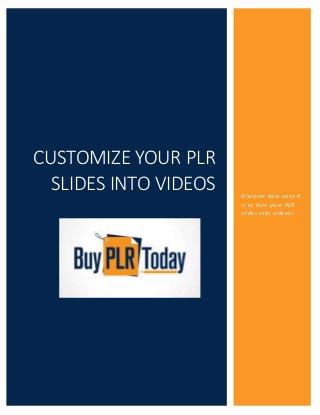
Customising Your PLR Videos Using PowerPoint
- 1. CUSTOMIZE YOUR PLR SLIDES INTO VIDEOS Discover how easy it is to turn your PLR slides into videos!
- 2. CUSTOMIZE YOUR PLR SLIDES INTO VIDEOS SUE FLECKENSTEIN 1 Customizing Your PLR Videos with PowerPoint Here’s a quick guide on how to change your PLR videos and make the unique to you. These slides were created with PowerPoint 2013. Not all animations and transitions will work with versions under 2010. You can still edit these and change the type of transition you add. Let’s get started. First open the Slide file to your video, save it under a new name, this way you still have the original files intact. For this tutorial I am going to use the Yoga Video that was included in my latest Nutrition and Fitness Pack. I simply named mine New Yoga for now. This is the original slide: If you like the image you may just want to keep this slide the same, maybe just add your website URL to it. To do that do the following: Go to Insert – Text Box – Draw a text box – Type in your URL.
- 3. CUSTOMIZE YOUR PLR SLIDES INTO VIDEOS SUE FLECKENSTEIN 2 You may want to change the font, size and color. If you want to match the color from the main text do this: Select the dropdown arrow for the Text Color box – click on eyedropper – select the pink color – your new text now matches exactly. Text Tips A great feature of PowerPoint is the WordArt feature. This is a great way to make your text stand out on your slides. Plus it’s much faster than trying to play with font styles, sizes and colors. Perfect for making your PLR slides stand out! Here’s how to use Word Art: Go to Insert – Word Art – a drop down will appear – select a style A new Text box will appear on your slide as shown below: You can now edit the Text by using the Drawing Tools box in your ribbon.
- 4. CUSTOMIZE YOUR PLR SLIDES INTO VIDEOS SUE FLECKENSTEIN 3 Here you can change colors, fill the text with a different color. To add your new text just highlight the words and start typing. The text effect allows you to add a 3D look to it along with more features – just experiment with them. The transform feature allows you to add curves to your text. I used that one to show you in this slide. In this slide I used different variations of Word Art to show you how you can quickly change the look of your slides easily.
- 5. CUSTOMIZE YOUR PLR SLIDES INTO VIDEOS SUE FLECKENSTEIN 4 If you look back to the first slide you will notice the Sound symbol – this is the audio track. You can keep it in place or exchange for your own track. To change the track do this: Click on the Sound Symbol and delete it Go to Insert – Audio – Audio from PC This Adds Audio Tools to your formatting tool bar
- 6. CUSTOMIZE YOUR PLR SLIDES INTO VIDEOS SUE FLECKENSTEIN 5 Here you can set the volume levels, fade ins and outs. Experiment to get the effects that you like. Audio Tips It’s important to learn how to use these tools as they will affect how your slides and videos will play during playback. 1. The Trim audio setting is extremely useful as it trims down your audio if it is too long for your video. 2. Set the “Start” to “Play across slides” so the audio will be played throughout the entire video. 3. If you want your audio to be looped for your entire video then click on “Loop until stopped” 4. Select the “Hide During Show” so the audio icon won’t show up in your video. 5. Set the Fade Out setting so the audio won’t stop of all a sudden at the end of your video. I usually set it for a few seconds so the audio will be slowly fade away by the end of your video. 6. For the volume I select the sound level depending upon the type of video. For this Yoga video I would want a softer music playing so I would set the volume lower. For something more upbeat then a bit loud would work best. Again experiment so you get the feel for how things work. If you totally mess something up you still have the original slide so you can start again! Here’s the next slide:
- 7. CUSTOMIZE YOUR PLR SLIDES INTO VIDEOS SUE FLECKENSTEIN 6 So maybe you don’t like the pink background and you want to add some text. To change the background of this slide you would do this: Click on Design – Format Background
- 8. CUSTOMIZE YOUR PLR SLIDES INTO VIDEOS SUE FLECKENSTEIN 7 Here you can select the type of fill you want to use the color and the transparency level. The transparency level works well to lighten the color. If you want a full picture image as your background, just select picture – where the arrow is – and upload one from your PC. This way the image will fit perfectly on the slide. Changing Images To change the image simply click on the image and the Picture Tools will appear in your top ribbon. What’s nice in the newer versions of Powerpoint is that there is now a Change Picture icon in your tool bar: This allows you to change pictures so that they fit perfectly again, no messing around with sizes etc. So you can now go through the templates and add text by using Text Boxes, add additional images, changing colors and more. Just remember that as soon as you click on any element a new Tool Box will open in your top ribbon. Once you get into experimenting with things you will find it really easy to change the look and feel of your slides.
- 9. CUSTOMIZE YOUR PLR SLIDES INTO VIDEOS SUE FLECKENSTEIN 8 Don’t forget to brand them with your logo, if you have one, or use your brand colors or theme. This way your customers and readers will recognize your videos. Animations and Transitions This can get really long winded so I will keep to the basics here for you. Animations help to make your slides stand out. PowerPoint has several animations that you can use, depending upon your version. Common effects are those when the text slides in and out, or zoom or twist. To add animation: Select the text or object – click animation from the top ribbon. A gallery will appear which has different animations – select the one you want by the Effect you are looking for. Again test and play with different ones to see what works best. In some of my PLR slides I have set animations for you. They will appear as numbers when you click on the Animation Tab as shown below:
- 10. CUSTOMIZE YOUR PLR SLIDES INTO VIDEOS SUE FLECKENSTEIN 9 As you can see this particular slide has 3 animations. By clicking on the number you can see what type of animation was used. So it’s very easy to select another effect. Here I used the Float In style. A transition is the effect that goes in between each slide. By clicking on the Transitions tab you will see which one I used for each slide. Either keep it as is or change it. Try out different effects and see what you like best. Before attempting to save your slides as a video or slide show, use the playback feature inside PowerPoint and ensure that everything is timed the way you want it to be. Do one last check for spelling mistakes and check that you have included your URL.
- 11. CUSTOMIZE YOUR PLR SLIDES INTO VIDEOS SUE FLECKENSTEIN 10 Exporting Your Video This is where a lot of people get stuck. How you change your slides into a video is going to depend upon which version of Powerpoint you have. With the newer version, 2013 it is simply is a matter of Save As – MP4. In earlier versions this is what you need to do: Go to File – Save & Send – Create a Video – Select Quality and Save In 2007 versions and earlier the process is a little more involved. Because you will be saving your slides into JPEG’s the transitions are not going to carry over. You can add these at a later point. To Save as a Video you will need to do this: File – Save As – Other Formats – JPG – select Every You are going to turn each slide into a picture image first. PowerPoint will save them inside a folder. Then you need to export these into Windows Movie Maker and create your video there. You will also import the music file I gave you as well. Open up Windows Movie Make and click to select your slides. Select them all and import them as shown below:
- 12. CUSTOMIZE YOUR PLR SLIDES INTO VIDEOS SUE FLECKENSTEIN 11 Do the same with the music file and that will be added directly to your slides. If you were to play your file now you will see that there are no transitions in between the slides. So here is where you want to add those. Try out several different transitions to see what looks the best. You also have Pan and Zoom effects
- 13. CUSTOMIZE YOUR PLR SLIDES INTO VIDEOS SUE FLECKENSTEIN 12 that you can use. You can use the same effect across all slides or mix and match them up. Clicking on the Animation tab will bring up this tool bar. Once you have your video playing as you wish it is now finally time to save it. Click File – Save Movie – Recommended for this project – Save You can directly save it to YouTube but I like to save it to my desktop first just to make sure it plays correctly. Then upload it to my channel afterwards. So there you have how to change your PLR slides and turn them into a video. If you have any questions please let me know by submitting them in the comments below. Thank you for reading Sue Fleckenstein BuyPLRToday If you need more PLR slides and Videos be sure to check out the selection on my store, more are being added each week.
- 14. CUSTOMIZE YOUR PLR SLIDES INTO VIDEOS SUE FLECKENSTEIN 13 About the Author… Sue Fleckenstein Sue got her start online in 2010 after getting laid off from her regular job. She always enjoyed writing and decided to launch a freelance writing service. Before she knew it, she had lots of work. In 2014 Sue changed her focus to creating products and opened a Private Label Rights Store, and hasn’t looked back since. You can connect with Sue in the following ways: Suefleckenstein.com – this is Sue’s blog that contains how she got started online. Offering freelance writing services and then switching over to creating her own products. BuyPLRToday.com – [PLR] Private label rights content that offers lots of products for sale. This type of content allows you to rebrand, edit and put your name on the contents as the author. StepuptoSuccessOnline.com – tips and tricks all about internet marketing, including how to use Powerpoint and create videos and more. ReadytoUseContentUpgrades.com – Using content upgrades is the best way to grow your list. Purchase, done for you, quality short reports on different topics. Quantities are limited to ensure that your reports are exclusive! Simply brand the content with your name, url, affiliate links – publish and profit. Sue is based in Ontario, Canada and lives in the countryside with her husband, and black lab Skyla. One of their current goals is to spend the winters in Florida and escape the cold and snow of Ontario.