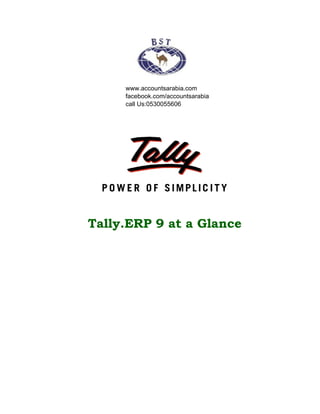
Tally erp 9 product Features
- 1. Tally.ERP 9 at a Glance www.accountsarabia.com facebook.com/accountsarabia call Us:0530055606
- 2. The information contained in this document represents the current view of Tally Solutions Pvt. Ltd., (‘Tally’ in short) on the topics discussed as of the date of publication. Because Tally must respond to changing market conditions, it should not be interpreted to be a commitment on the part of Tally, and Tally cannot guarantee the accuracy of any information presented after the date of publication. This document is for informational purposes only. TALLY MAKES NO WARRANTIES, EXPRESS OR IMPLIED, IN THIS DOCUMENT. Complying with all applicable copyright laws is the responsibility of the user. Without limiting the rights under copyright, no part of this document may be reproduced, stored in, or introduced into a retrieval system, or transmitted in any form, by any means (electronic, mechanical, photocopying, recording, or otherwise), or for any purpose, without the express written permission of Tally Solutions Pvt. Ltd. Tally may have patents, patent applications, trademarks, copyrights, or other intellectual property rights covering subject matter in this document. Except as expressly provided in any written licence agreement from Tally, the furnishing of this document does not give you any licence to these patents, trademarks, copyrights, or other intellectual property. © 2009 Tally Solutions Pvt. Ltd. All rights reserved. Tally, Tally 9, Tally9, Tally.ERP, Tally.ERP 9, Shoper, Shoper 9, Shoper POS, Shoper HO, Shoper 9 POS, Shoper 9 HO, TallyDevel¬oper, Tally Developer, Tally.Developer 9, Tally.NET, Tally Development Environment, Tally Extender, Tally Integrator, Tally Inte¬grated Network, Tally Service Partner, TallyAcademy & Power of Simplicity are either registered trademarks or trademarks of Tally Solutions Pvt. Ltd. in India and/or other countries. All other trademarks are properties of their respective owners. Version: Tally.ERP 9 at a Glance/1.0/March 2009
- 3. Introduction ....................................................................................................................................1 Lesson 1: Complete Book-keeping ...............................................................................................4 1.1 Simple & Easy Voucher Entry ................................................................................4 1.2 Books & Registers ...................................................................................................7 1.3 Statements of Accounts .........................................................................................13 1.4 Credit Limits ..........................................................................................................19 1.5 Bank Reconciliation ..............................................................................................20 1.6 Flexible Reporting .................................................................................................22 Lesson 2: Why is Tally the best for basic Financial Management? ........................................26 2.1 Fund Flows ............................................................................................................26 2.2 Payment performance of Debtors (Receivables Turnover) ...................................27 2.3 Branch Accounting ................................................................................................28 2.4 Flexible Period Accounting ...................................................................................29 2.5 Budgeting and Control ..........................................................................................30 2.6 Cost centers / Profit centers with multiple Cost Categories ..................................32 2.7 Ratio Analysis .......................................................................................................34 2.8 Scenario Management ...........................................................................................35 Lesson 3: Why is Tally the best for advanced Financial Management ? ................................38 3.1 Multiple companies ...............................................................................................38 3.2 Multi-Currency ......................................................................................................39 3.3 Multiple financial year ..........................................................................................41 3.4 Multi-columnar reporting ......................................................................................41 3.5 Memo Vouchers ....................................................................................................42 3.6 Post dated Vouchers ..............................................................................................44 3.7 User defined Vouchers ..........................................................................................45 3.8 Sales and Purchase extracts ...................................................................................45 3.9 Cash Flows ............................................................................................................46 3.10 Daily Balance & Transaction Values ..................................................................47 3.11 Interest Calculations ............................................................................................49 3.12 Percentage Based Reporting ................................................................................50 Lesson 4: Why Tally is best for basic Inventory Management ? .............................................52 4.1 Flexible units of Measure ......................................................................................52
- 4. 4.2 Flexible Invoicing ..................................................................................................55 4.3 Unlimited Grouping & Categorization of Stock items ..........................................57 4.4 Voucher Classes to expedite voucher Entry ..........................................................59 4.5 Separate Actual and Billed Quantities ..................................................................61 4.6 Gross Profits and Consumption Report .................................................................62 4.7 Use Stock Item Names and / or Part Numbers ......................................................63 4.8 POS Invoicing .......................................................................................................65 Lesson 5: Why Tally is the best for advanced Inventory Management? ................................67 5.1 Stock Query ...........................................................................................................68 5.2 Multiple Warehouses / Locations ..........................................................................71 5.3 Sub-Godowns ........................................................................................................ 73 5.4 Stock transfers to Godowns ...................................................................................74 5.5 Multiple Stock Valuation ......................................................................................75 5.6 Batch-wise / Lot-wise & Expiry Date Handling ...................................................77 5.7 Sales and Purchase Order Processing ....................................................................78 5.8 Tracking Inventory ................................................................................................79 5.9 Rejection In and Rejection Out .............................................................................80 5.10 Additional Costs Incurred on Purchase ...............................................................81 5.11 Unlimited Stock Item Classification ...................................................................83 5.12 Bill of Materials ...................................................................................................83 5.13 Tracking Additional Cost of Manufacturing .......................................................85 5.14 Job Costing ..........................................................................................................85 5.15 Stock Ageing Analysis ........................................................................................90 5.16 Batch Related Stock Ageing Report ....................................................................91 5.17 Price List with Multi Price levels ........................................................................92 5.18 Reorder Levels .....................................................................................................93 5.19 Movement Analysis (Partywise/ Itemwise/ Stock Groupwise) ...........................95 5.20 Profitability Analysis (Stock Groupwise / Stock Itemwise / Invoicewise / Location- wise) ............................................................................................................................96 Lesson 6: The Technology Advantage of Tally.ERP 9 .............................................................99 6.1 Behind the Scene ...................................................................................................99 6.2 Internet & Data exchange ......................................................................................99 6.3 ODBC - Open Database Connectivity .................................................................100 6.4 Automatic data replication/exchange with synchronisation ...............................102
- 5. 6.5 Security Management ..........................................................................................103 6.6 Tally Audit ...........................................................................................................104 6.7 Tally Vault ...........................................................................................................106 6.8 Administration and Manageability ......................................................................106 6.9 Extensibility (TDL - Tally Definition Language) ...............................................108 6.10 Others ................................................................................................................108 6.11 Internal Backup / Restore ..................................................................................118 6.12 Concurrent Multi-lingual Capability .................................................................123 6.13 Tally.NET ..........................................................................................................123 6.14 New Licensing Mechanism ...............................................................................124 6.15 Control Centre ...................................................................................................124 6.16 Support Centre ...................................................................................................126 6.17 Auditor’s Edition of Tally.ERP 9 ......................................................................127 Lesson 7: Statutory Compliance Capabilities in Tally.ERP 9 ...............................................128 7.1 Value Added Tax (VAT) .....................................................................................128 7.2 Service Tax ..........................................................................................................139 7.3 Tax Deducted at Source (TDS) ...........................................................................149 7.4 Excise (Manufacturer & Dealer) .........................................................................162 7.5 Fringe Benefit Tax ...............................................................................................176 7.6 Tax Collected at Source (TCS) ............................................................................184 7.7 Central Sales Tax .................................................................................................193 Lesson 8: Payroll Compliance in Tally.ERP 9 ........................................................................199 8.1 Enable Payroll .....................................................................................................199 8.2 Create Payroll Masters ........................................................................................202 8.3 Record Attendance Voucher ................................................................................206 8.4 View Payroll Reports ..........................................................................................208
- 7. 1 Introduction A Path Breaking Technology Tally.ERP 9 - It's Fast, Powerful, Scalable… And very Reliable! Tally.ERP 9 is the world's fastest and most powerful concurrent Multi-lingual business Accounting and Inventory Management software. Tally.ERP 9, designed exclusively to meet the needs of small and medium businesses, is a fully integrated, affordable and highly reliable software. Built on the proprietary technology of Tally Solutions - C:MuLATE (Concurrent Multi-lingual Acceler- ated Technology Engine) - Tally.ERP 9 is a perfect fusion between the path-breaking Concurrent Multi-lingual Platform and an Object Oriented Database Engine. Technology on which someday all business accounting solutions will be built. Tally.ERP 9 is easy to buy, quick to install, and easy to learn and use. Tally.ERP 9 is designed to automate and integrate all your business operations, such as sales, finance, purchasing, inven- tory, and manufacturing. With Tally.ERP 9, accurate, up-to-date business information is literally at your fingertips anywhere. The powerful new features and blazing speed and power of Tally.ERP 9 combine with enhanced MIS, Multi-lingual, Data Synchronization and Remote capabilities help you simplify all your business processes easily and cost-effectively. Simply the Best The Tally.ERP 9 encompasses the following salient features : Simplicity : Tally.ERP 9 is simple, easy to setup and use. It also allows easy Keyboard operations. It requires basic knowledge of Accounts and English to use it. Speed : Tally.ERP 9 provides the capability to generate instant and accurate reports, which assists the management to take timely and correct decisions for the overall productivity and growth of the company.
- 8. Introduction 2 Power : Tally.ERP 9 allows the user to maintain multiple companies and with unlimited lev- els of classification & grouping capabilities. It also allows drill downfacility from report level to transaction level. Flexibility : Tally.ERP 9 provides flexiblity to generate instant reports for any given period (month/year) or at any point of time besides providing the facility to toggle between Accounting & Inventory reports of the same company or between companies. Scalability : Tally.ERP 9 suits to any style of business needs and eliminates the necessity for a business to change its style of operation, in order to adapt to the application. Concurrent multi-lingual capability : Tally.ERP 9 offers you the exclusive capability of maintaining your accounts in any Indian language, viewing them in another language and printing them in yet another Indian language. Real time processing : Immediate posting & updation of books of accounts as soon as the transactions are entered, thereby facilitating instant statements & Reports. It also faciliaties real-time multi-user environment. Accounting without Codes : Tally.ERP 9 allows accounting with the regular names (the way you spell them or use in normal parlance) without any account codes. Technical support : Timely support is available from our experts at the Tally Service Part- ners (TSPs) Online Help : The Tally.ERP 9 Online Help (Alt+H) provides instant assistance on basic and advanced features or any other relevant topics of Tally.ERP 9. Tally.NET : is an enabling framework which establishes a connection through which the remote user can access the Client's data without copying / transferring the data. Remote Access : Tally.ERP 9 provides remote capabilities to access the data from any- where and anytime. Control Centre : works as an interface between the user and Tally.ERP 9 installed at dif- ferent sites and enables the user to centrally configure and administer Site/User belonging to an account.
- 9. Introduction 3 Support Centre : allows a user can directly post his support queries on the functional and technical aspects of the Product. Auditor's Edition : Tally.ERP 9 offers a special Auditors' Edition of Tally.ERP 9, which pro- vides auditing and compliance capabilities exclusively for Chartered Accountants.
- 10. 4 Lesson 1: Complete Book-keeping Tally.ERP 9 maintains all books of accounts starting from record of vouchers to ledgers etc. You can use different types of vouchers like payment, receipt, sales, purchases, receipt notes, delivery notes and adjustment entry vouchers like journals, debit & credit notes. Tally.ERP 9 inherits the principle of double entry system of book keeping and thus reduces possibilities of errors during voucher entry. 1.1 Simple & Easy Voucher Entry Tally.ERP 9 provides flexibility to use predefined voucher types, comprising of accounting and inventory voucher types to record various business transactions. It also allows you to use Keyboard shortcut Keys as well as mouse operations during voucher entry. 1.1.1 User-defined Voucher Types Tally.ERP 9 provides predefined vouchers and also allows you to create different types of vouchers and record, classify & segregate vouchers as per your requirements. For e.g. you can further classify payment vouchers, by creating voucher types with the names Bank Payment and Cash Payment. To create a new Voucher Type, Go to Gateway of Tally > Accounts Info. > Voucher Type > Create Enter the Voucher name Specify the Type of voucher Specify the Method of numbering Activate or deactivate the other functions as required
- 11. Complete Book Keeping 5 Figure 1.1 Voucher Type Creation 1.1.2 Flexible Voucher Numbering Tally.ERP 9 also allows you to set the voucher numbering as per your needs, which is either automatic or manual or none. Further, you can also assign a Prefix / Suffix or both along with the Voucher number and define the periodicity of restarting Voucher numbers during entry i.e., either from the beginning of every day, month, week, year or never. From the above Voucher Type Creation / Alteration screen, Specify the Method of Voucher Numbering Figure 1.2 Types of Numbering Specify the Advance Configurations for Voucher Numbering, as required
- 12. Complete Book Keeping 6 Figure 1.3 Advance Configurations for Voucher Numbering 1.1.3 Flexible classification of Account Heads / Chart of Accounts In Tally.ERP 9, there are 28 predefined groups which are widely used in Chart of Accounts of many trading organizations. Out of these, 15 groups are Primary Groups and the remaining 13 are Sub-Groups. Among the 15 predefined groups, 9 Groups are Balance Sheet items and the remaining 6 groups are Profit & Loss A/c items. However, you may also alter the nomenclature of these predefined 28 Groups. Tally.ERP 9 allows you to define Account heads and groups as per your requirements, thereby facilitating multiple structural grouping. The flexibility & ease of creating user-defined Account Heads and groups (Chart of Accounts) as per nature of business or business practice makes Tally.ERP 9 to suit businesses across industries, verticals and geographies without changing the way they do their business. For Eg., You can have debtor's based on geographies viz., North Debtors, South Debtors, East Debtors & West Debtors and further subgroups based on states i.e., Karnataka Debtors, Mahar- ashtra Debtors, Tamil Nadu Debtors. The states can also be classified into cities and so on.
- 13. Complete Book Keeping 7 1.2 Books & Registers Tally.ERP 9 provides you capability to generate various books and registers for any specific period viz., month, date, and year and as on date. In Tally.ERP 9, once voucher entry is made, the transactions are automatically & immediately in the Day Book and other Books of Accounts without any additional effort. Tally.ERP 9 allows you to maintain and generate all primary books of accounts and registers like Cash Book Bank Book Purchase Register Sales Register Journal Register Debit Note Register Credit Note Register General Ledger 1.2.1 Cash Book To generate Cash Book, Go to Gateway of Tally > Display > Account Books > Cash / Bank Book(s) Select the required Cash Ledger Account Press Enter on the required month to view Cash transactions for a month
- 14. Complete Book Keeping 8 Figure 1.4 Cash Book 1.2.2 Bank Book To generate Bank Book, Go to Gateway of Tally > Display > Account Books > Cash / Bank Book(s) Select the required Bank Account Press Enter on the required month to view Bank transactions for a month
- 15. Complete Book Keeping 9 Figure 1.5 Bank Book 1.2.3 Purchase Register To generate Purchase Register, Go to Gateway of Tally > Display > Account Books > Purchase Register Press Enter on the required month to view Purchase Transactions for a month
- 16. Complete Book Keeping 10 Figure 1.6 Purchase Register 1.2.4 Sales Register To generate Sales Register, Go to Gateway of Tally > Display > Account Books > Sales Register Press Enter on the required month to view Sales Transactions for a month
- 17. Complete Book Keeping 11 Figure 1.7 Sales Register 1.2.5 Journal Register To generate Journal Register, Go to Gateway of Tally > Display > Account Books > Journal Register > Journal Register Press Enter on the required month to view Journal Entries for a month. Figure 1.8 Journal Register
- 18. Complete Book Keeping 12 1.2.6 Debit Note Register To generate Debit Note Register, Go to Gateway of Tally > Display > Account Books > Journal Register > Debit Note Register Press Enter on the required month to view Debit Notes for a month. Figure 1.9 Debit Note Register 1.2.7 Credit Note Register To generate Credit Note Register, Go to Gateway of Tally > Display > Account Books > Journal Register > Credit Note Register Press Enter on the required month to view Credit Notes for a month or press F2 and spec- ify the period Figure 1.10 Credit Note Register 1.2.8 Day Book To generate Day Book, Go to Gateway of Tally > Display > Day Book Specify the required period to view transactions entered for that particular day, week and year or for any specified period.
- 19. Complete Book Keeping 13 Figure 1.11 Day Book 1.2.9 General Ledger As discussed earlier, you can define the Chart of Accounts i.e. - maintain groups, ledger masters etc., as required by your business and maintain detailed ledger system, for both Personal and Nominal Accounts. 1.3 Statements of Accounts Tally.ERP 9 provides you capability to generate, print, mail or upload various Financial Statements and reports viz., Balance Sheet, Profit & Loss A/c, Trial Balance, Cash Flow, Fund Flow, Receiva- bles, Payables & Stock Statements and so on. 1.3.1 Receivables and Payables Management Accounts Receivables are the amounts that you are to receive from the sundry debtors while Accounts Payables are the amounts you have to pay to sundry creditors. Tally.ERP 9 provides complete bill wise information of amounts receivable as well as payable, either on party wise, group wise or Billwise. This feature tracks bills, payments/receipts including advances on one-to- one basis.
- 20. Complete Book Keeping 14 To view Outstandings: Set Maintain Bill-wise Details to Yes in F11: Accounting Features Create a Party (Ledger A/c) under Sundry Debtors / Sundry Creditors group Set Maintain balances bill by bill to Yes for the parties during ledger creation Go to Gateway of Tally > Accounting Vouchers > Sales (F8) or Purchase (F9) accord- ingly and enter the transaction by specifying a Bill reference No. along with due dates for the amount to be received or paid in the Bill Allocations for screen(you can also break up the amount into multiple reference numbers with different due dates) To view Receivables / Payables Reports Go to Gateway of Tally > Display > Statement of Accounts > Outstandings > Receivables (to view due to the company). The report displays bill-by-bill outstanding for all the parties with the pending amount alongwith the due date. Figure 1.12 Bills Outstanding Report - Bills Receivables
- 21. Complete Book Keeping 15 To view individual Party wise outstanding, Select Ledger in the Outstandings menu, Figure 1.13 Ledger Outstandings Report You will get a report displaying bill-by-bill details of all outstandings for the concerned party along with the total outstanding amount. You can also view details of cleared bills, by using the options in the button bars. To view amounts payable by your company, select Payables in the Out- standings menu. You can also toggle between Payables or Receivables reports, by clicking F4.
- 22. Complete Book Keeping 16 To View Group Outstanding Reports: Select Group in the Outstandings menu and then select the specific group or sub group. Figure 1.14 Group Outstandings Report You can also view Ageing Analysis of Oustandings, by defining various ranges of periods and view outstanding across the specified time slabs. For eg., you can specify 0 to 30 days, 30 to 45 days and 45 to 75 days and so on. To View Ageing Analysis Report Go to Gateway of Tally > Display >Outstandings >Receivables or Payables Select F6 (Age wise) Figure 1.15 Ageing Methods Specify Ageing Methods and the Periods
- 23. Complete Book Keeping 17 Figure 1.16 Ageing Analysis Report You may also view the Ageing Analysis report by due date or by bill date. 1.3.2 Group Summaries The group summary statement shows the closing balances of the accounts of a selected group for a specified period up to the current date. The default view is that of sub-groups within a group. To view Group Summary, Go to Gateway of Tally > Display > Account Books > Group Summary Select a Group (Sundry Debtors / Sundry Creditors or any other group or you may select Primary to display summary for all the groups) Press Alt+F1 for detailed view
- 24. Complete Book Keeping 18 Figure 1.17 Group Summary 1.3.3 Columnar Reports Tally.ERP 9 provides columnar reports for transactions of Sales, Purchase and Journal as well as specific Ledgers and Cash / Bank Books. To view Columnar Reports, Go to Gateway of Tally > Display > Account Books Select a register (Sales/Purchase/Journal). Drill down to the List of Vouchers Press F5 to view columnar reports as shown in the figure below (This is an option to choose the ledger accounts or configure the columns to contain the required information)
- 25. Complete Book Keeping 19 Figure 1.18 Columnar Sales Register Different type of reports can be generated for each of the primary statement/ report generated in Tally.ERP 9. It is to be noted that Tally.ERP 9 provides the columnar comparison of data for different periods and budgets only for the Group Summary. 1.4 Credit Limits Tally.ERP 9 provides you with the feature to set threshold limits for the trading transactions with your Sundry Debtors. On setting the Credit Limits, transactions beyond the specified limit are restricted. This feature is very significant in reducing potential bad debts. To activate Credit limits, Set Maintain Budgets & Controls to Yes in F11: Accounting Features To set Credit limits, Go to Gateway of Tally > Accounts Info. > Ledgers >Credit Limits, Select the required Group. Specify the Credit limit for each ledger account and the applicable credit period
- 26. Complete Book Keeping 20 Figure 1.19 Credit Limits for Ledger Accounts 1.5 Bank Reconciliation Tally.ERP 9 provides you the facility to reconcile the transactions of your Bank Book with the Bank Statement and instantly displays the Balance at Bank and as per the Bank Book, this facility sig- nificantly helps in planning your payouts. The reconciliation of bank transaction using the reconcile feature is very simple and easy to use, by simply entering the date of debit / credit of a particular transaction in the Bank. To view Bank Reconciliation Statement: You can also define the Credit Limits for individual ledger accounts at the time of creation /Alteration, in the Ledger Master screen.
- 27. Complete Book Keeping 21 Go to Gateway of Tally > Display > Account Books > Cash/Bank Book Select the required Bank Account and press Enter on the required month (or F2 and specify the required period from which you want to reconcile your bank accounts) Press F5: Reconcile Enter the date of clearing (date on which the transaction is being debited / credited) from the Bank Statement. Figure 1.20 Bank Reconciliation Report After reconciliation, you may also toggle to other reports, by pressing the relevant buttons from the Button Bar. You may also specify the effective date of reconciliation in the Bank Ledger Master to predefine the date of reconciliation for transaction starting from where you want to reconcile.
- 28. Complete Book Keeping 22 1.6 Flexible Reporting Tally.ERP 9 can be used to generate financial reports, accounting reports, inventory reports, statutory reports and management control reports. 1.6.1 Bird's eye View/ Drill Down Display: Tally.ERP 9's unique features provide you with the required information at a glance. For example- Ratio Analysis and Statistics provide you with wealth of information for decision making in a single screen. Figure 1.21 Ratio Analysis
- 29. Complete Book Keeping 23 The Statistics showing list of masters and vouchers will appear as shown : Figure 1.22 Statistics 1.6.2 Drill Down Display Tally.ERP 9 allows you to drill down from any report to its various lower levels till the voucher level. For e.g. you can view a Balance Sheet report and select a required group from it and drill down to the voucher level. Any changes made by you in the voucher (i.e. if allowed by current security levels), are reflected real time at all levels. 1.6.3 Date based Reporting In Tally.ERP 9, you can generate reports by selecting a particular date or a date range. You can also compare reports of two selected periods, months or financial years. Reports in Tally.ERP 9 are generated based on the transaction date and not on the date of actual entry thereby ensuring accurate representation of information. Tally.ERP 9's unique and simple approach to reconcile bank statements is based on date of transaction and realisation.
- 30. Complete Book Keeping 24 1.6.4 Voucher and Cheque Printing Tally.ERP 9 provides you with a facility to print all types of vouchers. You can print a voucher on save or you can print it later. It is also possible to print formal receipts and cheques. The real benefit for a user is that you issue cheques to parties only after accounting the payment transac- tions To activate Cheque printing, Go to Gateway of Tally > F11: Features > F1: Accounting Features Set Enable Cheque Printing to Yes Enable Set/Alter Cheque Printing Configuration to Yes Enter the Company Name on the Cheque (if cheque is not preprinted with Company Name) Enter the Bank Name (as created in the Ledgers) Figure 1.23 Company Cheque Details Screen Enter the Cheque Dimensions
- 31. Complete Book Keeping 25 Figure 1.24 Cheque Printing Configuration Screen Tally.ERP 9 allows you the flexibility to specify the payee's name other than the ledger account under which the payment is accounted. Once the voucher is saved, Tally.ERP 9 prompts you to print the cheque.
- 32. 26 Lesson 2: Why is Tally the best for basic Financial Management? Tally.ERP 9 provides you the capability to generate various financial statements and Management Information system reports, thereby facilitating better management, effective control and well- informed decisions. Following are the some of salient features, which makes Tally.ERP 9 best for basic financial management. Fund Flows Receivables Turnover (Payment performance of debtors) Branch Accounting Flexible Period Accounting Budgeting and Control Cost centers / Profit centers with multiple Cost Categories Ratio Analysis Scenario Management 2.1 Fund Flows A Fund Flow statement reflects the movement in sources and application of funds which impacts the business's working capital and cash position. It includes operational funds, increase and decrease in inventories, creditors/debtors. This statement reveals the sources of the Funds and their applications. Tally.ERP 9 tracks automatically all transactions entered and readily provides a Funds Flow Statement. To view Fund Flow Statement, Go to Gateway of Tally > Display > Cash / Funds Flow > Funds Flow Select any month Press Enter
- 33. Why is Tally the best ? 27 Figure 2.1 Funds Flow Summary 2.2 Payment performance of Debtors (Receivables Turnover) Tally.ERP 9 tracks the payment performance of all debtors and generates report containing infor- mation in respect of average time taken by the debtors to pay back their debts. The payment per- formance of debtors is calculated in two ways. Using Receivables formula: Tally.ERP 9 calculates the payment performance of your debtors using the following formula, Payment performance by formula: (closing balance / total sales) * nos of days Or calculates the performance of the debtors using the actual bill cleared date. To view Receivables turnover, Go to Gateway of Tally > Ratio Analysis Select Recv. Turnover in days (payment performance of Debtors) Press Alt+F1 for detailed view
- 34. Why is Tally the best ? 28 Figure 2.2 Payment Performance of Debtors 2.3 Branch Accounting Tally.ERP 9 provides you a seamless way of handling branch accounts. Transactions between branches or offices are accounted by debiting the receiving branches accounts and crediting the branches providing the service/products. These accounting entries result in a nil effect on the HO's account books when the branch accounts are consolidated. If there is a difference in the account, it is reconciled through a process of branch reconciliation. For example, create two branch ledgers, Branch A and Branch B. You may account the transfer of funds from Branch A to Branch B in the books of accounts, by debiting Branch B which in turn, credits Branch A in its books. There is no net effect on the combined books, when the accounts of the two branches are consolidated.
- 35. Why is Tally the best ? 29 2.4 Flexible Period Accounting Tally.ERP 9 is one of the most flexible accounting packages available and this can be illustrated by the fact that it can handle multiple periods in a single company. Once a company is created you can specify any range of dates and obtain reports for that period. These date range can also be across multiple financial years. i.e. you can get a report for monthly, quarterly, half-yearly or annually or for 18 months or 24 months and so on. Example: Go to Gateway of Tally > Profit & Loss A/c. Select F2: Period and specify the date range to view the report. Branch Account Ledgers are required to be created under the Branch / Divisions Group.
- 36. Why is Tally the best ? 30 Figure 2.3 Flexible Period Accounting Report 2.5 Budgeting and Control Businesses need to control their expenses based on income levels and monitor variances. Budgets in Tally.ERP 9 helps you compare the actual financial performance versus budgeted figures and obtain variance reports. You can define multiple budgets (e.g. Optimistic Budget, Realistic Budget) or even create budgets for different periods. The budget values can be defined for each Group as well as for all Ledgers. To configure for budgets, Go to Gateway of Tally > F11: Features > F1: Accounting Features Set parameter Maintain Budgets and Controls to Yes To create budgets, Go to Gateway of Tally > Accounts Info. > Budgets > Create Specify a name for the budget Specify a date range for the budget
- 37. Why is Tally the best ? 31 Set Yes to Groups / Ledgers and assign budget to selected groups/ledgers To view budget reports, Select any report (Balance Sheet, Profit and Loss A/c, Trial Balance) Select Alt + C (New Column) Specify details for period, Currency and Method of Stock Valuation. (Default or as per requirement) Select the created budget name for Types of Value to show Set Show Variance to No Variance Analysis Once you have created Budgets, you can view the Variance Analysis Report which provides infor- mation on the difference between the actual versus the budgeted figures. This report helps man- agement to figure out variances and work to remedy the situation with the ability to drill down to the voucher level the user is able to understand which particular transaction or group of transac- tion broughtaboutthevariation.
- 38. Why is Tally the best ? 32 To view a variance analysis report, you may set the option Show Variance to Yes, as explained above or follow the steps given below : Go to Gateway of Tally > Display > Trial Balance/Account Books (Group Summary) Select the Budget Variance (Alt + B) - Type of budget Figure 2.4 Budget Variance Report To view the variance report in detailed mode, press Alt+F1 from the above report. 2.6 Cost centers / Profit centers with multiple Cost Categories In Tally.ERP 9 you can allocate transactions (especially those which are revenue in nature) to par- ticular Cost Centres, which will help you in extracting reports for that Cost Centre (Profit Centre). Cost Centers could generally be a Unit / Division / Department / Function / Activity etc in the organization or even Sales Executives, to which transactions (generally transactions which are revenue in nature) are allocated. You can also compare one cost centre with the other. Hence cost centers will provide the man- agement with information regarding their performance. With cost categories enabled, parallel allo- cation of the same expense is possible between different cost centres.
- 39. Why is Tally the best ? 33 To view Cost Centre Break-Up, Go to Gateway of Tally > Display > Statements of Accounts > Cost Centres > Cost Centre Break-Up Figure 2.5 Cost Centre Break-up Report 2.6.1 Cost Category In many cases, you would like to allocate a transaction to more than one cost centres. Especially, if you want to track revenue either based on location and person or brand and type of product, Tally.ERP 9 provides you a facility called Cost Categories. This facility enables you to allocate costs to parallel sets of cost centres i.e., the same amount can be allocated to more than one cost centre. For example., Create two categories, one by the name of Administration and another by the name Accounts under Primary Cost Category. Create Employees or persons under the respective cost categories and enter a payment transaction for a ledger account for which cost centres are applicable. Select the relevant Cost Category and Cost Centre during Voucher Entry
- 40. Why is Tally the best ? 34 To view Cost Category summary, Go to Gateway of Tally > Display > Statements of Accounts > Cost Centres > Category Summary Figure 2.6 Cost Category Summary Report 2.7 Ratio Analysis Ratio Analysis is an indicator on the operating performance of your business and provides infor- mation on critical ratios in a single report. You can analyze the ratios and the business perform- ance using this information, viz., operating cost percentage, return on working capital and so on, to aid critical decisions making. Not only does the internal management find the information useful, but also external agencies like banks, financial institutions etc. To View Ratio Analysis Report, Go to Gateway of Tally > Ratio Analysis
- 41. Why is Tally the best ? 35 Figure 2.7 Ratio Analysis Report 2.8 Scenario Management Scenario Management is the management tool provided in Tally.ERP 9 with the help of which you can create multiple scenarios for the purpose of forecasting or to view provisional reports. This can be done by selectively including certain types of vouchers, which will in no way affect the regular books. The vouchers that are used in scenario management are 1. Optional Vouchers 2. Memorandum Vouchers 3. Reversing Journals To configure for Scenarios, Go to Gateway of Tally > F11: Features > F1: Accounting Features Set Use Reversing Journals and Optional Vouchers to Yes
- 42. Why is Tally the best ? 36 To create a Scenario: Go to Gateway of Tally > Accounts Info. > Scenarios > Create Specify the name of the scenario Set parameter Include Actuals to Yes/No (as required) Set parameters relating to Exclude forex gains/loss and Exclude inventory tracking to Yes/No (as required) Specify the voucher types to be included/excluded (Use Exclude option only for those Voucher Types that have been included previously). To view Scenarios, Select any report (Balance Sheet, Profit and Loss A/c, Cost Centre and so on) Select Alt + C (New Column) Select the scenario Set parameter Show Variance to Yes/No Figure 2.8 Profit & Loss A/c with Scenario Reversing Journals and Optional vouchers are both non-accounting vouchers and hence will not affect your books of accounts in any manner. The reversing Journal is a separate Voucher Type.
- 43. Why is Tally the best ? 37 This voucher is effective only when called for in reports as a part of the scenario management. In case of Reversing Journals, you can specify the date till which it is applicable. To enter a Reversal Journal, Go to Gateway of Tally > Accounting Vouchers > F10: Rev Jrnl. Complete the transaction and specify a date till which it is applicable To select an optional voucher, Go to Gateway of Tally > Accounting Vouchers > Press Ctrl + L: Optional to mark the chosen voucher as optional This voucher is used when you have to enter a transaction but have incomplete information or the transaction is not yet completed. It can be regularized at any time, by going into the alteration mode and clicking on Regular (Ctrl+L) option.
- 44. 38 Lesson 3: Why is Tally the best for advanced Financial Management ? Tally.ERP 9 provides you the capability to generate numerous advanced and critical Management Information system reports and analytical tools, thereby facilitating better management, effective control and well-informed decisions. Following are the some of salient features, which makes Tally.ERP 9 best for advanced financial management. Multiple companies Multi-Currency Multiple Financial year Multi-columnar reporting Memo Vouchers Post dated Vouchers User defined Vouchers Sales and Purchase extracts Cash Flows Daily Balance & Transaction Values Interest calculations Percentage Based Reporting 3.1 Multiple companies In Tally.ERP 9 you can create and maintain multiple companies. Not only, can you maintain all the companies / branch companies in Tally.ERP 9, but you can also maintain your personal accounts as well. Tally.ERP 9 allows to handle Companies concurrently i.e. You can load more than one company and work on one or all of the companies loaded simultaneously, by toggling between them, as and when required. Tally.ERP 9 also allows you to make use of group company feature wherein you can create a group company with member companies and generate consolidated reports for the entire group as well as individual constituent company.
- 45. Why is Tally the best? 39 To create Multiple Companies, Go to Gateway of Tally >Create Company, Specify Company Name and other related details Once you create a company, create another new company (from Gateway of Tally > Alt + F3 (Company Info.) and specify the details as explained To create Group Company, Go to Gateway of Tally >Company Info. (Alt+ F3) >Create Group Company Specify name of the Group Company and other information. Select companies (already created) to be grouped together A group company is automatically created, once you have created more than one company. Now, you can load and work on any one of the companies. 3.2 Multi-Currency Many Organizations have transactions in more than one currency. Such transactions have to be recorded either in the base (home) currency or in the foreign currency. If the transactions are recorded in home currency, the rate at which the foreign currency is exchanged should be recorded as well. Tally.ERP 9 allows you create and transact in multiple currencies. Tally.ERP 9 uses the term base currency for the currency in which your account books are kept. Foreign Exchange is used inter- changeably with foreign currency. The base currency is specified while creating the company. Tally.ERP 9 makes it easy to manage multiple currencies, automatic calculations of exchange rates, automatic conversion of any currency used to record a transaction to the currency of the account, etc. You can generate an invoice for your foreign customers in their currency and also receive payments in the same or different currency. The impact of gain or loss in Forex is reflected immediately. You can also view and print Reports and Ledger Accounts in the currency of the transaction that has been entered or base currency. To use Multi-currency feature, Step 1 : Enable Multi-Currency Feature Go to Gateway of Tally > F11: Features > F1: Accounting Features Set Allow Multi Currency to Yes Step 2 : Create Multi-Currency Go to Gateway of Tally > Accounts Info. > Currencies > Create
- 46. Why is Tally the best? 40 Enter the Currency Symbol and other details Step 3 : Define Rate of Exchange Go to Gateway of Tally > Accounts Info > Currencies > Rate of Exchange. Specify the Date for Rate of Exchange and other details (Standard, Selling and Buying). You can now enter transactions in the currency of your choice. To view report in Multi-Currencies, Select any report (i.e., Balance Sheet, Profit and Loss A/c, Trial Balance or any other report) Select Alt + C (New Column) Select the required currency (in which you want to view the report) Specify the Rate of Exchange for the selected currency and press Enter Figure 3.1 Profit & Loss Account in Multi-Currency
- 47. Why is Tally the best? 41 3.3 Multiple financial year In Tally.ERP 9 , you can have any number of financial years for one company. At the time of creating the company, it is necessary for you to mention the beginning of the financial year. There- after, you can maintain accounts for any number of periods. For example, assume you have created a Company starting from 1st of April 2008. Now, if you wish to change to the next financial year, you have to select F2: Period(Alt+F2), from Gateway of Tally and specify the date range as 1-4-2009 to 31-3-2010 and continue with the transactions for the next financial year. Once you have information for multiple years in a single company you can easily toggle between different financial periods, by selecting F2: Period(Alt+F2) option or can view reports for a period which could span across multiple financial years, for e.g. you can view a report consisting of transactions for the second half of the previous financial year and first half the current financial year. 3.4 Multi-columnar reporting In Tally.ERP 9, you can compare information using multi-columnar reports. You can view / compare information for multiple periods (year, month, quarter or any specified period), multiple currencies and so on for the same company or compare information for two or more companies in the same screen without toggling between different periods / companies. This flexibility and ease in comparison of information will help you to do meaningful analysis and bring out any exceptions immediately. To view a Multi-Columnar Report Select any report (e.g. Balance Sheet) Select (Alt + N) Auto Column Select any option (company, year, month, quarter etc) and press Enter Tally.ERP 9 now displays comparisons based on the option selected. In the new financial year, the non revenue closing balances ( Balance Sheet values ) are automatically brought forward as opening balance for the current financial year. Also if, for some reason due to Audit entries the values are affected in the previous financial year, the changed values are updated auto- matically in the current financial year.
- 48. Why is Tally the best? 42 Figure 3.2 Data Comparison across Multiple Periods 3.5 Memo Vouchers Memo Vouchers are non-accounting vouchers and entries passed using such vouchers do not affect the books of accounts. Memo vouchers are used when you have to make suspense payments or make a transaction for which you do not have complete information. In Tally.ERP 9, such vouchers are not posted to ledgers but stored in a separate register. However, you may modify or convert memo vouchers to regular vouchers, when you decide to bring them into your books. You can also select a date range, by pressing Alt+C (New Column) and specifying the period and then compare data of companies
- 49. Why is Tally the best? 43 To enter a Memo Voucher, Go to Gateway of Tally >Accounting Vouchers Press Ctrl+F10 (F10:Memos) Complete the transaction and save Memo Vouchers can be effectively used in creating Scenarios. Entries made through these vouchers become a part of a scenario management and you can view reports on the scenarios by including memo vouchers. To view the Memorandum Register, Go to Gateway of Tally > Display > Exception Reports > Memorandum Vouchers Select a month or Click F2: Period to specify a date range for viewing the report for differ- ent periods. Figure 3.3 Memorandum Vouchers Register
- 50. Why is Tally the best? 44 3.6 Post dated Vouchers Tally.ERP 9 provides the capability to enter vouchers in advance for future transactions, that are definite in nature. The vouchers marked as Post dated does not affect the books of accounts till the date specified in the voucher. This facility is extremely useful when the user has issued or received post-dated cheques and does not need to modify the voucher to reflect the transaction on a particular date. To enter a Post dated Voucher, Go to Gateway of Tally >Accounting Vouchers > select F5: Payment Click Ctrl + T (Post Dated) Complete the transaction and save To view Post dated vouchers, Go to Gateway of Tally >Display > Exception Reports > Post-Dated Vouchers Select a month or Click F2: Period to specify a date range for viewing the report for differ- ent periods. Figure 3.4 Post Dated Vouchers Register
- 51. Why is Tally the best? 45 3.7 User defined Vouchers Tally.ERP 9 provides 18 predefined vouchers and also allows you to create new Accounting as well as Inventory vouchers types, as per your requirements. For example, you can further classify payment vouchers by creating vouchers by the name Bank Payment and Cash Payment Vouchers. You can also set the voucher numbering as per your needs, which can be either automatic numbering or manual numbering or have no numbering at all. Further, you can also assign Prefix and Suffix for voucher numbers and choose to restart numbering either from beginning of the year or month and so on. To create a new Voucher Type, Go to Gateway of Tally > Accounts Info. > Voucher Types > Create Enter the voucher name, type, specify the method of numbering, activate or deactivate the other functions as per needs. 3.8 Sales and Purchase extracts In Tally.ERP 9, you can generate extract of the report on Sales and Purchase Registers. The extract report provides you consolidated figures for both debit and credit balances for all groups and ledgers. With this report you get the complete Sales / Purchase Turnover figures for any period. To generate Extract of Purchase Register, Go to Gateway of Tally > Display > Accounts Books > Purchase Register Select any month Click F6: Extract
- 52. Why is Tally the best? 46 Figure 3.5 Purchase Extract Report 3.9 Cash Flows Tally.ERP 9 provides you with a cash flow statement to track the movement of cash flow i.e. cash inflows as well as cash outflows (both cash & bank included) of your business. The report also displays a net flow for any period. To View Cash Flow Summary, Go to Gateway of Tally > Display > Cash/Funds Flow > Cash Flow Select a month To generate day-wise extract of Purchase, in F12: Configure of the Purchase Register screen, set Periodicity to use to Daily.
- 53. Why is Tally the best? 47 Figure 3.6 Cash Flow Summary 3.10 Daily Balance & Transaction Values You can view cash/ bank books and ledgers on a day-wise basis to get information on the total transaction value and closing balances. You can also view daily average details as well as high and low details for the month in the same report. To generate Daily Cash Flow Statement, press F4. To view informaton on the average cash inflow/out flow for any period, in F12: Configure, activate average details.
- 54. Why is Tally the best? 48 To View Daily Break Up of Cash/Bank Books or Ledger, Go to Gateway of Tally > Display > Accounts Books > Cash/Bank Books or Ledger Select the ledger account (Bank/Cash or any other ledger) From the Ledger Monthly Summary report, select a particular month and press Enter In the Ledger Vouchers screen Click F6: Dly Brk-up Click F12: Configure, set Show Average Details and Show High/Low Details to Yes Figure 3.7 Daily Breakup of Ledger Tally.ERP 9 displays a screen showing the Average as well as High and Low details for the selected ledger. From the above report, you can also drill down to voucher level for any kind of verification/alteration.
- 55. Why is Tally the best? 49 3.11 Interest Calculations Tally.ERP 9 provides a powerful capability to calculate interest on outstanding balance amounts and oustanding bills/invoices/ transactions (Receivables and payables) or on any delayed payments so on. You can view the impact of interest accumulated against each ledger and also against each trans- action. Although, Tally.ERP 9 provides exhaustive information on interest implications, the interest amounts are not brought into books. You may choose to book the interest calculated as per your requirements. Interest is calculated either on simple or compound basis and accounted into the books, by using debit notes for interest receivables and credit notes for interest payable. The Activate Interest Calculation field is displayed in the Ledger Creation screen only, if Activate Interest Calculations is set to Yes in F11: Accounting Features. Set this field to Yes for each specific ledger account for which interest is to be calculated. Step 1: Enable Interest Calculation In F11: Accounting Features, set parameter Activate Interest Calculation (use advanced parameters) to Yes Step 2: Enable Ledger for Interest Calculation Go to Gateway of Tally > Accounts Info->Ledger-> Alter. Select a ledger for which interest calculation has to be activated. Set Activate Interest Calculation to Yes (Set this field to Yes for each specific ledger account for which interest is to be calculated. Specify information regarding Rate of interest (%) and Style as per requirements Figure 3.8 Interest Calculation Parameters
- 56. Why is Tally the best? 50 Tally.ERP 9 automatically calculates interest for ledgers for which interest calculations option is activated. To view Interest Calculation Report, Go to Gateway of Tally > Display > Statements of Accounts > Interest Calculations > Receivables / Payables/Ledger 3.12 Percentage Based Reporting In Tally.ERP 9, you can generate percentage based reporting for financial statements like Balance Sheet, Profit & Loss, Cash Flow, Sales register etc. For example, to view percentages for all groups in the Balance Sheet, set Show Percentages to Yes in F12:Configure. To specify or change the rate of interest at the time of entering the transac- tion, set Override Parameters for each Transaction to Yes in the Ledger creation mode.
- 57. Why is Tally the best? 51 Figure 3.9 Balance Sheet with Percentages
- 58. 52 Lesson 4: Why Tally is best for basic Inventory Management ? Tally.ERP 9 provides you the capability to record inventory transactions without changing the way you do your business. It provides numerous predefined Inventory vouchers to suit your business requirements and flexibility to create unlimited stock items, use simple to complex conversion units and generate invoices with the required information and dimensions. Following are the some of salient features, which makes Tally.ERP 9 best for basic inventory man- agement. Flexible units of Measure Flexible Invoicing Unlimited Grouping & Categorization of Stock items Voucher Classes to expedite voucher Entry Separate Actual and Billed Quantities Gross Profits and Consumption Report Use Stock Item Names and / or Part Numbers POS Invoicing 4.1 Flexible units of Measure The instances of stock items being measured in different Units of Measure are common. In Tally.ERP 9 you can define multiple units as per your requirements. It is also possible that an item could be transacted in one or more units of measure, for e.g. Sugar is purchased in tons and sold in either kgs or packets. Tally.ERP 9 allows you to transact in all the three units of measure for the same item. This configuration allows you to maintain stock items in both Main Units as well as Alternate Units. Tally.ERP 9 allows creation of compound as well as alternate units for a stock item. You can define a Compound unit as a relation between of two simple Units, for e.g. create a compound unit namely, Ton of 100 kgs. You can view Stock Summary report in Tail Units also (here in this case, kgs)
- 59. Why is Tally the best? 53 To create Units of Measure, Go to Gateway of Tally > Inventory Info. > Units of Measure > Create Select Unit Type Specify Unit name To activate and create Alternate Units, Go to Gateway of Tally > Inventory Info. > Inventory Info > Stock Item > Create Press F12: Configure (Inventory Info.) and activate Use ALTERNATE UNITS for Stock Items Enter Alternate Units To create Compound Units, create two simple units of measure (as mentioned earlier) and then Go to Gateway of Tally > Inventory Info. > Units of Measure->Create. Select Unit Type as Compound Select First Unit and enter Conversion units Select the Second Unit To view Reports in Alternative Units, Go to Gateway of Tally > Stock Summary Press F12: Configure, set Show Opening balance, Goods Inwards, Goods Outwards and Closing Balance to Yes Set Show using Alternate Units to Yes
- 60. Why is Tally the best? 54 Figure 4.1 Stock Summary with Alternate Units 4.1.1 Tail Units Go to Gateway of Tally > Stock Summary Press F12: Configure and set Show Tail Units of Compound Units to Yes. Now, Tally.ERP 9 displays compound units of stock items in Tail units.
- 61. Why is Tally the best? 55 Figure 4.2 Stock Summary with Tail Units 4.2 Flexible Invoicing In Tally.ERP 9, you have flexibility to invoice items or ledger accounts directly to generate sales invoices. The details that you can include or exclude in an invoice is based on the business needs for instance, you may want to print batch number, Manufacturing as well as expiry date, additional description for items, show discounts on the invoice and so on. 4.2.1 Sales Invoice To enter an Invoice, Go to Gateway of Tally > Accounting Vouchers > Select Sales (F8) Press F12: Configure, to activate or deactivate the features as per requirements Enter all relevant information and save the voucher. Press Alt + P (P: Print)
- 62. Why is Tally the best? 56 Figure 4.3 Printed Sales Invoice 4.2.2 Separate Discount Column on Invoices Tally.ERP 9 allows the user to enter discount for each and every Stock Item and also automati- cally calculates and displays the discounted value in the invoice. To activate discount column in Invoicing Press F11: Inventory Features > Set Separate discount columns for Invoices to Yes
- 63. Why is Tally the best? 57 4.2.3 Purchase Invoices Tally.ERP 9 provides the option to enter purchase transactions in invoice format and hence entering vendor invoices is made easy. When you enter purchase detailw in the invoice format, the stock items selected are automatically updated in the stock summary. You can apportion addi- tional expenses, like taxes, freight etc., to stock items which affects their valuations. To enable Purchase Invoices in Invoice Format, Press F11: Inventory Features > Enable Allow Invoicing and Enter Purchases in Invoice Format to Yes To enter Purchase Invoices in Invoice Format, Go to Gateway of Tally > Accounting Vouchers > Select Purchase (F9) Select Party's A/c Name Select Stock Items Specify Qty and Rate, the value is automatically calculated Select taxes, freight & other expenses (if any). 4.3 Unlimited Grouping & Categorization of Stock items Tally.ERP 9 allows unlimited grouping of stock Items to Stock Groups or subgroups at any point of time. It also allows to categorize stock items based on their specific nature or type or brand in order to generate customised inventory reports. 4.3.1 Stock Group In Tally.ERP 9, you can classify all common stock items to a single group, for instance Raw mate- rials, Components Consumables, Desktop computers, Scanners etc. Grouping of stock items facilitates effective and substantive reporting on stock items. In Tally.ERP 9, you can create unlimited levels of groups for in-depth analysis. To create Stock Groups Go to Gateway of Tally > Inventory Info. > Stock Groups > Create Enter Name for the Group (Specify the parent group of the current group). Enter other details and save screen To view Stock Group Summary Reports, Go to Gateway of Tally > Display > Inventory Books > Group Summary Select any group or select Primary to display all Stock Groups
- 64. Why is Tally the best? 58 Figure 4.4 Stock Group Summary 4.3.2 Stock Category In many cases, you may want to classify stock items which are similar in nature but are grouped under different Stock Groups. Tally.ERP 9 provides you a feature namely, Stock Categories, which allows parallel classification of stock items to separate categories besides grouping. For example, you may group Television sets of different sizes based on their size viz., TV's of 14 inches, 21 inches, 29 inches and so on. But however, if you require reports on, which brand sells more. In such cases, you require parallel classification of stock items to stock categories viz., Sony, Panasonic, LG, Samsung, Philips, etc. In Tally.ERP 9 you can create stock items and group under the respective groups and parallely classify them under the respective Stock Categories. You could however, interchange the stock category or stock group based on your convenience and reporting requirements. To enable Stock categories, Go to Gateway of Tally > F11: Inventory Features Set Maintain Stock Categories to Yes
- 65. Why is Tally the best? 59 To create Stock Categories, Go to Gateway of Tally > Inventory Info. > Stock Categories > Create Specify the Name for the Category Select Primary or the parent Stock Category from the list To view Stock Category Report, Go to Gateway of Tally > Display > Statements of Inventory > Categories Select the required Stock Category or select Primary to display all Stock Categories Figure 4.5 Stock Category Summary 4.4 Voucher Classes to expedite voucher Entry Tally.ERP 9 provides an option to automate and expedite voucher entry with the help of Voucher Classes. You can use this facility for most voucher types (e.g. Payment, Receipt, Sales etc) to make data entry easier and faster. This facility acts as a control, to restrict users from choosing any other ledger accounts other than those to which the transaction needs to be posted and thereby minimizes errors during data entry.
- 66. Why is Tally the best? 60 For example, you may create Voucher Class under Receipt Voucher Type to automate Bank Receipts or Bank Payments under Payment Voucher Type. You will find the procedure for creating voucher classes for Bank Receipts is the same as that for Bank Payments. The only precaution is that during transactions, you have to enter the details on the credit side only. 4.4.1 Voucher Classes for Sales Invoice Voucher classes for invoices can be used to significantly automate ledger entries where tax calcu- lations, additional charges, rounding off etc., are involved. You can also specify percentages for additional accounting allocations like taxes, freight and other charges. Based on the values / per- centages entered, the total amount is automatically calculated and prefilled in the respective fields. To create Voucher Class, Go to Gateway of Tally > Accounts Info. > Voucher Types > Alter Select Sales Voucher Type Tab down to Name of class field and specify the name Select the required groups under Exclude these Groups and Include these Groups Specify the allocations in % between Sales and Tax Ledgers in Default Accounting Allo- cations for each item in Invoice. Select additional Ledger accounts which are involved in the voucher entry viz., Tax, Freight, Discount etc., and specify the type of calculation and other details in Additional Accounting Entries
- 67. Why is Tally the best? 61 Figure 4.6 Sales Voucher Class To enter transaction using Voucher Class, Go to Gateway of Tally > Accounting Vouchers > F8 (Sales) Select the required Voucher Select the required Voucher Class from Voucher Class List Enter the Party and Stock Details The Accounting allocations are automatically done, as defined in Voucher class Complete and save the transaction 4.5 Separate Actual and Billed Quantities There are situations when you have to invoice the customer for a particular quantity but actually supply a different quantity. Tally.ERP 9 allows you to handle such situations with the hlep of Use different Actual and Billed Qty option. Using this option, you can specify different acutally and billed quantities in the same invoice. The Actual quantity updates the stock balances and Billed quantities affect the books of accounts. This feature is widely used to record supply of free items. further, this option will be useful when you have to supply free item(s) for sale of a fixed number of goods or if you have to supply free samples to your customer.
- 68. Why is Tally the best? 62 To enable Actual and Billed Quantity in Invoices, Press F11: Inventory Features, set Use different Actual and Billed Qty to Yes To enter Actual and Billed Quantity in Invoices, Go to Gateway of Tally > Accounting Vouchers > F8 (Sales in Invoice mode) Enter quantities under Actual and Billed Qty columns Specify the Rate & other details Save transaction. 4.6 Gross Profits and Consumption Report Consumption basically means, the quantity / value of materials used (consumed) in the process of manufacturing, selling or written off. Tally.ERP 9 automatically tracks the movement of materials consumed. You can view the consumption report along with gross profit for every item. To view Consumption Report, Go to Gateway of Tally > Stock Summary > F7 (Show Profits) Press Alt+F1 for detailed mode The Actual Qty affects the stock balances while the Billed Qty affects only the Books of Accounts.
- 69. Why is Tally the best? 63 Figure 4.7 Gross Profits and Consumption Report 4.7 Use Stock Item Names and / or Part Numbers Stock items can be created in Tally.ERP 9 by specifying their actual names as well as by their Part Numbers. This makes it convenient for many users dealing in certain industries (like Computer/ Automobile Industries) where items are generally identified by their Part Nos. You can also view reports for all stock items with their actual names or by part numbers or both. To create Part Number for a Stock Item Go to Gateway of Tally > Inventory Info. > Stock item > Alter (Create, if the Item is not existing) Select the required Stock item Press F12: Configure and set Use PART NUMBERS for Stock Items to Yes A new field Part No is displayed in Stock Item Creation/Alteration screen Specify the part numbers as well as actual names for the stock items created/altered.
- 70. Why is Tally the best? 64 Figure 4.8 Stock Item with Part Number To view Stock reports with Part Number, Go to Gateway of Tally > Stock Summary (or any other Inventory reports) Press F12: Configure, and set Appearance of Stock Item Names as Part No. Only Press Enter to save. Now the stock items are displayed as Part Nos instead of their names.
- 71. Why is Tally the best? 65 Figure 4.9 Stock Summary with Part Number 4.8 POS Invoicing A Point of Sale is either a retail shop, a check-out counter in a shop or any other location where sales transactions take place. Tally.ERP 9's POS feature is fully integrated with Accounts and inventory functions. You can POS Invoice with Cash and Credit/Debit card transactions and effec- tively manage gift coupons, vouchers, discount coupons etc. The POS feature in Tally.ERP 9 enables you to print invoices in continuous or 40 column modes. It automates your data entry and calculations during invoicing. You can also generate standard and POS specific reports such as Cash Registers, POS Registers, and Inventory Reports etc. To activate POS Invoicing, Go to Gateway of Tally > Accounts Info. > Vouchers Type > Create Type name of the voucher type Select Sales as voucher type and other details Set Use for POS Invoicing to Yes Type the details in Message 1 & Message 2 Specify the details in Default Print Title and save screen
- 72. Why is Tally the best? 66 To record POS transaction, Go to Gateway of Tally > Accounting Vouchers > F8: Sales Select name of the POS Invoice Enter details of the voucher Save screen Figure 4.10 POS Invoice To view POS Register, Go to Gateway of Tally > Display > Account Books > POS Register You can view the sales made through Gift Vouchers, Credit/Debit Card Payment, Cheque, Cash and Total details.
- 73. 67 Lesson 5: Why Tally is the best for advanced Inventory Management? Tally.ERP 9 provides you the capability to record inventory transactions without changing the way you do your business. It provides predefined Inventory vouchers to suit your business require- ments besides allowing you to create userdefined voucher types and flexibility to track your inventory at any point/stage/process and numerous other features. Following are the some of salient features, which makes Tally.ERP 9 best for advanced inventory management. Stock Query Multiple Warehouses / Locations: Sub-Godowns Stock transfers to Godowns Multiple Stock Valuation Batch-wise / Lot-wise & Expiry Date Handling Sales and Purchase Order Processing Tracking Inventory Rejection In and Rejection Out Additional Costs Incurred on Purchase Unlimited Stock Item Classification Bill of Materials Tracking Additional Cost of Manufacturing Job Costing Stock Ageing Analysis Batch Related Stock Ageing Price List with Multi Price levels Reorder Levels Movement Analysis (Partywise/ Itemwise/ Stock Groupwise) Profitability Analysis (Stock Groupwise / Stock Itemwise / Invoicewise / Locationwise)
- 74. Why is Tally the best ? 68 5.1 Stock Query Stock query offers an option for the user to get a good idea of what is the stock position of a par- ticular item as well as items that belong to the same category or group. The stock query report displays not only the item but also items within the same category or group. It displays the Stock Item details such as closing stock quantities and value and also in which Godown it is available, standard selling price, Last purchase and sale quantity and prices, batch details. The user can configure the screen to show remarks also. In F12: Configure screen of the Stock Item, activate all the related parameters to Yes as shown Figure 5.1 Stock Item Master - F12 Configuration Enter the required details in the stock item alteration screen as shown here.
- 75. Why is Tally the best ? 69 Figure 5.2 Stock Item Master To view Stock Query Report, Go to Gateway of Tally > Display > Statements of Inventory > Stock Query Select Item from List of Items, the Stock Query report will appear
- 76. Why is Tally the best ? 70 Figure 5.3 Stock Query Report Select F4 (Item) to change to another item or use arrow keys to move to the category pane to select another item displayed The Stock Query report provides you all details of closing balances & value, cost, standard and last sale prices, purchase costs and dates. In addition, activate these parameters in F12: Configure to see details like Remarks, Part No with alias; Show Related items of same Group to Yes Show all Aliases of the item to Yes Show Remarks of the item to Yes
- 77. Why is Tally the best ? 71 5.2 Multiple Warehouses / Locations A Warehouse/Godown is a place where stocks/materials are stored. It could be either locations or even Storage racks. Your company could be maintaining multiple warehouses/godowns and hence would require stock statements for the individual warehouses. Tally.ERP 9 offers you the capability of maintaining multiple Godowns/Locations (Warehouses). It allows you to create multiple Godowns (warehouses) and at the time of accounting an inventory transaction (sales, purchase, stock Journal etc), you can specify Godowns for stock items to be stored or des- patched. For Example., if you enter a purchase transaction, you will have to specify the Godown where the item will be stored and in the similar manner while entering a sales transaction, you will have to specify the godown from where the goods are issued. Tally.ERP 9 also allows you to transfer materials from one godown to another. You can view stock reports for a godown or compare a godown with another and also get a consolidated stock report. You can also create godowns to keep track of items issued for job works / Sub-contracts and record the items issued to and received from job works. Each Job Work / Sub-Contract is treated as a godown. You can also track the third party stocks viz., details of stocks sent, consumed and balance lying with the Job Work Godown. To Enable Multiple Godowns, Press F11: Inventory Features, set Maintain Multiple Godowns to Yes To create a Godown, Go to Gateway of Tally > Inventory Info. > Godowns > Create Enter godown Name and other details Save screen To view Godown Summary Report, Go to Gateway of Tally > Display > Statements of Inventory > Godowns Select any Godown or Primary from the List of Godowns Tally.ERP 9 displays Stock Summary for that particular Godown
- 78. Why is Tally the best ? 72 Figure 5.4 Godown Summary Report Tally.ERP 9 allows you to compare multiple Godowns. To compare Godowns, Go to Gateway of Tally > Display > Statements of Inventory > Godowns Select any Godown from the List of Godowns Press New Column (Alt + C) Select another godown from List of Godowns, Tally.ERP 9 now displays Godowns details in a columnar format Or you may also press Alt+N and select Godowns from Column Details drop down Set Total Column to Yes
- 79. Why is Tally the best ? 73 Tally.ERP 9 displays all Godowns in columnar format and also displays total column. Figure 5.5 Comparative Godown Summary 5.3 Sub-Godowns Using Tally.ERP 9, you can create Sub-Godowns (multiple levels of Godowns). While creating sub-Godowns you have to specify name and the parent Godown under which it has to be created. Tally.ERP 9 also allows you to create Virtual Godowns. Virtual Godowns do not allow storage of materials. They are useful when a city has more than one warehouse Godowns, e.g. in a city where you have 2 warehouses you can have Godown such as Jayanagar or Indiranagar and Bangalore being the city is setup as Godown where Allow Storage of Material is set to No. In this case, Bangalore is a virtual godown, logically as it does not exist, but still you can generate a stock statement for Bangalore godown.
- 80. Why is Tally the best ? 74 5.4 Stock transfers to Godowns Tally.ERP 9 allows you to transfer materials from one Godown to another. The transfer of materials is done using Stock Journals. Tally.ERP 9 also provides you the facility to create voucher class, which help in simplifying the transfer of materials between godowns. To transfer materials (Stock Transfer), Go to Gateway of Tally > Inventory Vouchers > Alt+F7 (Stock Journal) Select Stock Item in Source column and the Godown particulars Select Stock Item and Godown particulars in Destination column To transfer materials using Voucher Classes, Step 1: Create Voucher Class Go to Gateway of Tally > Accounts Info./Inventory Info. > Voucher Types > Alter Select Stock Journal, tab down to Name of Class field and specify Class name (e.g. Godown Transfer) Set Use Class for Inter-Godown Transfers to Yes Step 2: Create Stock Transfer Journal Voucher Go to Gateway of Tally > Inventory Vouchers > Alt+F7 (Stock Journal) Select Godown Transfer Class from Voucher Class List Select Destination Godown details, stock items, Source Godown
- 81. Why is Tally the best ? 75 Figure 5.6 Transfer of Materials using Voucher Class 5.5 Multiple Stock Valuation In Tally.ERP 9, you can evaluate the value of inventories using multiple Stock Valuation methods viz., Average Cost, Average price, Last Purchase cost, Last Sales price, FIFO etc. Tally.ERP 9 offers you the flexibility to have different stock valuation methods for every item or the entire stock of the company which is valued based on the specific type of costing method, chosen at the time of reporting. The user is allowed to view different methods of stock valuations in multiple columns. To set Valuation Method for a stock item, Go to Gateway of Tally > Inventory Info. > Stock Items > Alter Select the Stock Item Press F12: Configure and set Allow ADVANCED entries in Masters to Yes In Stock Item Alteration, specify the required Costing Method To view Stock Summary in different Valuation Methods, Go to Gateway of Tally > Stock Summary Select Auto Column (Alt+N) and select the required Stock valuation methods in Auto repeat columns.
- 82. Why is Tally the best ? 76 Figure 5.7 Stock Valuation Methods selection The Stock Summary report will now display value of inventories in different Stock Valuation Methods, Figure 5.8 Stock Summary with Different Valuation Methods
- 83. Why is Tally the best ? 77 5.6 Batch-wise / Lot-wise & Expiry Date Handling Tally.ERP 9 allows you to specify the Batch/Lot details for stock items in order to identify and track the required inventory, as and when required for any kind of reference/verification/sale/query and so on. it also allows you to specify the expiry dates and manufacturing dates for stock items. This feature is extremely useful in Pharmaceutical, Chemical, Food and other industries which deal in perishable / life saving items. Additionally, you can ensure that expiry date items are not available for invoicing. Step 1: Enable Batchwise Details To enable Batchwise details for Stock Items, Go to Gateway of Tally > F11: Inventory Features Set Maintain Batch -wise details to Yes Enable Set Expiry Dates for Batches to Yes (if required) Step 2: Create Batchwise Details To specify Batchwise details for Stock Items, Go to Gateway of Tally > Inventory Info. > Stock Item > Create/Alter Specify Stock Item Name and other details Set Maintain in Batches to Yes Set Track Date of Mfg to Yes Set Use expiry dates to Yes Enter Opening balance with Batch & Rate details Step 3: Create Vouchers using Batchwise To create voucher using Batchwise details, for example, while entering Purchase entry, Select the Stock Item Specify the Batch No., Mfg Date and Expiry Date details Step 4: Batchwise Reports To view Stock Reports with Batchwise details, Go to Gateway of Tally > Stock Summary Press F12: Configure, set Expand all levels in Detailed Format to Yes and save the screen Press Alt + F1 for detailed mode, Tally.ERP 9 displays all stock items along with their batch details
- 84. Why is Tally the best ? 78 Step 5: Expiry Reports To view Stock Reports with Expiry dates, Go to Gateway of Tally > Display > Inventory Books > Ageing Analysis Select stock group and press Enter The Stock Ageing Analysis report displays stocks with expiry date particulars 5.7 Sales and Purchase Order Processing Tally.ERP 9 facilitates Order processing right from placing the order for supply of materials and receiving an order from the customers. It provides all the required vouchers, features and options to process Purchase Orders as well as Sales Orders. Using the Order Processing functionality of Tally.ERP 9, you can also generate reports for outstanding purchase and sales orders. You may also e-mail the PO to suppliers from within Tally.ERP 9 using e-mail option. Step 1: Enable Order Processing To enable Order Processing, Go to Gateway of Tally > F11: Inventory Features Set Allow Purchase Order Processing to Yes Set Allow Sales Order Processing to Yes Step 2: Create Purchase Order Go to Gateway of Tally > Inventory Vouchers > Alt+F4 (Purc Order) Select Party's Name from List of Ledger Accounts Enter Order No. Select Stock Item, Quantity, Rate details Similarly, you can also create Sales Orders for orders received from Customers, by pressing (Alt+F5) voucher entry screen. Step 3: View Order Summary Report To view Order Summary Reports, Go to Gateway of Tally > Display > Statements of Inventory > Purchase Order Summary / Sales Order Summary Press Enter to view Purchase Order / Sales Order details Click F7 (Due only) in overdue order details
- 85. Why is Tally the best ? 79 Click F4 to view orders of other items. 5.8 Tracking Inventory Generally, Invoices are sent along with the goods sold. However, there are certain instances, where the goods are despatched first and then the invoices are sent later or vice versa. In such cases, the stocks balances are not updated simulnateously with the books of accounts. Tally.ERP 9 provides facility to use tracking numbers, wherein you can enter Receipt Note and Delivery Notes with tracking numbers and track the receipt and despatch of goods. Although these vouchers do not affect your accounts they are displayed in the Profit and Loss A/c under the heading Purchase Bills to Come under Purchase Accounts and Sales Bills to Make under Sales Accounts. Step 1:Enable Tracking Numbers To enable Tracking Numbers, Go to Gateway of Tally > F11: Inventory Features Set Use Tracking Numbers (Delivery/Receipt Notes) to Yes Step 2: Enter Tracking Numbers To record Receipt Note with Tracking Numbers, Go to Gateway of Tally > Inventory Info. > Alt+F9 (Receipt Note) Select Party's Name from List of Ledger Accounts Select Stock Items & specify Qty Specify Tracking Number(s) Complete voucher by entering all other details In case of Delivery Note, press Alt+F8 and follow the same steps (as explained above) and recall tracking nos. while raising invoices Step 3 : View Bills Pending Report To view Sales Bills Pending Report, Go to Gateway of Tally > Display > Statements of Inventory > Sales Bills Pending
- 86. Why is Tally the best ? 80 Figure 5.9 Sales Bills Pending Report The report shows information on Goods despatched but sales invoices not generated. 5.9 Rejection In and Rejection Out Materials that you purchase or sell might be returned due to damages or other reasons. Tally.ERP 9 handles rejections from the customers or to the supplier with the help of Rejections In (Sales returns) and Rejections Out (Purchase returns) Vouchers. These rejection entries update only the inventory books. But in some cases, you would like to scrap those materials which are Rejected In (i.e. Sales returns), in such cases you can activate Treat all Rejection Inwards as Scrap to Yes, during stock item creation / Alteration screen. To Enable Rejection Inward/Outward Notes, Go to Gateway of Tally > F11: Inventory Features, Set Use Rejection Inward/Outward Notes to Yes
- 87. Why is Tally the best ? 81 To create Rejection Inwards Note, Go to Gateway of Tally > Inventory Vouchers > Ctrl+F6 (Rej In). Select the required Ledger Account Select Party Ledger Select the Stock Item (rejected / returned) Select the respective Tracking Number Enter the Qty and other details Similarly, you can enter Rejection Outwards by selecting Alt+F6 (Rej Out) in Inventory Voucher entry screen and follow the same steps as explained above. 5.10 Additional Costs Incurred on Purchase When you make a purchase, you may incur additional expenses like freight, handling charges, taxes and so on. This cost is also referred to as Landed Cost, Tally.ERP 9 allows you to add these costs to the value of the product during voucher entry or later. These expenses are sometimes included in the Supplier Invoice or directly borne by the buyer, in such cases you have to book these expenses in order to ascertain the landed cost of the product and ultimately which will help in determining the Item pricing and your margin. In Tally.ERP 9, you may book additional cost incurred on purchases in two ways : Method 1 : Step 1: Enable Additional Cost of Purcahse To enable Additional Cost of Purchase, Go to Gateway of Tally > F11: Inventory Features Set Track additional cost of purchase to Yes Step 2: Book Additional Cost of Purchase To enter Additional Cost of Purchase, Go to Gateway of Tally > Accounting Vouchers > F9 (Purchase - As Voucher) Select an item Specify Qty & Rate details and press Enter
- 88. Why is Tally the best ? 82 Tally.ERP 9 prompts for Additional Cost Details for screen for the Stock Items Figure 5.10 Additional Cost of Purchase Select Expenses ledgers like Freight, Packing and enter their rates Save the voucher Method 2: At times, it may happen that you have completed the purchases entry and want to book additional costs later. In such cases, follow the steps given below : Go to Gateway of Tally > Accounts Info. > Ledgers > Create In the Ledger Master creation screen, set Inventory values are affected to Yes To book Additional Cost of Purchase Go to Gateway of Tally > Accounting Vouchers > F5 (Payment) Select additional costs Ledger Account (e.g. Customs Duty, Taxes, Freight etc) Select the required Stock Item Enter value for Amount in Item Allocations screen Select other stock items and follow the same process The above process automatically updates the value of the stock item.
- 89. Why is Tally the best ? 83 To view Report, If you wish to view the additional cost details for stock items for purchases Go to Gateway of Tally > Display > Inventory Books > Movement Analysis > Stock Item Analysis Select Stock Item from List of Items, Tally.ERP 9 displays details of item purchased Press Enter to drill down to get information on Qty, Basic Rate & Value, Additional cost, total value and effective rate etc. 5.11 Unlimited Stock Item Classification Tally.ERP 9 provides the flexibility to maintain unlimited stock item classification for your invento- ries. depending upon your nature of business / needs. If you are a manufacturing concern, you may primarily require three broad classfiications of the Stocks Groups i.e., Raw Materials, Work- in-Progress & Finished Goods. Depending upon the nature of business, you may create any number stock groups and classify stock items under them at point of time. When Integrate Accounts with Inventory is enabled, the closing values of inventories under each of the stock groups are automatically reported in the financial statements. However, If you have not opted to Integrate Accounts with Inventory, you can created Ledgers as Raw Materials, Work-in-Progress and Finished Goods Stock-in-Hand group and generate balance sheet as of a particular date. 5.12 Bill of Materials In many segments of the industries, especially in Manufacturing/Assembling organisations, there are number of components/inputs/spares that go into the manufacturing/assembling of finished Goods. Each process of manufacturing of raw materials to finished goods / intermediate goods comprises of a List of components known as Bill of Materials (BoM) containing the list of com- ponents involved in the manufacturing/assembling of the finished goods. In Tally.ERP 9, you can create a bill of materials and specify the list of items (alongwith the Godown and Quantity details) that are required for manufacturing the finished / intermediate product. Once, the Bill of materails is created, you can use Manufacturing Journal and specify the quantity of finished goods that are to be manufactured. Tally.ERP 9, immediately selects all items required to manufacture the finished product and automatically adjusts (decreases) the stocks. You can also enter additional costs like wages, power, water charges etc, to the cost of the items used in manufacturing. To enable Bill of Materials (BoM), Go to Gateway of Tally > Inventory Info. > Stock Item > Create Press F12: Configure, set parameter Allow Component list details (Bill of Materials) to Yes
- 90. Why is Tally the best ? 84 To create Bill of Materials (BoM), From the above Stock Item Creation screen, Specify Stock Item Name, Units of Measure and other details Set Alter Components (BoM) to Yes Select all Stock Items required /used for manufacture / assembly of the finished product along with Godown and Quantity details Save the screen To create Manufacturing Journal Voucher, Go to Gateway of Tally > Inventory Vouchers > Alt+F7 (Stk Jrnl) Select Mfg Journal Select the name of the finished product to be manufactured / assembled Select the Godown / Stores and specify the Qty Tally.ERP 9 automatically picks up all stock items to manufacture the finished product with their costs. You can also add additional manufacturing costs like labour, power, fuel, water charges etc. Figure 5.11 Manufacturing Journal with Bill of Materials
- 91. Why is Tally the best ? 85 Tally.ERP 9 displays the total additional cost, effective cost and the effective rate for each finished product. 5.13 Tracking Additional Cost of Manufacturing When you manufacture a product, you have to consider certain other costs like water charges, wages and electricity in addition to the cost of the component, which are added to the product cost during the process of manufacturing. In Tally.ERP 9 , you can record additional costs in % or as notional value to the product cost, while entering a manufacturing Journal. To track Additional Costs of manufacturing, create a Manufacturing Journal with BoM in the manner, as explained in the previous section. 5.14 Job Costing Tally.ERP 9 facilitates tracking of cost and revenue information down to the smallest detail for any Job Work/contract undertaken or outsourced to third parties. In order to ascertain the actual costs incurred for each job, each job is assigned a job number or Job name and then Job costing systems accumulate costs separately for each product or service, based on the jobs/tasks under- taken or materials consumed, for each such product or service. In Tally.ERP 9 each Jobwork / sub-contract is created as Godown and Cost Centres are deployed to accumulate Cost / revenue for each job. You can use Stock Journals to transfer materials from your company's godown(s) to job workers / sub-contractors location and track the consumption of goods sent for processing. This helps to keep track of the materials issued and consumed at the job work units. Additionaly, you can also account for costs incurred using purchase / payments / journal vouchers. To Enable Job Costing in Tally.ERP 9, Go to Gateway of Tally > F11: Accounting Features To create Manufacturing Journal Voucher Type, Go to Gateway of Tally > Inventory Info. > Voucher Types > Create Specify Name of the Journal (Mfg Journal) and other details. Set parameter Use as a Manufacturing Journal to Yes
- 92. Why is Tally the best ? 86 Set Use Cost Centres for Job Costing to Yes Set More than ONE Payroll / Cost Category to Yes (if required) To use Job Costing Feature in Tally.ERP 9, follow the steps given below : Step 1: Create Cost Centres for Job Costing Go to Gateway of Tally > Accounts Info > Cost Centres > Create Enter the name of the Cost Centre in the Name field In the Under field, select Primary from the List of Options Set the option Use for Job Costing to Yes.(This cost centre will then be available in the drop down for the Job Work Analysis report) Save the screen Step 2: Create Godowns for Job Costing Go to Gateway of Tally > Inventory Info. > Godowns > Create In the Godown Creation screen, Allow Storage of Materials is automatically set to Yes Select the required Cost Centre from the list of Cost Centres, in the Set Job/Project Name for Job Costing field Save to accept Step 3: Create Ledgers for Job Costing Go to Gateway of Tally > Inventory Info. > Ledgers > Create Enter the name of the Ledger Specify the Group Name in the Under field Set Cost Centres are applicable to Yes To enable Multiple Godowns in Tally.ERP 9, Go to Gateway of Tally > F11 : Inventory Features > Set Maintain Mul- tiple Godowns to Yes
- 93. Why is Tally the best ? 87 Enter other details and save to accept Step 4: Create Stock Journal Voucher Class for transfer and consumption Go to Gateway of Tally > Accounts / Inventory Info. > Voucher Types > Alter Tab down to Name of Class field and specify Transfer Class and press Enter Set Use Class for Inter-Godown Transfers to Yes, you will prompted back to the Name of Class field in Voucher Type creation/alteration screen Type Consumption Class under Name of Class and press Enter Set Use Class for Job Costing Consumption to Yes Save screen Step 5: To create Transfer Journal Voucher Go to Gateway of Tally > Inventory Vouchers > (Alt +F7) Stk Jrnl Select Transfer Class as the Voucher Class Select Stock Items to be sent from company's godown in Source column (left side) with Qty details Specify same items and mention Job worker's Godown details in Destination column The Transfer of Materails voucher will appear as shown :
- 94. Why is Tally the best ? 88 Figure 5.12 Transfer of Materails Step 6: To create Consumption Journal Voucher Go to Gateway of Tally > Inventory Vouchers > (Alt +F7) Stk Jrnl Select Consumption Class as the Voucher Class Select Stock Items consumed at the Job work Godown in the Source column with Quan- tity details The Consumption of Materails voucher will appear as shown :
- 95. Why is Tally the best ? 89 Figure 5.13 Consumption of Materials Step 7: To view Godown Summary Go to Gateway of Tally > Display > Statements of Inventory > Godowns Select the Godown/Job Worker You can verify the stocks lying with the job worker through the Godown Summary report. Step 8: To Job Work Analysis Report Go to Gateway of Tally > Display > Statements of Accounts > Job Work Analysis Select the required Job and press Enter
- 96. Why is Tally the best ? 90 Figure 5.14 Job Work Analysis Report You can also insert (Alt+C) columns to display costing report for other Jobs and compare margins/costing across jobs. 5.15 Stock Ageing Analysis The Stock Ageing Analysis report is significant report, which is very useful to you to know, how fast the inventory of various stock items is moving. This allows your management to decide the production plan and its schedule. The report by default shows you the ageing period for each and every stock item, by date of purchase. However, you can select the style of ageing, by selecting the option Ageing Style (i.e. By date of Purchase, By Mfg date, By Expiry Date, To be expired). You can also change the period of ageing, by selecting the F6 option. Tally.ERP 9 provides you flexibility to specify combination of expiry date and ageing for monitoring goods of perishable nature / pharmaceutical industry.
- 97. Why is Tally the best ? 91 To view Stock Ageing Analysis report, Go to Gateway of Tally > Display > Inventory Books > Ageing Analysis Figure 5.15 Stock Ageing Analysis Report Press F6, to change the period Press Alt + S, to change ageing style Press Alt + B, to get information on expired batches (Food / Pharmaceutical industry) 5.16 Batch Related Stock Ageing Report Tally.ERP 9 has a facility to generate batch related stock reporting. If you look at the ageing analysis you can view items with their batches references, dates of Mfg and Expiry dates. You can also get a report on those items whose shelf-lives have expired or likely to expire. You can move those fast by offering discounts or returning to the manufacturers (as in the case of food and medicine stocks). You can also view ageing reports for all batches. To view Batch related Stock Ageing Report, Go to Gateway of Tally > Display > Inventory Books > Ageing Analysis Select any Stock Group or Primary to display all Stock Groups
- 98. Why is Tally the best ? 92 Tally.ERP 9 displays all stock items with their batch details, mfg date and expiry date. Using (Alt+B) Expired batches, you can view those items that are past their expiry dates. 5.17 Price List with Multi Price levels Tally.ERP 9 allows you to predefine multiple levels of price lists. For e.g. you can define price lists for Distributors, Dealers and Retailers. While defining the price lists Tally.ERP 9 displays the cost price as well as last price (historical data) for that particular stock item. This simplifies and expedites invoicing and also eliminates the possibilities of errors at the time of Invoice entry. You can predefine price levels for parties at the time of their ledger accounts creation. When you select a particular party during entry, you have to select only the stock items and enter the qty. The related price is prefilled automatically based on the levels defined. To define Price levels, Go to Gateway of Tally > F11: Inventory Features Set Use Multiple Price Levels to Yes To define Price Lists, Go to Gateway of Tally > Inventory Info. > Price list > Select any Group or All Items Specify rates for all items/group (You can specify different rates for different quantities of the same item discount %)
- 99. Why is Tally the best ? 93 Figure 5.16 Price List Creation 5.18 Reorder Levels It is essential for your company to maintain sufficient inventory levels to cater to the growing needs of your customers and smoothly run your business. In order to have adequate stocks, you have to maintain information in respect of consumption pattern and reorder levels. Tally.ERP 9 provides you facility to maintain reorder level details for each stock item. You can define reorder levels as well as minimum order quantity for stock items based on the consumption pattern and as per requirements for a specific period (i.e. Days, Months, Weeks, and Years). Tally.ERP 9 also provides you information on stock items whose balances have gone below specified reorder levels. To Enable Reorder Levels, Go to Gateway of Tally > F11: Inventory Features > Set Allow Purchase Order Processing to Yes
