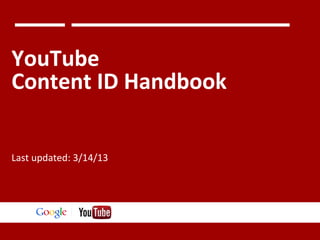
YouTube Content ID Handbook - Google
- 1. YouTube Content ID Handbook Last updated: 3/14/13 Google Confidential and Proprietary
- 2. YouTube Content ID Handbook WHAT This handbook is a manual that outlines the concepts behind Content ID and how to manage Content ID via CMS and the YouTube UI. HOW TO USE While the handbook can be read end to end, it is best used to address specific questions and issues. Skip to a specific section as outlined in the table of contents on pg 3. It is highly recommended that every person managing Content ID read Section 1: Intro to Content ID (pgs 4 -11). QUESTIONS AND COMMENTS As a part of this effort we are also looking to learn from your experiences with Content ID and CMS. Please use this form to give comments on this handbook or the product itself. Google Confidential and Proprietary
- 3. Table of Contents Section Topic Page 1 Intro To Content ID 4 2 Reference Files 11 3 Assets 24 4 Policies 35 5 Claims 57 6 Manual Search (also referred to as Descriptive Search) 70 7 To Do's in CMS 71 8 Reporting 82 9 Additional Resources 89 10 Content ID Checklist 90 Please see the cover page of each section to learn more about the contents. Google Confidential and Proprietary
- 4. Section 1: Introduction to Content ID Section Topic Page 1.1 What is Content ID? 5 1.2 How does Content ID work? 6 1.3 Other Introductory Concepts 9 Google Confidential and Proprietary
- 5. 1.1 What is Content ID? Content ID is an automated, scalable system that enables content owners to identify user uploaded videos which contain content they own. YouTube takes partner-provided reference material and uses it to identify user uploads which match partner's content. When a match is found, YouTube applies the partner's preferred policy: to monetize, track, or block the video in question. This document will serve as a guide to Content ID as well as YouTube's Content Management System (CMS), which acts as the interface partners use to deliver reference material to Content ID, manage policies, view claimed user videos, and administer their content. As indicated in the Table of Contents, we will cover a range of topics related to the different functional areas of CMS and Content ID. Each section will cover the basic conceptual framework for that topic, associated vocabulary, a general walkthrough of the relevant features and example(s), as well as the best practices for partners. If partners have additional questions not covered in this document or specific to their usage of CMS/Content ID, they can reach out to their Account Manager or relevant YouTube contact. There are also additional resources located at the end of this document (please see Section 9). Google Confidential and Proprietary
- 6. 1.2 How does Content ID work for Users? This slide shows how this process looks for users and looks in more detail at the matching and claiming process. User uploads a video clip Video clip is processed and compared to Content ID database Match = No Match = Yes No Policy is applied to user video Video is claimed by the Partner, uploader is notified, and match policy is applied Policy = “Monetize” or “Track” User video is monetized with ads or claimed and tracked User video is published on YouTube Google Confidential and Proprietary Policy = “Block” User video is blocked (not viewable on YouTube)
- 7. 1.2 How does Content ID work for Partners? Video Delivery Ingestion & Fingerprinting Identification & Matching Partner delivers reference material to YouTube, including: >> Reference Content (audio, visual, or audiovisual content) >> Usage and Match Policies (what YouTube should do with the reference material and identified user uploads. See Section 5 for more information on usage and match policies) >> Metadata (information which describes the content being delivered) YouTube auto-generates a fingerprint from the reference material which is used to scan user uploads. Content ID scans user uploads against the fingerprint and identifies any matches. Claiming Any matching videos are automatically claimed and the partner's match policy (monetize, track, or block) is applied to the matching videos before they are published on YouTube. Managing & Monitoring Partner uses the Content Management System (CMS) to view claims, monitor statistics, and administer their content. Google Confidential and Proprietary
- 8. 1.2 How does Content ID work? As discussed, Content ID system continuously scans all new uploads to YouTube against our database of partner-provided reference material to look for matches. For user uploads which were uploaded to YouTube before a certain piece of reference material was added to the Content ID database, we also do a "legacy scan" by comparing all previously uploaded user videos to the new fingerprint. When a new Reference File is delivered to Content ID: ● ● User videos uploaded after the reference file was added to Content ID will be scanned and claimed before being published. ● Google Confidential and Proprietary YouTube scans the archive of all previously uploaded YouTube videos to identify any potential matches. This process does take a significant amount of time to complete, so partners shouldn't alarmed if they don't immediately see matches appear. While YouTube does not provide a formal estimate for the timeframe to complete the legacy scan process, partners can generally expect the legacy scan process to take up to several months to scan the entire site (scans across more recent videos may be completed on a much shorter time frame).
- 9. 1.3 Other Introductory Concepts: CMS YouTube's Content Management System (CMS) is the web-based tool partners use to manage Content ID as well as to manage their content, claims, assets, perform account maintenance, and access various tools and reports. We will discuss different elements of the interface in the coming sections, but here is a small preview. 2 3 1 1) Items requiring partner action by the partner 2) Videos claimed by the partner and assets (intellectual property) owned by the partner 4 5 3) Reporting and analytics data on video performance, earnings, and more 4) Custom policy creation and modification 5) Bulk update video settings to bulk claim, modify, or alter settings for videos or assets Google Confidential and Proprietary
- 10. 1.3 Other Introductory Concepts: Vocab Content ID is built on several conceptual building blocks. One is the concept of an asset. An asset represents a piece of intellectual property on YouTube (a TV episode, an audio track, a movie, a composition, etc). Assets are made up of descriptive metadata, ownership (territorial), reference files (used for matching) and match policies. These will be discussed in detail in coming sections. Assets also are connected to content on the site by claims. A claim indicates that the partner owns a piece of content (either partner provided or user-uploaded) by linking a video to a partner's asset. In the case of user generated content (UGC) YouTube will apply the partner-provided match policy to the video (monetize, track, or block). Asset Metadata Reference Material Claims Ownership Match Policy Partner video + usage policy User video + applied policy Other important rights management vocab: ● DMCA: The Digital Millenium Copyright Act, U.S. federal law laying out a "notice-and-takedown" process by which copyright owners and their authorized representatives can request removal of content from an internet service. Note that a DMCA takedown is not the same thing as applying a block policy. ● Takedown: The policy applied to a video taken down under the DMCA process. Choosing "takedown" creates a sworn DMCA notification. It is a legal action and issues a copyright strike to the uploader. Partners can find out more at www. youtube.com/t/copyright_center Google Confidential and Proprietary
- 11. Reference Files In this section, you will learn about Reference Files and how to manage them. Reference Files are key to the Content ID process as they are the material that partners provide to YouTube to tell us what is their content and to use as the basis for Content ID. This section will cover the basics about reference files: how to deliver them to YouTube, how to turn current YouTube videos into reference files after upload, and some tips that will help partners understand how to best manage their reference files. Key Vocabulary for this section: Reference File: A reference file is a video or audio asset for which a partner owns exclusive internet rights and that is provided to YouTube for inclusion in YouTube's Content Identification program. YouTube uses reference files to automatically create claims when YouTube users upload videos that match that content. Fingerprint - A digital representation of a reference file generated using Google software Asset: An entity representing a piece of intellectual property on YouTube (could be a TV episode, an audio track, a movie, a composition, etc). One asset can contain multiple reference files and can include other assets. (See Section 3 to learn more) Claim - A claim indicates that the partner owns a piece of content (either partner provided or user-uploaded) by linking a video to a partner's asset. In the case of user generated content (UGC) YouTube will apply the partner-provided match policy to the video (monetize, track, or block). Match Policy - The rule applied to other users' uploaded videos that match a reference file. When a match occurs, the match policy is applied to the user upload and defines how YouTube should use that video. Video Manager - Youtube's Video Manager allows users to manage their videos on youtube.com. Learn about using the Video Manager here in the Help Center. Bulk Update - Content Manager's bulk update tool lets partners update policies and settings for multiple videos at once. For a complete list of those policies and settings, please refer to the Understanding bulk updating tools article. Google Confidential and Proprietary
- 12. Section 2: Reference Files Section Topic Page 2.1 What is a Reference File? 13 2.2 Uploading Reference Files to YouTube 14 2.3 Turning YouTube Videos into Reference Files 15 2.4 Advanced Delivery Options: SFTP, Reference File only 18 2.5 Deactivating Reference Files 19 2.6 Choosing the Right Reference Files 21 2.7 Reference File wrap up 23 Google Confidential and Proprietary
- 13. 2.1 What is a Reference File? A reference file is the actual audio or video content file partners upload for the Content ID system to use to detect matching UGC content. From the reference file, YouTube automatically generates digital fingerprints used in the matching process. YouTube will then automatically turn the video into a reference file, generate a fingerprint (#3), and associate the reference file with an asset (#4). Content ID will then begin matching user uploads against the reference file automatically (#5). Partners are able to manage their assets and reference files in CMS. If a partner wishes to turn on matching on their videos on YouTube, they will need to turn these videos into reference files. YouTube videos, VOD and EST files, and sound recordings can all be turned into reference files by adding a match policy at or after upload (#1, below) and enabling Content ID matching (#2). See Section 4 to learn more about policies. Partners should be careful when creating reference files and make sure they have the necessary rights (exclusive ownership in a given territory). Improperly claiming content for which they do not own sufficient rights is taken very seriously, and could result in penalties including disabling Content ID functionality or termination of partnership. Partner / Content Owner #1 Partner uploads a video. #2 Partner adds a match policy. MATCH POLICY Google Confidential and Proprietary #3 Video is now a Reference File. YouTube auto generates fingerprint. #4 #5 YouTube adds Reference Content ID will scan file to the Asset. for user matches. Asset
- 14. 2.2 Uploading Reference Files to YouTube.com This diagram outlines the process to upload videos to YouTube using YouTube.com. 1 2 Selecting "Enable Content ID matches" and a match policy will cause YouTube to automatically create reference files out of the video, turn on Content ID and begin matching against the video. 4 3 Step 1: Upload videos. Select “Claiming Options.” Step 2: Claim the video. Step 3: Set Usage Policy and enable ads. Step 4: Select "Enable Content ID matches". Set match policies for user uploaded matches to your videos. See section 4 for more info on policies. Step 5: Save, and YouTube will automatically generate the fingerprint and create the Asset. The asset type can not be changed after it is created. Step 6: Ownership is defaulted to the scope of the policy. IE. The policy "Monetize in the United States" defaults to Ownership in the US. The policy "Monetize World Wide" defaults to Ownership World Wide.If a partner wants to change ownership (ie: they only own in certain geographies) they will need to log into CMS to edit ownership (see slide 30-32). Note this is only true in the web interface. asset type cannot be edited once saved. 5 Google Confidential and Proprietary Note: Web uploading is not currently available for audio files.
- 15. 2.3 Turning YouTube videos into Reference Files The diagram to the right outlines how to turn a video that has been previously uploaded to YouTube into a reference file. 1 Claiming the video and selecting a match policy will create a reference file and start matching. This can be done individually using the Video Manager on YouTube.com, but can also be done in CMS (see the next pages). 2 If the "Claiming Options" is not present, partners should speak to their partner manager. Step 1: Click on the blank “claimed” icon (meaning this video is not claimed). Alternatively, partners can select "Edit" and then navigate to the "Claiming Options" tab. Step 2: Claim the video on the Claiming Options tab. Step 3: Select (i) usage policy, and (ii) match policy. Step 4: Save, and YouTube will automatically generate the fingerprint and create the Asset. The asset type can not be changed after it is created. Step 5: Ownership is scoped by the Policies - so if a policy is only defined for a set of territories, YouTube will apply asset ownership accordingly. If a partner wants to change it they will need to log into CMS to edit ownership (instructions on slide 30-32). Note this is only true in the web interface. Google Confidential and Proprietary 3 3 4
- 16. 2.3 Turning YouTube videos into Reference Files The diagram below outlines how to turn a video into a reference file in CMS if the video has been previously uploaded. By selecting "Claim all matching videos" and adding a match policy, the previously uploaded video will generate a reference file and turn on Content ID Matching. Google Confidential and Proprietary Step 1: Navigate to the "Claims" Tab. Locate the video to turn on for Content ID. (The video must have been claimed already). Click on the video title. Step 2: Select “Claim all Matching Videos” then select OK Step 3: Select a Match policy and Save! Step 4: If the partner does not own this video Worldwide, they will need to log into CMS to edit ownership (instructions on slide 30-32)
- 17. 2.3 Turning YouTube videos into Reference Files Bulk Update The diagram below breaks down how to use the bulk update tool to turn a large amount of videos into reference files. This can be a helpful tool especially when adding a new channel with previously existing videos into a Content Owner. The bulk update tool can be found in CMS "Tools & Services" or "Account Settings" When the content is claimed and you add a match policy, YouTube will automatically create reference files for all videos selected, and turn on Content ID matching. Step 1: Select the videos that to update in the top part of the bulk update tool Step 2: Select the match policy, or claim the video and select a usage and match policy and Save. Use this to update by all the uploads by content owner Use this to update by all the claims by content owner Use this to update by all the uploads to a specific channel Use this to update by a bunch of specific video IDs. Enter the Video IDs in the prompt box If the videos you are updating are already claimed then select a match policy. If the videos are unclaimed then select “Claim Video” and a usage and a match policy. This section will not work for partners on SRAV contract, because they Google Confidential and Proprietary need to enter more metadata. * note that sound recordings cannot be delivered/activated in this way
- 18. 2.4 Advanced Delivery Options: Batch, Ref only Batch Delivery YouTube supports automated delivery of media and metadata to a Batch Uploader dropbox. Media files can be delivered by CMS Uploader, SFTP or by Aspera, and metadata and policy can be described in a Spreadsheet (CSV) or XML file. Partners can also use XML to make bulk changes. Partners can apply via CMS for the CMS Uploader and Spreadsheets or should speak with their account manager to learn what's required and if you are eligible for SFTP / Aspera / XML. Throughout this process, YouTube upholds strict standards to maintain rights of content owners and the security of their files. Partners can speak to their partner manager for more info about security during delivery and storage. NOTE: Files as with as low as 144p resolution at 12 frames per second, even in black/white, can be effective, secure references for Content ID matching. Google Confidential and Proprietary
- 19. 2.5 Deactivating Reference Files Sometimes it’s necessary to deactivate a reference file. In these cases, it is possible to individually deactivate References in CMS (not via Youtube. com). Note that deleting reference files (deleting the video the reference was created from) will deactivate the reference in most cases. Only with certain ingestion methods/settings will references remain if the original video is deleted. Google Confidential and Proprietary Partners can navigate to the Asset Page for the file that they would like to deactivate (CMS>Asset>search for file). On the Asset Page select “Edit Reference”. On the Edit Reference Page they can select “Release All Claims” and “Deactivate Reference File”. We will cover how to bulk deactivate reference files on page 20.
- 20. 2.5 Deactivating Reference Files in Bulk If a partner is closing their account or channel, they may need to deactivate a large number of reference files. It’s possible to bulk deactivate References via the Bulk Update Tool in the Tools & Services section of CMS. Partners should navigate to the Bulk Update Tool and select the files that they want to stop using as reference files. This can be done by video - all uploaded videos, all claimed videos, all videos uploaded by user(channel) or by specific video id's, as indicated previously on page 17. Once the right files have been identified, on the right under the drop down menu “Content ID Matching” select the action to perform, and submit the update: ● Select "Stop matching and release all previous matches" if they won't continue to exclusively own the reference files being deactivated. ● Select "Stop claiming matching videos" if they still own the reference files and want to keep all previous matches, but do not want new matches made. Don't forget to close claims if appropriate (this will ensure that partner-uploaded claims are released!) and remove ownership from the asset (Section 3). Partners should consult their partner manager with questions. Google Confidential and Proprietary
- 21. 2.6 Choosing the right Reference Files We encourage partners to use a full length file as a reference file instead of clips to earn maximum revenues and catch the most matches. Remember even if a partner doesn't want their entire long form content (TV or Movie) to be viewable to the public on YouTube, they can still use it as a reference file only to catch the most matches. Below you will see what happens when a partner uses a 5 minute clip as a reference file for a long form piece of content. Example episode of TV show Episode Timeline Reference File User Clip #1 User Clip #2 0:00 5:00 5 min 3 min 10:00 15:00 20:00 Partner submits 5 minute clip as Reference File 3 min clip falls completely within RF Only 5 min of 10 min User Clip overlaps w/ RF 10 min User Clip # 3 User Clip # 4 Google Confidential and Proprietary 10 min 3 min Only 2 min of 10 min User Clip overlaps w/ RF Full Content ID Match Partial Match Partial Match User Clip does not overlap with RF at all
- 22. 2.7 Choosing the right Reference Files Below you will see what happens when a partner uses full content as a reference file and not just clips from the content. With the full Reference File, all User Uploaded Clips will be properly claimed and have policies applied. Even if the partner doesn't want the entire long form content (TV or Movie) to be viewable to the public on YouTube, it can still be used to catch matches. This may not be a good strategy if your content includes a lot of licensed clips: example a news show with AP clips. Partners should speak with their partner manager about this method. It is important that partners possess rights to the underlying content and that ads or other non-exclusive material is not included. Example episode of TV show Episode Timeline 0:00 5:00 Reference File User Clip #1 User Clip #2 10:00 15:00 20:00 full-length Reference File 3 min Full Match 10 min User Clip # 3 User Clip # 4 Google Confidential and Proprietary Full Match 10 min 3 min Full Match Full Match With the full Reference File, all User Uploaded Clips would be claimed and eligible for monetization
- 23. 2.7 Reference File Wrap Up ● ● ● Deliver full length reference files for long form content. Use bulk tools to save time and effort. If partners have the capacity for advanced delivery methods, it can streamline your efforts. Partners can consult with their Account Manager if they have questions. ● ● Best Practices Key Concepts: Reference File, Match Policy, Claim How Reference Files work How to upload Reference Files How to turn a video on for Content ID matching How to deactivate Reference Files ● Key Concepts ● ● ● ● ● Deliver Reference Files to YouTube. Deactivate Reference Files when you want to turn off matching. Action Items Google Confidential and Proprietary
- 24. Assets In this section, you will learn about Assets and how to manage them. An Asset connects all the pieces of information about a video in once place. Partners can manage assets in CMS and update the information about videos on the asset page: policy, ownership, metadata and view the claims or reference file associated with the asset. This section will also give you more insight into the concepts behind assets. The asset system is important especially for music content, where the song composition and recording are assets, but not always videos. By the end of this section you should understand the concept of an asset, key terms, and how to manage your assets. Key Vocabulary for this section: Reference File: A reference file is a video or audio asset for which a partner owns exclusive internet rights and that is provided to YouTube for inclusion in YouTube's Content Identification program. YouTube uses reference files to automatically create claims when YouTube users upload videos that match that content. Asset: An entity representing a piece of intellectual property on YouTube (could be a TV episode, an audio track, a movie, a composition, etc). One asset can contain multiple reference files and can include other assets. (See Section 3 to learn more) Claim: A claim indicates that the partner owns a piece of content (either partner provided or user-uploaded) by linking a video to a partner's asset. YouTube will then apply the partner-provided policy to it (monetize, track, or block). Match Policy: The rule applied to other users' uploaded videos that match a reference file. When a match occurs, the match policy is applied to the user upload and defines how YouTube should use that video. (See Section 4 to learn more) Ownership - The countries where the partner owns content.. YouTube uses ownership data provided to determine where to apply the policy set for that content. Asset Metadata - Information provided to YouTube that describes the asset. This set of metadata is at the asset level and is different from your video metadata. Asset Type - This tells YouTube what type of content an asset holds. Options are: music composition, music video, sound recording, movie, television episode, trailer, or web video. TrueView Ad - A TrueView ad is a YouTube pre-roll ad format, where the user has the option to skip the ad. Google Confidential and Proprietary
- 25. Section 3: Assets Section Topic Page 3.1 What is an Asset? 26 3.2 Managing Assets 28 3.3 Asset Example 33 3.4 Asset wrap up 34 Google Confidential and Proprietary
- 26. 3.1 What is an Asset? Assets are the foundation of YouTube's Content Management System (CMS). An asset is a piece of intellectual property, such as a sound recording or a television episode. Assets are not videos; they are containers for metadata, ownership information, claims, policies and reference files - all related to a particular piece of content or intellectual property. As mentioned, assets have a variety of properties. Asset metadata contains a range of information describing the asset, including the title, provider, unique asset ID, date added, and asset type. Asset types can be compositions, music videos, sound recordings, movies, television episodes, trailers, or web videos. Selecting the correct asset type is important - partners should contact their account manager with questions about which asset type to use. Assets also contain ownership information. By default, most assets assume that a partner has worldwide rights to the asset. However, multiple parties can share ownership of a single asset in different territories. Claims and policies will then be applied in accordance with the ownership of the two partners and the territories in which they own the content. An asset may also contain reference content, as well as the corresponding match policy. Claims created based on that reference/match policy will also be tied back to the asset, including any partner uploaded claims. Lastly, assets can also contain other embedded assets. These are distinct pieces of intellectual property which may have separate owners, policies, and territories than the asset they are embedded in. Google Confidential and Proprietary Asset Metadata Ownership Claims Match policy Reference content Embedded Assets
- 27. 3.1 What is an Asset? Claims: Partner uploaded and UGC claims tied back to the asset Match Policy: Policy applied to UGC which matches the reference Metadata: Information associated with the asset type. The information varies depending on the asset type Embedded Assets: An asset contained within another asset. For example, a composition embedded within a sound recording. Another example is a trailer within a movie. Ownership: Territories where partners own an asset. Multiple partners can own an asset in different territories Reference: The reference material used for matching user uploaded videos Claims Embedded Assets Metadata Reference Ownership Match Policy Google Confidential and Proprietary
- 28. 3.2 Managing Assets Partners can view their assets by going to the Assets tab of CMS. From there, they can see both the Partner's assets and all assets on YouTube, the title, type, and other number of claims. Using advanced search on this tab, partners can also use filters to narrow scope of list (see next slide). Google Confidential and Proprietary
- 29. 3.2 Managing Assets Partners can filter their assets by a number of criteria, including asset type, assets with claims, disputes, active references, inactive references, ownership, conflicting ownership (all or by conflicting partner), and other options. Google Confidential and Proprietary
- 30. 3.2 Managing Assets Clicking on a specific asset provides details on metadata, ownership, rights policies, related (embedded) assets, and reference material. Below is a list of actions partners can take from the asset detail page. This will take the partner to a list of claims on the asset. Edit ownership here View all claims on the reference (as opposed to on the asset) Go to the reference. From here, partners can stop matching and make other changes to the reference. Update match policy here Google Confidential and Proprietary This section is where you would see any additional owners or ownership conflicts. We can only accommodate one owner per country. There is a button partners can select to message the other owners to resolve any issues. See section 10 for more info on ownership conflicts.
- 31. 3.2 Managing Assets Asset ownership is important to understand and maintain. Ownership impacts the territorial application of the usage & match policies of the video. Most significantly, policies will only be applied in the countries in which a partner owns the relevant asset. Multiple partners can also have ownership on a single asset, as long as their assertions of ownership don't overlap in any of the countries. For more information on asset ownership conflicts, see section 10.2 on "To Do's." Because ownership affects where content is displayed, and goes into conflict if another partner claims ownership in the same territory, it's important to update ownership when it changes, like if a partner licenses the content to someone else for one or more territories. Editing ownership from the Asset detail page: Google Confidential and Proprietary
- 32. 3.2 Managing Assets If a partner applies a monetize worldwide policy to a video, but only has ownership of the asset in the United States, ads will only be shown in the US (the video will be available without ads in all other countries). For partner uploaded content, this can be especially tricky. Partners can choose to "block outside ownership" any content they upload which they wish to make unavailable outside of the territories they own. For instance partner only owns content in the United States only and wishes to monetize it. Their asset ownership would indicate US-only, their usage policy would monetize, and they would choose to "block outside ownership." This will set the video live with ads in the US and make it invisible elsewhere. This is sometimes called geo-fencing. See the next page for an explanation of how to do this. Blocking video outside areas of ownership from the Claim details page (only for partner uploaded content): Google Confidential and Proprietary
- 33. 3.3 Asset Example ASSET An asset is an entity representing a piece of intellectual property on YouTube. Content Owner A owns US rights Content Owner B owns non-US rights A's Match policy: monetize B's Match policy: monetize Reference File Content ID Claim Multiple Content Owners can exist with different territorial rights. A Match Policy is the rule applied to User Uploaded Videos that match a Reference File. Reference Files are video/audio representations of the asset and the base from which a “fingerprint” is created and used to scan the system in the matching process. A claim is how the system recognizes content that a partner owns. User Uploaded Videos that match to a Reference File and are claimed by a Content Owner and become associated with the asset. Fan Uploaded Video on YouTube View from US View from Italy (revenue goes to Content Owner A) (revenue goes to Content Owner B) Google Confidential and Proprietary
- 34. 3.4 Assets Wrap Up Key Concepts ● ● ● ● ● Best Practices ● ● ● Action Items ● Key Concepts: Definition of an Asset Components of an asset: Ownership, Metadata, Claims, Reference, Match Policy, Embedded Assets How to add/alter asset ownership How to change match policies Keep asset ownership accurate and current: maintain clear lines of ownership, resolve any ownership conflicts promptly, and update ownership if it changes. Label assets thoroughly and clearly with accurate, descriptive metadata. Use filters when browsing through the list of assets on the Asset Tab to identify certain types or assets with certain characteristics. No need to separately create assets - they are created when a partner delivers content and claims it. Simply provide the proper asset type and relevant metadata when claiming content. Keep asset information up to date as necessary. Google Confidential and Proprietary
- 35. Policies In order to use Content ID, partners need to give YouTube 3 things: #1) video files (Reference Files) as outlined in Section 2. #2) the policy they would like YouTube to enforce. #3) territorial ownership. In this section you will learn about Policies and how to manage them. Policies are key to the Content ID process as they define what partners would like to do with their content and matched content on YouTube. There are two types of Policies: Usage and Match. In order for the Content ID system to work properly, partners need to set precise and accurate policies. Policies are set on a territory basis by country and support geo-blocking. This section will cover the basics about policies: how to set them up in CMS, how to edit them, and some complicated policy examples It's important for partners to know the rights they have before setting policies. Please read this entire section: setting policies correctly is very important. Incorrectly set policies create headaches for both content owners and users, including PR issues. Improperly claiming content for which a partner doesn't own sufficient rights is something we take very seriously, and could result in disabling Content ID functionality for the account or termination of the partnership. Key Vocabulary for this section: UGC - User Generated Content: this is online content that is user created like YouTube Videos, or social media posts. In the context of Content ID we use this to describe user or fan uploads. Partner Uploaded - This means the content that partners upload. Autoclaim Policy - Another word for match policy. This means the policy that will automatically claim matches. Video Manager - Youtube's Video Manager allows users and partners to manage their videos on youtube.com. Learn about using the Video Manager here in the help center. Bulk Update - Content Manager's bulk update tool lets partners update policies and settings for multiple videos at once. For a complete list of those policies and settings, please refer to the Understanding bulk updating tools article. Google Confidential and Proprietary
- 36. Section 4: Policies Section Topic Page 4.1 Usage and Match Policies 37 4.2 Key Difference between Usage and Match Policy 39 4.3 Managing Policies in CMS 40 4.4 Creating Custom Policies 41 4.5 Usage Policy Examples 44 4.6 Match Policy Examples 46 4.7 Policy Wrap Up 56 Google Confidential and Proprietary
- 37. 4.1 Usage Policy Usage policy defines how YouTube will use a partner's claimed content. A partner will set the usage policy on all their own content that they upload. Sometimes we might refer to this content as Partner Uploaded content. Partners need to outline where they own the content, and where they don't own the content in the policy (block territories that are outside their ownership). There are three actions to choose from for usage policy: Monetize, Track or Block. A usage policy must be applied to partner content, even if a partner doesn't want to turn on Content ID for that video. Usage policy controls monetization and geo blocking. It should also be mentioned that partners can claim audio only, visual only, or audiovisual. Partners should claim only the segments they own sufficient rights for. Policy Result Track Block Google Confidential and Proprietary ● ● Allows video to be viewable on YouTube and tracks viewership. Places ads (in the formats you allow) against content. ● Allows video to be viewable on YouTube and tracks viewership, but does not serve ads against it. ● ● Monetize Blocks the content from being viewable on YouTube. Partners can use this to prevent their content from being viewable on YouTube (but still be used for matching), however we recommend making videos private as an easier method to accomplish this. If a partner doesn't control rights to a piece of content outside of certain territories, they can choose "block outside ownership" from the claim details page to keep the content from being viewable outside of the territorial ownership on the asset (see page 30-32 for more details). ●
- 38. 4.1 Match Policy Match policy is the rule applied to other user’s uploaded videos that match a reference file. When a match occurs, the match policy is applied to the user upload and defines how YouTube should use that video. When a partner applies a match policy to a YouTube video, we will automatically turn that video on for Content ID matching. When YouTube finds a match, the match policy will define the usage of that matched video. So essentially, the match policy becomes the usage policy on the matched video. Policy However, usage and match policies are not interchangeable, so partners should be careful setting them. A match policy should only define what a partner wants to do in countries where they exclusively own the rights to control the content on YouTube. Do not define anything for places that the partner does not own the content. Any match policy is an assertion of ownership, even track. There are three actions to choose for the match policy: Monetize, Track or Block. Result Monetize ● ● Allows the user uploads to be viewable on YouTube and tracks viewership. Places ads (in the formats a partner allows) against user uploads that matches the content in the reference file. Track ● Allows the user uploads to be viewable on YouTube and tracks viewership, but does not serve ads against it. ● Blocks user uploaded videos that match a partner's content from being hosted (i.e. viewable) on YouTube. Note: This is not a DMCA takedown and will not issue a strike to the user, but prevents the content from being live on site. Block Google Confidential and Proprietary ●
- 39. 4.2 Key Differences between Usage and Match Policy Usage and Match policies are not interchangeable. One key difference in Usage and Match policy is how to deal with territories where a partner doesn’t have rights. Partners should keep ownership data accurate (see pg 31), as this will gate the application of the policies applied. Partners should make use of block outside ownership (pg 32). As a best practice you should name your policies clearly to help distinguish the proper policy to apply when uploading or claiming your content. Usage Policy Match Policy Situation: Partner has a video they want to distribute and monetize in the US, but do not have the right to distribute in any other territory. Ownership should be applied as well on asset. The partner has exclusive rights to distribute a video in the US and wants to monetize all matches. Correct Policy: Monetize if the viewer’s country is the US. Block outside ownership (on claim, not via policy. See slide 32) Monetize if the viewer’s country is the US. Explanation: If the block portion of this policy is not added,, the video may be LIVE in other countries, but will only be monetizing in the US. In this case if the block portion from the example above is added the partner would actually be asserting rights and taking down matches outside the US, that the owners in that territory have the right to show there. Google Confidential and Proprietary
- 40. 4.3 Managing Policies in CMS The YouTube CMS Account comes with 3 default policies: ● Monetize in all countries ● Track in all countries ● Block in all countries. These policies may not be appropriate for a partner's content; they should create any necessary custom policies before applying policies to their content. They can create custom policies in the "Manage Policies" section in CMS. Your policies Google Confidential and Proprietary Once a custom policy is saved, they will appear in a drop down menu when a partner claims content via video manager, bulk update, or CMS claims page. It's important to properly name policies so that they can be applied correctly. Go to: CMS.youtube.com/policies or select Manage Policies under the Overview tab in CMS Claimed videos where you don’t specify a policy will be assigned the default that you select here.
- 41. 4.4 Creating Custom Policies When creating a new policy in the manage policies section of CMS, the UI will prompt for the geographic rules to control the policy you wish to create. See the diagram below to walk you through the process. Name the policy by what it is (e.g., “Track Worldwide” or by what it’s for (e.g., a show name) to make it easy for to locate. Clicking this box will allow the partner to enter advanced matching options (match policy only). see the next slide for more info. Detail what to do based on geography. This example monetizes in the USA and tracks in the rest of the World. Use this button to add additional conditions/rules to they policy as necessary. Save a draft of your policy to ensure that no errors arise. Once published, each policy will appear in a drop-down when videos are uploaded, making it quick & easy for you to claim your content! Google Confidential and Proprietary
- 42. 4.4 Creating Custom Policies: Advanced Policy Options (for Match Policies only) Autoclaim policies are sophisticated settings that can be used for Match Policy available in CMS. This page will define some of the different settings available. Page 43 will teach you how you can find and apply these settings. Territory ie. “Location of the Viewer” ● ● Proportion Match ● Definition: A territory is a country as per ISO standards. YouTube uses this based on where the viewer of the matched content is located. (e.g. “Monetize in the US; Block everywhere else”) Default setting is World Wide Length of Match Video or Audio Match ie. “Type of content that matches my asset” ● ● ● Definition: This will find matches to just the video portion of the reference file, the audio portion or both. e.g. “Monetize if there is a Video and Audio match to my content; Track otherwise”) Default setting is an audiovideo policy and will scan for both audiovisual matches and visual only matches. Google Confidential and Proprietary Definition: What is the percentage of match This is how much of the user video matches the partner's content or how much of the partner's video matches the user video. E.g. “I want to monetize user videos if 90% or more of the user upload matches content that belongs to me” Definition: What is the length of the match in minutes, seconds etc. This is mostly used for the amount of user video that matches your reference file. E.g. “If matched content is a short clip (such as shorter than 2 minutes), then I’d like to monetize it.
- 43. 4.4 Creating Custom Policies: Advanced Policy Options (for Match Policies only) To create advanced match policies for a range of different types of matching content, partners should select “AUTO-CLAIM” in the top of the new policy page. Remember improperly claiming content for which a partner does not own sufficient rights is something we take very seriously, and could result in disabling Content ID functionality for the account or termination of partnership. This can be used to detect the amount of a user-uploaded video that matches partner content. Set this based on percentage or time. Ex: For UGC where 95% of the video is a match of my content, Monetize. Otherwise, Track the video. This can be used to detect the amount of partner reference file that was matched in identified UGC content. Set this based on percentage or time. Ex: For UGC that matches more than 2 minutes of my reference file, Monetize. For anything matching less than 2 minutes, Track. Google Confidential and Proprietary
- 44. 4.5 Usage Policy Example #1: Different Territories Different usage policies in different territories Use Case: “I want my video monetized in the US, visible everywhere else with no ads, and I want it blocked in Australia. What does my usage policy look like?” To accomplish this, the partner should set three rules - one rule to run ads in the US, one rule to block Australia, and one rule to track outside those territories. Please note: if a partner blocks their own content with a usage policy, it will not be show on YouTube, but you can still manage this content in Video Manager or CMS. Monetize in the United States Block in Australia Track elsewhere Google Confidential and Proprietary
- 45. 4.5 Usage Policy Example #2: Matching Only Creating Reference Files for Content ID use ONLY Use Case: “I am uploading a reference file to claim user-uploaded matches, but I don’t want anybody to be able to view the file I upload. What does the reference’s usage policy look like?” To keep a reference file hidden, partners can accomplish this by setting the video to "private." Partners can also apply a usage policy of block in addition to marking the video private. Reference only deliveries can also be made via Aspera or XML, see slide 18 for more details. Google Confidential and Proprietary
- 46. 4.6 Match Policy Example #1: Clips Click to turn on match policy criteria Different rules for different lengths of matches Use Case: “How do I run ads on fan-uploaded clips (< 5 min), but block any longer clips?” The partner will need to create two rules – one to block content greater than 5 minutes and one to monetize content less than 5 minutes. Block long uploads Monetize short clips Google Confidential and Proprietary
- 47. 4.6 Match Policy Example #1: Clips Using the policy example #1 on the previous page, you can see the flow of a two minute fan uploaded clip from a Studio Feature Film. The match policy is set to monetize UGC content that is less than 5 minutes long. This clip will end up published with ads on YouTube due to the match policy set by the Studio. The studio will receive the ad revenue from the clip. Fan uploads a 2 minute video clip that is taken from their favorite scene of a Studio Released Feature Film. Video clip is processed and compared to Content ID database Match = Yes Video is automatically claimed by the Partner, Uploader is notified, and match policy is applied. Match Policy: Monetize if user clip is under 5 minutes. Block if user clip is over 5 minutes. Under 3 minutes = Yes, then Monetize User video is monetized with ads or claimed and tracked User video is published on YouTube. Studio receives ad revenue. Google Confidential and Proprietary
- 48. 4.6 Match Policy Example #2: Public Domain Click to turn on match policy criteria Public Domain Reference Files Use Case: “How do I claim the public domain content in my video?” Don’t. Content ID should never be used to to claim content for which a partner does not own exclusive rights. If reference material partially consists of non-exclusive content (including content in the public domain), the partner must set policies in a way that prevents improper claims. Please see Example #2 for more information. Non-exclusive content may include, but is not limited to: ● ● ● ● ● Public domain footage, recordings, or compositions (references that embed this content, such as remastered public domain recordings, may also cause improper claims and should generally be avoided) Footage embedded in your content to which you don’t own exclusive rights (e.g., short clips used under fair use principles) Non-exclusively licensed content (e.g., royalty free music available for licensing, promotional materials licensed to multiple parties such as movie trailers) Third Party Content (e.g., gameplay, software visuals) Other "generic" material which may result in bad claims (e.g., white noise, waves crashing, or applause) Improperly claiming content without sufficient rights is something we take very seriously, and could result in penalties including disabling Content ID functionality or termination of partnership. More here. Google Confidential and Proprietary
- 49. 4.6 Match Policy Example #3: Non-exclusive Click to turn on match policy criteria Reference Files with Embedded Clips Use Case: “How do I make a reference file from a film or TV show (talk show or documentary) containing nonexclusive clips?” (example: a partner wants to upload an episode of a talk show featuring a clip from a movie or a documentary which uses B-roll from the public domain) The key is to make sure claims are not based solely on content the partner does not have exclusive rights for. A couple strategies to make sure this doesn't happen are: ● ● ● ● Do not enable content for matching via Content ID. Edit out the non-exclusive clips. If a partner doesn't have exclusive rights to portions of the content, they should set a match policy that sends claims to manual review (see example #7 in this section). Use custom match policies to only claim clips that match a longer portion of the reference file than the non-exclusive clip, ensuring the UGC contains exclusive content. Please see next slide for examples. This can also be coupled with the previous point (routing claims for manual review). Please note: If the non-exclusive clip already exists in our system as belonging to another content owner (like a movie trailer), when the partner uploads their file, a “reference file conflict” may appear (see section 10.2 for how to handle this). Google Confidential and Proprietary
- 50. 4.6 Match Policy Example #3: Non-exclusive Click to turn on match policy criteria Reference Files with Embedded Clips Use Case: I have original content with a 1 minute clip of a popular music video that I a non-exclusive license for. How can I use Content ID to protect the copyright of the original content I created? The partner will need to create autoclaim rule preventing claims that will only include licensed portion of content. If not set properly, partner risks claiming content belonging to licensor of content. It's possible to use time length match to set up a policy that will only match + monetize if the amount of reference file content that the partner owns matches > 1 minute of the partner's reference file. We've chosen 1 minute in this instance because that is the length of the licensed clip, but this number should be tailored according to the length of the licensed clip. Additionally the partner could set a policy to route any claims with licensed content to manual review (see slide 55) Google Confidential and Proprietary
- 51. 4.6 Match Policy Example #4: Territories Click to turn on match policy criteria Different Policies in Different Territories Use Case: “I own worldwide rights to my content, but I don’t want to run ads in Canada.” Content ownership is set at the Asset level in CMS and match policies will only be applied in the territories in which a partner owns the asset. As long as their ownership is correctly specified in the asset, they do not need to set territorial restrictions to reflect ownership in their match policies. However, if the partner owns the content in multiple territories and wants to apply different policies in those territories, they can use their match policy to do that. For instance, if a partner wanted to monetize worldwide, but track in Canada, here is what that would look like: Google Confidential and Proprietary
- 52. 4.6 Match Policy Example #4: Territories Click to turn on match policy criteria Different Policies in Different Territories Use Case: “I own worldwide rights to my content, except for Germany, where I don't have rights.” As indicated on the previous slide, content ownership is set at the Asset level in and match policies will only be applied in the territories in which the partner owns the asset. It's important to edit ownership information when it changes, for example if a partner licenses content to an additional territory and no longer owns the rights in that geography. In this case, partners should apply the desired match policy without any territorial restrictions, but should set asset ownership to all countries except Germany. Additionally, they should set their copy of the video (usage policy) to "block outside ownership" to ensure that the content isn't visible in the territories where they don't own the rights. Please see pages 30-32 for instructions to change ownership and page 32 for instructions on blocking partner uploaded content outside ownership. Territorial ownership is set on the asset, not via match policy Google Confidential and Proprietary
- 53. 4.6 Match Policy Example #5: Mash-ups Click to turn on match policy criteria Mash-ups Use Case: “I want to monetize pure clips of my content, but not mash-ups. How do I do that?” This will require two separate rules/conditions: ● One rule for content that is all or mostly the partner's ● One for content that is not entirely the partner's. Many choose 80%, but partners can choose any percentage to best fit their content. Mostly partner content Mash-ups Google Confidential and Proprietary
- 54. 4.6 Match Policy Example #6: Dubbing Click to turn on match policy criteria Dubbed Content Use Case: “I want to make sure my reference file also catches dubbed content in other territories.” Our system will automatically detect dubbed content as a “Video Only” matches, so no action is necessary to make sure that dubbed versions are claimed unless a partner has created a custom match policy with restrictions around “Type of content that matches my asset”. If a partner does decide to make restrictions around that condition, they should be sure to include “Video Only” as well. ✔ Google Confidential and Proprietary
- 55. 4.6 Match Policy Example #7: Manual Review Click to turn on match policy criteria Manual Review Use Case: “How and when would I use ‘Route for manual review’?” When a partner checks the ‘Route for manual review’ box in the policy editor, every claim covered by that rule will appear in their to-do list for review. Partners should only check this box if they plan on manually reviewing every claim generated by this rule. Manual Review claims expire if not reviewed within 30 days and cannot be reopened. A good time to use this tool is when content contains a clip of non-exclusively licensed content (see Policy Example #3). This would allow the partner to confirm that any claims include only their content. Partners can set a policy to route claims to manual review in the policy settings. See section 10 for more info. Google Confidential and Proprietary
- 56. 4.7 Policy Wrap Up Best Practices Key Concepts: UGC, Match Policy, Usage Policy, etc How Policies work The difference between Usage and Match Policy How to create Custom Policies How to create Custom Policies with Advanced Settings ● ● ● ● ● Understand the rights associated with content (territorial, dubs, etc). Read this section completely before creating policies. Create custom policies in CMS. Accurately and clearly name usage and match policies. Partners should consult their partner manager if they have additional questions. ● ● Key Concepts ● ● ● ● ● Create custom policies in CMS. Apply proper policies to content (See create reference files in Section 2.3, 2.4) Action Items Google Confidential and Proprietary
- 57. Claims In this section, you will learn about Claims: how to claim your content, and how best to manage your claims. Claims are a key component to Content ID, and the represent the implication of the system on individual videos. This section will cover the basics about claims: what they are, how to claim your content, how to claim user content, and how to edit, alter, and release claims. Key Vocabulary for this section: Claim: A claim indicates that the partner owns a piece of content (either partner provided or user-uploaded) by linking a video to a partner's asset. YouTube will then apply the partner-provided policy to it (monetize, track, or block). Usage policy: The rule that defines how YouTube will use a partner's claimed content. A partner will set the usage policy on all their own content that they upload. UGC - User Generated Content: this is online content that is user created like YouTube Videos, or social media posts. In the context of Content ID we use this to describe user or fan uploads. Match policy: The rule applied to other user’s uploaded videos that match a reference file. When a match occurs, the match policy is applied to the user upload and defines how YouTube should use that video. Claim source: ● Partner Uploaded - This means the content that partners upload. ● User Uploaded - This means the content that users upload. Claim status: ● Active: An active claim means that the policy is currently being applied (eg: the video is being blocked, monetized, etc). ● Inactive: An inactive claim means that the policy is no longer being applied (eg: the video is no longer being blocked, monetized, etc). ● Pending: A pending claim means that the policy is not currently being applied, but is awaiting some action before becoming active. ○ Disputed: User Uploaded claims which have been contested by the uploader ○ Possible: automated claims which do not meet the system limitations for automatic claiming, for example short or low quality matches ○ Manual Review: claims routed for review by a partner-defined custom match policy Claim type: indicates the type of content being claimed: audio, visual, or audiovisual. Claim origin: indicates how the claim was generated: audio match, melody match, video match, search, upload by owner, etc. Google Confidential and Proprietary
- 58. Section 5: Claims Section Topic Page 5.1 What is a Claim 59 5.2 Claiming your Content 61 5.3 Managing Claims 64 5.4 Claiming User Content 66 5.5 Claims Wrap Up 69 Google Confidential and Proprietary
- 59. 5.1 What is a claim? A claim is created when a policy is applied to a video. It is an assertion of ownership of the content in question which ties that video back to a partner's asset where that ownership is reflected. Broadly speaking, there are two sources of claims: Partner Uploaded content and User Uploaded content: ● Partner Uploaded (also referred to as Rights Owner Uploaded or Provider Content) is content that is delivered and claimed by a partner. Partners claim and select a usage policy for content they deliver upon upload or afterwards through the YouTube interface, CMS, or via XML/other delivery systems. Claiming a video enables monetization options, Content ID matching, reporting, and more. ● User Uploaded (also referred to as User Generated or UGC) are claims on videos uploaded by users which contain content that a partner owns (as determined by a Content ID match or manual claim*). Content ID, when it recognizes a user video that matches a partner's reference material, will claim that video and apply whichever match policy has been set for the relevant asset. *manual claims will be covered in section 6 (slide 70) NOTE: A claim is an assertion of legal ownership. Abusive or fraudulent claims may result in penalties including legal liability and termination of your partnership. Google Confidential and Proprietary
- 60. 5.1 What is a claim? Claims also have a variety of other properties, including status, type, and origin (in addition to the source described previously). #1: The claim status indicates whether the policy being applied to a video is active, inactive, or pending: ● An active claim means that the policy is currently being applied (eg: the video is being blocked, monetized, etc). ● An inactive claim means that the policy is no longer being applied (eg: the video is no longer being blocked, monetized). ● A pending claim means that the policy is not currently being applied, but is awaiting some action (typically by the partner) before becoming active. Pending claims include: ○ disputed claims: User Uploaded claims which have been contested by the uploader ○ possible claims: Automated claims which do not meet the system limitations for automatic claiming, for example short or low quality matches ○ manual review claims: Claims routed for review by a partner-defined custom match policy OR automatically if our systems believe the matches to be suspicious or inadvertent #2: Claim type indicates the type of content being claimed: audio, visual, or audiovisual. #3: Claim origin indicates how the claim was created: audio match, melody match, video match, upload by owner, etc. 1 2 Google Confidential and Proprietary 3
- 61. 5.2 Claiming your Content Partners can claim content and set the desired usage policy upon upload via the YouTube.com upload interface. Partners can also claim and set policies through a variety of other delivery methods (XML, SFTP, etc). Below are screenshots from the YouTube.com upload and Video Manager UI's: Once claimed, they can also enable content for Content ID matching (create a reference file) and set the appropriate match policy: Google Confidential and Proprietary
- 62. 5.2 Claiming your Content If partners wish to claim large quantities of content or update video settings en masse, they can use the Bulk Update feature to select, claim, and alter settings for large sets of content. With Bulk Update, partners can update either videos or assets by a variety of different criteria. ● ● ● Uploaded by Content Owner updates all videos uploaded by that partner. Claimed by Content Owner updates all videos which have already been claimed by that partner. Uploaded by User updates all videos uploaded by a specific partner channel. Partners can also provide lists of video IDs, asset IDs, or other unique identifiers to select a specific list of videos or assets to update. Note that bulk updating videos is available only for partner-provided videos. Bulk Update cannot be used to bulk claim or update setting for user uploaded videos (though partners can modify policies on user uploads by updating the underlying asset). Google Confidential and Proprietary
- 63. 5.2 Claiming your Content The available update options differ depending on whether a partner wishes to update videos or assets. VIDEO OPTIONS (CLAIMS & POLICIES ONLY) Updating videos allows partners to alter video settings (such as public/private, metadata, video category, etc), claim and policy settings (such as claiming videos or releasing claims, altering usage and match policy, enabling for Content ID matching, etc), advertising options (ad format enablement). edit existing claim settings claim and set policies for unclaimed videos ASSET OPTIONS: Updating assets allows partners to alter ownership (territorial ownership) and match policy (either for all new claims or all existing claims) Google Confidential and Proprietary
- 64. 5.3 Managing Claims Once a partner has claimed their content, they can view the claims in CMS under the Claims tab, which displays all the claims. From this page partners can view all claims and associated properties, search (#1) or filter (by clicking on "advanced," #2) to narrow the subset of claims, and export the resulting lists to a CSV (#3). Mousing over an individual claim will display thumbnails from the video, and clicking the link will allow partners to view the claim detail page for that particular claim (which we will go over on the next slide) #2 #3 Google Confidential and Proprietary #1
- 65. 5.3 Managing Claims Here is a claim page for a partner uploaded video. Viewing an individual claim provides detail about the claim, links to other core aspects of Content ID (asset and reference), and allows partners to edit claim details, usage policy, or release the claim. release claim claim source and history view video information and content change usage policy view reference view asset edit claim details (embeds option, block outside ownership Google Confidential and Proprietary
- 66. 5.4 Claiming User Content This section covers claiming user uploaded content (UGC). User content is most typically claimed automatically through Content ID. To enable content for Content ID matching, please review section 2 on references and section 4 on match policies. When a user upload matches an active reference, the asset's match policy will be applied to the video and the video will claimed by the partner. When a user video is matched and claimed by a partner, the user is notified in their account (via Video Manager, below) and via email (image to the right). These notifications include information about the partner claiming the content, the video being claimed, the policy being applied (monetize, track, and block) and the territories where the policy is applied (worldwide, US only, etc). Users also have the option to dispute the claim, which will be covered in more detail in section 7.5 (slides 79-80). Google Confidential and Proprietary
- 67. 5.4 Claiming User Content Content ID claims which have a monetize or track policy applied do not impact the account status of uploaders. Additionally, the uploader does not receive a strike when their content is claimed by Content ID. Content ID claims which apply a block policy may impact the account status of the uploader (including loss of access to certain features). However it is important to note that block claims do not issue copyright strikes. Only takedowns issue copyright strikes to user channels. "Takedowns" are distinct from claims. A takedown generates a formal copyright infringement notification. Takedowns must be created manually and are not generated from automatic matches. Takedowns always remove the content globally. False takedowns may result in legal consequences. User video blocked by Content ID Google Confidential and Proprietary User video removed by takedown claim
- 68. 5.4 Claiming User Content release claim From the Claims tab in CMS, claim source partners can filter by source=user and history uploaded to isolate claimed UGC. Clicking on a claim reveals the details about the claim, similar to a partner uploaded claim (slide 65), with a few differences. playback videos at match offset change policy (note: this will Partners will see two videos on only change the right hand side. The top the policy only video is the user video that was for this claim, matched, while the lower video is not the match policy for the partner provided reference future claims) content (note that in some cases, match details reference content may not be available and only the user video will be shown, eg: in the case of sound recordings or descriptive search claims). Partners can also play back both videos at the match offset to review the portion that was matched. view asset (partners can change match policy from the asset page) Google Confidential and Proprietary
- 69. 5.5 Claims Wrap Up ● ● ● Key Concepts: Definition of a Claim, Partner Uploaded Content, User Content (UGC), Match and Usage Policies, How to claim partner content How to edit claim settings for partner content How to claim user uploaded content ● ● ● ● Upload and claim all content (to enable options for monetization, CID, reporting, etc) Use Bulk Update to make changes and claim previously provided content. Claim user content when appropriate and apply the desired policies. Partners should consult with their Account Manager if they have questions. ● ● Claim all uploaded content and set desired usage policies. Set match policies where appropriate to claim UGC. ● Key Concepts Best Practices Action Items Google Confidential and Proprietary
- 70. Manual Search A few partners may have access to a tool called Manual Search (or Descriptive Search). If you have access to the "Search" tab on CMS and would like to learn more about Manual/Descriptive Search, please consult with your partnership manager. Google Confidential and Proprietary
- 71. To Do's In the CMS Overview Tab, there is a list of To Do's at the top. Some common actions you will need to see there are: ● Conflicting reference files ● Assets with conflicting ownership ● Claim your videos ● Claims routed for manual review ● Disputed claims It’s important to take the actions indicated in the To Do list. Sometimes not taking action can result in losing claims, or revenue. The pages in this section discuss the different To Do’s that CMS and what the implications of your actions are. Again, it’s important to understand rights ownership and for partners to always act within their rights when claiming content. Improperly claiming content for which partners do not own sufficient rights is something we take very seriously, and could result in disabling Content ID functionality or termination of partnership. Key Vocabulary for this section: Reference File: A reference file is a video or audio asset for which a partner owns exclusive internet rights in at least one territory and that was provided to YouTube for inclusion in YouTube's Content Identification program. YouTube uses the reference files to automatically create claims when YouTube users upload videos that match the content. Asset - An asset is a piece of intellectual property, such as a sound recording or a television episode. Assets are containers for metadata, ownership information, claims, policies and reference files - all related to a particular piece of content. Ownership - The countries where a partner owns a piece of content. YouTube uses the ownership data that provided to determine where to apply the policy that is set for that content. Claim - the application of a policy (monetize, track, block) to a video. An assertion of ownership of the content in question which ties to an asset. Takedown - The policy applied to a video taken down under the DMCA process. Choosing "takedown" creates a sworn DMCA notification. It is a legal action and issues a copyright strike to the uploader. Partners can find out more at www.youtube. com/t/copyright_center Google Confidential and Proprietary
- 72. Section 7: To Do's in CMS Section Topic Page 7.1 To Do's in CMS 83 7.2 Conflicting Reference Files 84 7.3 Assets with Conflicting Ownership 85 7.4 Claims Routed for Manual Review 87 7.5 Disputed Claims 89 7.6 To Do's Wrap Up 91 Google Confidential and Proprietary
- 73. 7.1 To Do's The To Do's section of CMS contains several types of actions. The most common notifications located here have to do with various types of conflicts or pending claims. Conflicts in CMS can occur at the reference or asset level, while there are several types of pending claims. We will cover each of these in more detail in the following sections. Reference conflicts occur when multiple partners submit references to Content ID which match or overlap in parts. For reference file conflicts, the partner that uploaded their reference first will have priority over the conflicting segments, though any user uploads which match the second reference better than the first will still go to the second partner. Assets with conflicting ownership are assets which contain assertions of ownership from multiple partners in the same territory. In these cases, since we do not know who owns a piece of content in the conflicting territories nor which partner's policy to apply, no monetization policy is applied until the conflict is resolved. Claim To Do's cover a range of pending claims, including user disputed Content ID matches, manual claims routed for review by the partner by match policy rule, and possible claims requiring confirmation based on a short match length or low match score. All of these are pending claims, meaning that no policy is applied until they are confirmed. Additionally, pending claims expire after 30 days, and cannot be reopened once they become inactive. We will cover each of these in the coming sections, but for more information on claims in general, please see section 5. Google Confidential and Proprietary
- 74. 7.2 Conflicting Reference Files A reference file can be in conflict with another partner's if all or some of the reference files have overlapping content. When a user video matches that ambiguous portion, YouTube needs to know who to give the claim to. In the resolution process, partners are asked to manually review the conflict and select an action. If they do not take action within 30 days, they will lose the ability to dispute the conflict. This has no impact on any other matches other than those that are entirely contained within the conflicting portion. Reference file exclusions can be seen on the reference detail page in CMS ("Edit Reference" from asset, slide 27). ● ● ● Select SKIP to not to take any action at this time. Select DISPUTE to claim to own all rights and dispute the conflicting partners’ claim. The other partner will receive a message and will need to respond to the dispute. The other party will have the option to uphold their ownership, exclude, or if it expires after 30 days it will be excluded from the reference and granted to the party that disputed. Select EXCLUDE to recognize the other party's right to claims that are contained entirely within the conflicting portion. See example below for more info on the logic around exclusions: reference conflict Reference #1 Reference #2 User video claimed by winner of reference conflict or first reference User video claimed by reference #2 regardless of conflict status User video claimed by reference #1 regardless of conflict status Google Confidential and Proprietary
- 75. 7.3 Assets with Conflicting Ownership #1 If multiple Content Owners claim ownership in the same territory, there will be an ownership conflict. This will show in the To Dos in CMS. Partners must resolve this conflict before either party will be able to monetize on any matches to this reference file. Without clear ownership, an asset's monetize policy cannot be applied. To resolve asset conflicts, partners must take one of two actions to reflect proper ownership: a) Edit their ownership (arrow #1, see section 8.3) b) Contact the other partner(s) to have them edit their ownership (arrows #2, next page) Note: these options and logic may be different for music partners. Google Confidential and Proprietary #2 #2
- 76. 7.3 Assets with Conflicting Ownership CMS enables quick partner-to-partner contact by email to facilitate ownership resolution via this form. Click contact this owner on the asset detail page to generate the form. Select “Contact this owner” to open the form (Partner) Our Company (exec@ourcompany.com) Google Confidential and Proprietary
- 77. 7.4 Claims Routed for Manual Review See Section 4 for instructions on how to set up a policy to direct claims to manual review. Manual review claims expire after 30 days. If action is not taken before the 30-day mark, then the claim in question will expire and become inactive. See the next slide for more info about what action to choose. Partners may also have possible or pending claims to review. The process is very similar to manual review. No policy is enforced on the claim while the claim is pending. Choose your action here. Google Confidential and Proprietary Play here to review the video.
- 78. 7.4 Claims Routed for Manual Review Do not make a claim on this piece of content. What happens? Partners may also exclude the matching portion of the reference, preventing future claims on this portion. When choosing not to make a claim. When to use it? Use the exclude feature to stop creating claims against the just the matching portion of the reference file. Google Confidential and Proprietary Do make a claim on this Issue a formal piece of content. Selected copyright policy is applied. infringement notification resulting in a strike for the user. See page 67 for more details on takedowns. Do not take action at this time. Partner will review later. The match is the partner's content. The partner is not ready to take action at this time. Note that this is a legal action and will issue a copyright strike to the user.
- 79. 7.5 Disputed Claims Users are given the opportunity to dispute claims made via content ID. If that occurs, the partner will be notified via email and in their To Do’s in CMS. Partners must take action to decide how to handle these disputed claims. User disputes claim YouTube notifies partner of dispute and claim goes from active to pending (policy is suspended) Partner chooses to: If claim is reinstated, - release (user has right to use the video) eligible users may be able - reinstate (user does not have the rights)* to appeal, giving partner - takedown (video removed and copyright choice to release claim or strike given to user) issue takedown *If the policy was a global block policy and a partner disputes, the only option is to release or takedown. Partners will not be able to reinstate. Similarly, eligible users may be able to appeal reinstated monetize, track, and non-global block claims. In order to do this, the user must meet certain criteria: for example, their account must be in good copyright standing, they must be SMS verified, and they must provide additional information (including address and phone number). Upon Appeal, the partner will be required to either release the claim or issue a takedown notification. If a partner chooses to issue a TAKEDOWN, please see http://youtube.com/yt/copyright/copyright-complaint.html for more information. If you choose to request removal of content by submitting an infringement notification, please remember that you are initiating a legal process. Do not make false claims. Misuse of this process may result in the suspension of your account or other legal consequences. Google Confidential and Proprietary
- 80. 7.5 Disputed Claims When a user disputes a claim, it will show up in the partner's To Do list as a disputed claim. Disputed claims expire after 30 days. If action is not taken before the 30-day mark, then the claim in question will automatically release to the uploader. While in the dispute queue, no action will be taken on the claim: no ads, no block, no data. Partners must manually review these disputes and select one of the following actions: Release Claim, Reinstate Claim, Takedown, Review Later. See slide 78 for additional details on these options (note that "reinstate claim" for disputed claims is the equivalent of "confirm claim" for claims routed for manual review.) Google Confidential and Proprietary
- 81. 7.6 To Do's Wrap Up Best Practices Key Concepts: Reference File Conflicts, Asset Ownership Conflicts, Disputed Claims. Actions that can be taken in response to different To Do actions. Timeline to take action on a To Do. ● ● ● Know rights to the content in question. Set aside time each week to check and manage To Do’s. Partners should ask their partner manager if they have questions. ● ● Key Concepts ● ● ● Check To Do’s often. Take action promptly as required by any listed To Do’s. Action Items Google Confidential and Proprietary
- 82. Reporting YouTube offers multiple methods of reporting to its partners. Reporting is broken up into two categories: ● Downloadable Reports ● YouTube Analytics This section will outline where partners can access this information and what information is available. Remember that content must be claimed to be tallied in YouTube reporting. YouTube offers formal reporting in the form of its downloadable reports, and dynamic data via YouTube Analytics dashboard. We recommend that partners use these reports and dashboards to become familiar with their content and performance so that they can create the most informed strategy for their content. Key Vocabulary for this section: UGC - User Generated Content: this is online content that is user created like YouTube Videos, or social media posts. In the context of Content ID we use this to describe user or fan uploads. Partner Uploaded - This means the content that partners upload. Claim - A claim indicates that the partner owns a piece of content (either partner provided or user-uploaded) by linking a video to a partner's asset. YouTube will then apply the partner-provided policy to it (monetize, track, or block). Google Confidential and Proprietary
- 83. Section 8: Reporting Section Topic Page 8.1 Types of Reporting Available 84 8.2 YouTube Analytics in CMS 85 8.3 YouTube Reports in CMS 86 8.4 Reporting Wrap Up 88 Google Confidential and Proprietary
- 84. 8.1 Types of Reporting Available Downloadable Reports YouTube Analytics Downloadable reports are in CSV or Excel form. They are available on the "Reports" tab in CMS. YTA dashboard is available in your CMS account under the "YouTube Analytics" Tab and also linked from the channel under "My Channel" and then "Analytics". It's important to keep in mind: ● ● ● ● Weekly reporting appears mid-way through the next week Monthly reporting appears within 15 days after the end of each month There is no customization of reporting Reporting on Revenue is only done on a monthly basis. The analytics available in the channel will only show data for that channel. In CMS, partners can control if their linked channels can see revenue data for each respective channel. CMS level analytics includes data from all claimed content, and has the ability to toggle between channels individually or view all channels at once. Revenue in the dashboard is estimated, so partners should use the downloadable reports for accurate revenue reporting. Google Confidential and Proprietary
- 85. 8.2 YouTube Analytics in CMS ● YouTube Analytics features a set of interactive reports that blend YouTube Insight with Web Reports to create a richer reporting experience. Partners can see the Analytics Tab in CMS or view this in their channel. Google Confidential and Proprietary ● Each report can be segmented in various ways to give added clarity to a partner's, channel's, or piece of content's performance on YouTube. YouTube Analytics has several features, giving you the ability to: ● See aggregated data for UGC and Partner videos that are associated with a partner's CMS account. ● See data for all channels associated with a CMS account in one easy place. ● Search for data at the Content Owner level, Shows level, Channel Level, and Video Level (Partner Videos or UGC videos)
- 86. 8.3 YouTube Reports in CMS Monthly Performance Reports are CSV (commaseparated values) files that contain view counts and revenue information for claimed videos. Each report contains data for a one-month period. This report contains data on UGC claims as well as partner uploaded videos. Google Confidential and Proprietary Weekly Performance Reports are CSV (commaseparated values) files that contain view counts for claimed videos. A view represents a video playback of any duration. Each report contains data for a sevenday period. This report contains data on UGC claims as well as partner uploaded videos.
- 87. 8.3 YouTube Reports in CMS Video Reports contain metadata and policy information for all of the content that a partner has uploaded to YouTube. Video reports are in CSV (comma-separated values) format. Asset Reports: Two reports are available in the Asset Reports section: the Asset Report and the Asset Conflict Report. ● The Claim Report is a complete list of all claims associated with a CMS account and includes each claim's attributes and settings. Download this report to sort and filter claims by type, origin, applied policy, and more to better assess claiming effectiveness. This report contains data on UGC claims as well as partner uploaded videos. ID File Reports are CSV (comma-separated values) files that lists video ID files that a partner uploaded to YouTube as well as any user-uploaded videos that YouTube's Content Identification system matched to those ID files. The report contains at least one row for each ID file that the partner has uploaded. If there are any user-uploaded videos that match an ID file, the report will contain one row for each match. Google Confidential and Proprietary ● The Asset Report provides a full download of all assets associated with a CMS account and includes specific attributes per asset such as title, ID, ownership info, and more. The Asset Conflict Report details which assets are in conflict with assets owned by other content owners. Asset conflicts need to be resolved in order to pave the way for the successful application of the partner's desired policies. Use this report to get a better comprehensive view of where conflicts exist.
- 88. 8.4 Reporting Wrap Up Best Practices Key Concepts: Downloadable Report, YouTube Analytics When to use which type of reporting How to access reporting ● ● ● Check analytics often Use analytics to inform content strategy Partners should ask their Partner Manager if they have questions ● ● Key Concepts ● ● ● Download reports Check Analytics Action Items Google Confidential and Proprietary
- 89. Section 9: Additional Resources for Partners If you aren't able to find the answer to your question or concern in this guide, we have the following resources available for you: ● YouTube Help Center ● Your Partner Manager ● Your Technical Account Manager ● Contact our online support team: vid-support@youtube.com Google Confidential and Proprietary
- 90. Section 10: Content ID Checklist for Partners ○ Have you signed a CHSA or SRAV deal that allows for Content ID monetization? ○ Has your partner manager set you up on the YouTube backend and given you access to CMS? ○ Have you reviewed the policy section (Section 4) of this guide and set up custom match policies in CMS? ○ Have you uploaded content to YouTube and set the proper match policy? Remember, a video won’t become a reference file without enabling Content ID matching and a match policy! ○ Are you using full length versions as your reference files for long content? (Section 2) ○ Are you ensuring that your asset information is correct? (Ownership information, correct labels, and only creating one asset per video) ○ Are you monitoring your To Do's in CMS? (Section 7) ○ Are you reviewing your performance in YT analytics and YT reports? (Section 8) ○ Are you adapting your content strategy to take advantage of your fan engagement? Google Confidential and Proprietary
