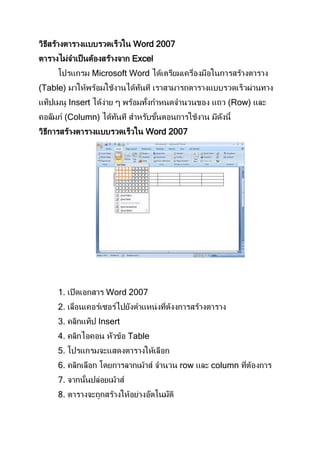7. วิธีสร้างตารางแบบรวดเร็วใน word 2007
- 1. วิธีสร้างตารางแบบรวดเร็วใน Word 2007
ตารางไม่จาเป็ นต้องสร้างจาก Excel
โปรแกรม Microsoft Word ได้เตรียมเครืองมือในการสร้างตาราง
่
(Table) มาให้พร้อมใช้งานได้ทนที เราสามารถตารางแบบรวดเร็วผ่านทาง
ั
แท็ปเมนู Insert ได้งาย ๆ พร้อมทังกาหนดจานวนของ แถว (Row) และ
่ ้
คอลัมภ์ (Column) ได้ทนที สาหรับขันตอนการใช้งาน มีดงนี้
ั ้ ั
วิธีการสร้างตารางแบบรวดเร็วใน Word 2007
1. เปิ ดเอกสาร Word 2007
2. เลือนเคอร์เซอร์ไปยังตาแหน่ งทีตงงการสร้างตาราง
่ ่ ้
3. คลิกแท็ป Insert
4. คลิกไอคอน หัวข้อ Table
5. โปรแกรมจะแสดงตารางให้เลือก
6. คลิกเลือก โดยการลากเม้าส์ จานวน row และ column ทีตองการ
่ ้
7. จากนันปล่อยเม้าส์
้
8. ตารางจะถูกสร้างให้อย่างอัตโนมัติ
- 2. ตกแต่งตารางแบบรวดเร็วใน Word 2007
ตกแต่งตาราง ด้วยคาสั่ง Design
ถ้าคุณลองค้นหาแท็ปคาสั่ง Design คุณจะไม่พบแท็ปคาสั่งนี้ เพราะว่า
โปรแกรมจะทาการซ่อนไว้ แต่อย่างไรก็ตาม เราสามารถเลือกแท็ปคาสั่ง
ึ้ ่ ่ ้
Design นี้ขนมา เพือใช้สาหรับตกแต่งตารางทีเราได้สร้างขึนได้งายๆ เพียง
่
แค่ทาตามขันตอนดังนี้
้
วิธีเรียกใช้แท็ปคาสั่ง Design
้
1. ดับเบิลคลิกตารางทีเราสร้างขึน
่
2. สังเกตว่า แท็ปคาสั่ง Design ทีแสดงให้เห็นทีแท็ปขวามือ
่ ่
3. เลือกรูปแบบของสี และสีพื้นตามความต้องการ
4. โปรแกรมจะแปลงตารางธรรมดา ให้มสีสรรสวยงามตามทีได้เลือกไว้
ี ่
- 3. พิมพ์ลาเบล ติดซองจดหมายด้วย Word 2007
สาหรับใกล้ชวงเทศกาลคริสต์มาสต์ และปี ใหม่นี้ หลายๆ คนคง
่
เตรียมพร้อมสาหรับการส่ง ส.ค.ส. และของขวัญให้กบลูกค้า เพือน ญาติสนิท
ั ่
หรือแม้กระทั่งบุคคลพิเศษ ถึงแม้วาปัจจุบนยังคงนิยมส่งผ่าน Email แต่ผมว่า
่ ั
ความรูจกแตกต่างกันค่อนข้างมาก คุณเห็นด้วยหรือเปล่า ไม่วาจะด้วยเหตุผล
้ ั ่
ใด ถ้าคุณกาลังหาวิธีพมพ์ลาเบล ด้วย Word 2007 ก็ลองทาตามขันตอน
ิ ้
ดังต่อไปนี้
วิธีพมพ์ลาเบลด้วย Word 2007
ิ
1. เปิ ดโปรแกรม Word 2007
2. คลิกแท็ป Mailing เลือกไอคอน Lables
3. ในช่อง "Address" ให้ใส่ชือทีอยู่ หรือข้อความทีตองการ
่ ่ ้
- 4. 4. ในช่อง "Print" ให้เลือกว่า จะพิมพ์ชือเดียวกันทังหมด หรือจะพิมพ์
่ ้
แค่ลาเบลดวงเดียว
5. คลิกปุ่ ม Options เพือกาหนดขนาดของลาเบล
6. คลิกปุ่ ม New Document ถ้าต้องการให้สร้างเป็ นเอกสาร Word
ก่อนพิมพ์
7. คลิกปุ่ ม Print เพือพิมพ์ลาเบล
่
วิธีแปลงข้อมูลในตารางเป็ นข้อความ
- 5. 1. เปิ ดเอกสาร Word ทีมีตารางข้อมูล
่
้
2. คลิกเลือกตาราง จะเห็นแท็ป "Table Tools" ปรากฏขึน ให้คลิก
เลือก "Layout"
3. จะพบไอคอน "Convert to Text" ด้านขวามือ
4. คลิกไอคอน Convert to Text
5. แนะนาให้ทดสอบทีละคาสั่ง ลองเลือก "Tabs" จากนันคลิก "OK"
้
6. สังเกตผลลัพธ์ทได้
ี่
วิธีคานวณค่าในตาราง Word 2007
Microsoft Word 2007 สามารถบวกตัวเลขได้
สาหรับหลายๆ คนทียงคงสร้างตารางจาก Microsoft Excel และนา
่ ั
ค่าทีได้มา copy ใส่ใน Word 2007 โปรดทราบ Microsoft Word 2007
่
สามารถบวกเลขได้ดวยเช่นกัน (เวอร์ช่นก่อนหน้านี้ก็ได้เหมือนกัน) โดยมี
้ ั
่ ่ ่
ไอคอนทีชือว่า "Formula" ซึงจะปรากฏ เมือเราเลือกตาราง หรือ Table ของ
่
เรา จากนันจะมีแท็ปพิเศษแสดงทางขวามือชือ Table Tools ให้เราคลิกเลือก
้ ่
"Layout"
- 6. วิธีใช้งานคาสั่ง Formula
1. เปิ ดหรือสร้างเอกสารใหม่ และสร้างตารางพร้อมบันทึกข้อมูลทีเป็ น
่
ตัวเลข
2. คลิกวางเคอร์เวอร์ในช่องทีจะแสดงผลลัพธ์ของการคานวณ
่
3. ในแท็ป "Table Tools" เลือกแท็ปย่อย "Layout" จากนันคลิกคาสั่ง
้
"Formula"
้
4. จะได้หน่ าต่าง Formula ปรากฏขึน
5. ในช่อง Formula โปรแกรมจะแสดงคาสั่งแบบอัตโนมัติ เช่น
o =SUM(LEFT) หมายถึงการบวกตัวเลขทางซ้ายมือ มาแสดง
ผลลัพธ์ตามทีกาหนด
่
o =SUM(RIGHT) หมายถึงการบวกตัวเลขทางขวามือ มาแสดง
ผลลัพธ์ตามทีกาหนด
่
o =SUM(ABOVE) หมายถึง การบวกตัวเลขทังหมดทีอยู่
้ ่
ด้านบน มาแสดงผลลัพธ์ตามที่
กาหนด
6. เลือก Number Format เพือกาหนด รูปแบบในการแสดงผลตัวเลข
่
เช่น ใส่ คอมม่า ใส่จุดเป็ นต้น