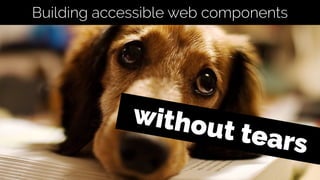
Building accessible web components without tears
- 1. without tears Building accessible web components
- 3. Have you ever tried to navigate through your web site or application using the keyboard only (no mouse)? 1
- 4. Were you able to perform all the site/application tasks without issues? 2
- 5. As you navigated through the application using keyboard only, could you always see the element that was in focus? 3
- 6. Was tab order in a logical order (that reflected the on- screen order) or did focus jump all around the page? 4
- 7. The myth of “Full stack”
- 8. Over the last 5 years, there seems to have been a major change in front end development.
- 9. Developers are now being asked to be fluent in all sorts of libraries and frameworks - to be “full stack” developers.
- 10. But many “full stack” developers seem to have forgotten some of the core web principles…
- 11. Like… understanding basic HTML, CSS, accessibility, and using progressive enhancement.
- 12. “Why can’t I wrap a span around a div?”
- 13. Web accessibility begins with semantic markup
- 15. One of our core roles as web professionals is making sure our sites /applications can be used by the widest possible audience.
- 16. This means everyone, including people with disabilities that include: Visual, Auditory, Motor skill and Cognitive
- 17. This also means making our sites and apps accessible for Assistive Technologies:
- 18. Input devices: Accessible keyboards, Track pads, Head wands, Puffers, Switches, Touch screens, Voice activation software, etc.
- 19. Output devices: Text-based browsers, Screen Readers, Magnifiers, Refreshable Braille Devices etc.
- 20. Assistive Technologies are more than just screen readers
- 21. Don’t panic!
- 22. All of this may sound time consuming and costly, but it doesn’t have to be.
- 23. I'm going to talk about some quick things you can do to make some common application components more accessible.
- 24. I’ll be focussing on some components that often present major barriers to Assistive Technologies.
- 25. Online tests
- 26. I have a range of online tests available, which show how different assistive technologies work with application components. http://maxdesign.com.au/jobs/sample-accessibility/
- 27. WAI ARIA
- 28. WAI: Web Accessibility Initiative ARIA: Accessible Rich Internet Applications
- 29. WAI-ARIA defines a way to make web sites and web applications more accessible - especially advanced JavaScript-based components.
- 30. We can use HTML attributes to define the role, states and properties of specific HTML elements.
- 31. Roles: Is it a widget (menu, slider, progress bar etc.) or an important type of element (heading, region, table, form etc.)
- 32. <ul role="menu"> ... </ul> <main role="main"> ... </main>
- 33. States: What is the current state of the widget? Is it checked, disabled etc.
- 34. <input aria-‐disabled="true" type="text"> <input aria-‐checked="true" type="radio">
- 35. Properties: What are the properties of the widget? Does it have live regions, does it have relationships with other elements, etc?
- 36. <button aria-‐label="Close and return to application"> Close </button> <a href="#" aria-‐describedby="info1"> Purchase </a>
- 37. ARIA allows us to make specific HTML elements more meaningful for ATs
- 38. Dynamic content
- 39. The problem
- 40. Well done! Your changes have been saved Inserted after page load
- 41. Adding content after the initial page has loaded can cause potential issues for screen readers.
- 42. Problem 1: Screen readers “buffer” pages as they are loaded. Any content that is added after this time many not be picked up by the screen reader.
- 43. Problem 2: Screen readers can only focus on one part of the page at a time. If something changes on another area of the page, screen readers may not pick this up.
- 44. A solution
- 45. The aria-live attribute allows us to notify screen readers when content is updated in specific areas of a page.
- 46. We can apply the aria-live attribute to any HTML element.
- 48. If we then use JavaScript to inject/hide/show content within this element, screen readers will be made aware of any DOM changes within that element.
- 49. The aria-live attribute can be used for any page regions that are likely to get updates after the initial page is loaded.
- 50. Success alerts! Your changes are saved Info alerts! Some info to be aware of Warning alerts! Something has changed Error alerts! Fix the error and try again Alert messages
- 52. Sortable tables
- 53. Possible values
- 54. There are three possible values for aria-live: “off”, “polite” and “assertive”.
- 56. Assistive Technologies should not announce updates unless the assistive technology is currently focused on that region.
- 57. Should be used for information that is not critical for users to know about immediately.
- 59. Assistive Technologies should announce updates at the next graceful opportunity (e.g. end of current sentence).
- 60. Should be used for warning notifications that users may need to know.
- 62. Assistive Technologies should announce updates immediately.
- 63. Should only be used if the interruption is imperative for users to know immediately such as error alerts.
- 64. Unfortunately, aria- live=“assertive” is not well supported at this point, so the “polite” value may be preferred. http://maxdesign.com.au/jobs/sample-accessibility/10-notifications/ index.html
- 65. aria-relevant
- 66. aria-relevant This attribute gives a hint about what types of changes are relevant and should be announced by Assistive Technologies.
- 67. <!-‐-‐ Insertion of nodes into the live region should be considered relevant -‐-‐> <div aria-‐relevant="additions"> </div>
- 68. <!-‐-‐ Deletion of nodes should be considered relevant -‐-‐> <div aria-‐relevant="removals"> </div>
- 69. <!-‐-‐ Changes to the textual content of existing nodes should be considered relevant -‐-‐> <div aria-‐relevant="text"> </div>
- 70. <!-‐-‐ All changed nodes should be considered relevant -‐-‐> <div aria-‐relevant="all"> </div>
- 71. The default behaviour is equivalent to “additions text”.
- 72. aria-relevant values of “removals” or “all” should be used sparingly.
- 73. role=alert
- 74. role=“alert” Defines a message with important information.
- 76. Elements with the role=“alert” have an implicit aria-live value of “assertive”.
- 77. aria-live: easy to apply, major benefits
- 80. It is important to understand that Screen Reader users generally read and interact with web pages in two main ways:
- 81. ‘Read’ mode: Users can read and navigate the page but can not enter data into form controls.
- 82. ‘Form’ mode: User can enter data into form controls. Keyboard access is restricted to page elements that can accept focus.
- 83. These days, screen readers will automatically switch between these two modes - though users can manually trigger these modes as needed.
- 84. Why do these two modes matter?
- 85. If a screen reader is in forms mode, content that is not directly associated with form controls may not be announced.
- 86. <!-‐-‐ this error message may not be announced -‐-‐> <div> <label for="email">Email</label> <input type="email" id="email"> <p class="error">Error</p> </div>
- 88. We’re going to look at two different aspects of client- side form validation.
- 89. 1. Form control validation Individual form fields are validated as the user moves focus out of the form control.
- 90. 2. On-submit form validation The entire form is validated as the user submits the form - before the script sends the form to the server.
- 91. The problem
- 92. Problem 1: Form Control Error messages only appears after a control has lost focus. For this reason, it is not immediately presented to screen reader users.
- 93. Screen reader users often have to travel back through the form to try and find invalid form controls. If invalid form controls are not effectively flagged, users may not be able to find them.
- 94. Problem 2: Screen reader users are often not informed that the overall form contains errors.
- 95. In the worst cases, focus remains on the form submit button, even after the form has been found to be invalid, and screen reader users have no idea why the form won’t submit.
- 96. A solution for form control validation
- 97. 1. When a form control is defined as invalid, the control and associated label should be “flagged” so that users can be made aware that there is an error.
- 98. 2. Flagging form controls and associated labels should not use colour alone to signify errors.
- 99. 3. An error message should be displayed in close proximity to the relevant form control.
- 100. Error: The phone number must include a 10 digit number Phone
- 101. 4. The error message should be informative - it should provide information that will help users fill in the field correctly.
- 102. 5. The error message should be programmatically associated with the form control.
- 103. This means that the error message should be announced along with the relevant label information.
- 104. There are a range of different methods to programmatically associate error messages with form controls.
- 105. The simplest is to place the error message content inside the label.
- 106. <div> <label for="email"> Email <input type="email" id="email"> <span class="error">Error</span> </label> </div>
- 107. A solution for on-submit form validation
- 108. If there are one or more form validation errors:
- 109. 1. An error message should appear at the top of the form alerting users that there are errors.
- 110. 2. Focus must be taken to the error message as soon as the user has attempted to submit for form.
- 111. 3. The error message should list all errors.
- 112. 4. Each error should ideally be a link that takes the user to the relevant form control.
- 113. The form has two errors that must be completed before it can be submitted. 1. Error: You must include your first name 2. Error: Email address must include an "@" symbol
- 114. Optionally, error messages can be placed inside a hide/show function that allows users to choose whether they see the list of errors or not.
- 115. The form has two errors that must be completed before it can be submitted. View all errors
- 117. The error message container can exist on the page, even when non-active. However, it should not contain any content until triggered.
- 118. This container should be set with role=“alert”. This is used to communicate important information.
- 119. <div class="error-‐message-‐container" role="alert"> </div>
- 120. Optionally, the aria-live attribute can added with a value of “assertive” or “polite”.
- 121. <div class="error-‐message-‐container" role="alert" aria-‐live="polite"> </div>
- 122. This container can be set with tabindex value of “-1” so that it will not receive focus.
- 123. <div class="error-‐message-‐container" role="alert" aria-‐live="polite" tabindex="-‐1"> </div>
- 124. When the error message needs to be displayed (i.e. the user has attempted to submit the form with invalid form controls) some changes need to occur dynamically.
- 125. If present, the tabindex attribute value needs to be changed from “-1” to “0” so that the element will appear in normal tab order.
- 126. <div class="error-‐message-‐container" role="alert" aria-‐live="polite" tabindex="0"> </div>
- 127. The container can be given a label so that it is announced to screen reader users.
- 128. <div class="error-‐message-‐container" role="alert" aria-‐live="polite" tabindex="0" aria-‐label="Form Errors"> </div>
- 129. Accessible form errors: simple solutions, major benefits.
- 130. Accessible modals
- 131. The problem
- 132. Problem 1: Keyboard-only users are often able to TAB outside of the modal window while the modal is still active. This can be very confusing and disconcerting.
- 133. Problem 2: Screen reader users are sometimes not informed that an action will trigger a modal.
- 134. Problem 3: Screen reader users are sometimes not made aware of the purpose of the modal or what actions they need to perform within the modal.
- 135. Problem 4: Screen reader users are sometimes sent to the top of the parent page after a modal window has been closed. This can be confusing.
- 136. A solution
- 137. When a modal is not in use, we need to hide it so that is not seen by sighted users or announced to Screen Readers.
- 138. <div style="display:none"> ... </div>
- 139. When a modal window is triggered, we need to change the value.
- 140. <div style="display:block"> ... </div>
- 141. When the modal window becomes active, all other content should be hidden from Assistive Technologies.
- 142. <!-‐-‐ all other content -‐-‐> <div aria-‐hidden="true"> ... </div> <!-‐-‐ modal window -‐-‐> <div style="display:block"> ... </div>
- 143. We need to set the initial focus to the modal window element itself rather than elements inside the modal.
- 144. Initial focus
- 145. Initial focus
- 146. This is important because we are going to give the modal a label.
- 147. If we set focus on an element inside the window, the label will not be announced to Assistive Technologies.
- 148. We need to inform screen reader users that this modal window is a “modal dialog”.
- 149. <div style="display:block" role="dialog"> ... </div>
- 150. We need to provide a label for the modal dialog, so Assistive Technologies can announce its purpose.
- 151. <div style="display:block" role="dialog" aria-‐labelledby="modal-‐label"> <h1 id="modal-‐label">Choose account</h1> </div>
- 152. In some circumstances, we may need to provide a more detailed description of the purpose of the modal dialog.
- 153. <div style="display:block" role="dialog" aria-‐labelledby="modal-‐label" aria-‐describedby="modal-‐description"> <h1 id="modal-‐label">Choose account</h1> <p id="modal-‐description"> Description here </p> </div>
- 154. Keystrokes
- 155. TAB
- 156. TAB
- 157. TAB
- 158. TAB
- 159. TAB
- 160. TAB
- 161. TAB
- 162. TAB
- 163. SHIFT + TAB
- 164. SHIFT + TAB
- 165. SHIFT + TAB
- 166. SHIFT + TAB
- 167. SHIFT + TAB
- 168. SHIFT + TAB
- 169. SHIFT + TAB
- 170. ENTER
- 171. ENTER
- 172. SPACE
- 173. SPACE
- 174. TAB
- 175. ARROW
- 176. Option 1 - apples ARROW
- 177. Option 2 - pears ARROW
- 178. Option 3 - bananas ARROW
- 179. ESC
- 181. For some important actions inside the modal window, Assistive Technologies should be given additional information to let them know what will happen.
- 182. As screen reader users are submitting form data, they should be informed that:
- 183. 1. They will be taken back to the parent page.
- 184. 2. Where this data will be submitted when they return to the parent page.
- 185. ENTER “Submit and return to bank balance information. Your data will be added to the Balance table”
- 186. As screen reader users focus on the “Close” function, they should be informed that closing will take them back to the parent page.
- 187. ENTER “Leave form and return to bank balance information”
- 189. When the modal window is closed, if users are being taken back to the parent page:
- 190. 1. Focus should be placed on the relevant component of the parent page. The most common practice is to move focus back to the element that invoked the dialog.
- 191. The user should not be thrown back to the top of the parent page unless there is a good reason!
- 192. 2. The user should be informed where they are and what change has occurred.
- 193. ENTER
- 194. Lorem ipsum dolor sit amet consect etuer adipi scing elit sed diam nonummy nibh euismod tinunt ut laoreet dolore magna aliquam erat volut. Ut wisi enim ad minim veniam, quis nostrud exerci tation ullamcorper suscipit lobortis nisl ut aliquip vel eum iriure dolor in hendrerit in vulputate. Accumsan et iusto odio dignissim qui blandit praesent luptatum zzril delenit augue duis dolore te feugait nulla facilisi. Lorem ipsum dolor sit amet, consectetuer adipiscing elit, sed diam nonummy nibh euismod tincidunt ut laoreet dolore magna aliquam erat. Heading here Another thing here Add your bank balance Another heading $1,200.34 Focus “Bank balance $1200.34 added to bank information table”
- 195. Modals are a pain, but we can make them less painful
- 197. The problem
- 198. In-page tabs can present issues for screen reader as well as keyboard-only users.
- 199. Problem 1: Screen reader users are often confused by the relationship between tabs and panels.
- 200. Problem 2: Keyboard-only users are often unable to navigate through the tabs and panels simply or intuitively.
- 201. A solution
- 202. The preferred keyboard-only navigation method for in- page tabs uses TAB keystrokes to move onto the active tab and active panel, and ARROW keys to move across tabs.
- 203. “TAB & ARROW”: Straight through pass
- 204. Tab 1 Tab 2 Tab 3 This is a heading inside Tab 1 Lorem ipsum dolor sit amet consect etuer adipi scing elit sed diam nonummy nibh euismod tinunt ut laoreet dolore magna aliquam erat volut. Ut wisi enim ad minim veniam, quis nostrud exerci tation. This is a link inside tab 1. This is a link above the tabs This is a link below the tabs TAB
- 205. Tab 1 Tab 2 Tab 3 This is a heading inside Tab 1 Lorem ipsum dolor sit amet consect etuer adipi scing elit sed diam nonummy nibh euismod tinunt ut laoreet dolore magna aliquam erat volut. Ut wisi enim ad minim veniam, quis nostrud exerci tation. This is a link inside tab 1. This is a link above the tabs This is a link below the tabs TAB
- 206. Tab 1 Tab 2 Tab 3 This is a heading inside Tab 1 Lorem ipsum dolor sit amet consect etuer adipi scing elit sed diam nonummy nibh euismod tinunt ut laoreet dolore magna aliquam erat volut. Ut wisi enim ad minim veniam, quis nostrud exerci tation. This is a link inside tab 1. This is a link above the tabs This is a link below the tabs TAB
- 207. Tab 1 Tab 2 Tab 3 This is a heading inside Tab 1 Lorem ipsum dolor sit amet consect etuer adipi scing elit sed diam nonummy nibh euismod tinunt ut laoreet dolore magna aliquam erat volut. Ut wisi enim ad minim veniam, quis nostrud exerci tation. This is a link inside tab 1. This is a link above the tabs This is a link below the tabs TAB
- 208. Tab 1 Tab 2 Tab 3 This is a heading inside Tab 1 Lorem ipsum dolor sit amet consect etuer adipi scing elit sed diam nonummy nibh euismod tinunt ut laoreet dolore magna aliquam erat volut. Ut wisi enim ad minim veniam, quis nostrud exerci tation. This is a link inside tab 1. This is a link above the tabs This is a link below the tabs TAB
- 209. “TAB & ARROW”: Across the tabs pass
- 210. Tab 1 Tab 2 Tab 3 This is a heading inside Tab 1 Lorem ipsum dolor sit amet consect etuer adipi scing elit sed diam nonummy nibh euismod tinunt ut laoreet dolore magna aliquam erat volut. Ut wisi enim ad minim veniam, quis nostrud exerci tation. This is a link inside tab 1. This is a link above the tabs This is a link below the tabs TAB
- 211. Tab 1 Tab 2 Tab 3 This is a heading inside Tab 2 Lorem ipsum dolor sit amet consect etuer adipi scing elit sed diam nonummy nibh euismod tinunt ut laoreet dolore magna aliquam erat volut. Ut wisi enim ad minim veniam, quis nostrud exerci tation. This is a link inside tab 2. This is a link above the tabs This is a link below the tabs ARROW
- 212. Tab 1 Tab 2 Tab 3 This is a heading inside Tab 3 Lorem ipsum dolor sit amet consect etuer adipi scing elit sed diam nonummy nibh euismod tinunt ut laoreet dolore magna aliquam erat volut. Ut wisi enim ad minim veniam, quis nostrud exerci tation. This is a link inside tab 3. This is a link above the tabs This is a link below the tabs ARROW
- 213. Tab 1 Tab 2 Tab 3 This is a heading inside Tab 3 Lorem ipsum dolor sit amet consect etuer adipi scing elit sed diam nonummy nibh euismod tinunt ut laoreet dolore magna aliquam erat volut. Ut wisi enim ad minim veniam, quis nostrud exerci tation. This is a link inside tab 3. This is a link above the tabs This is a link below the tabs TAB
- 214. Tab 1 Tab 2 Tab 3 This is a heading inside Tab 3 Lorem ipsum dolor sit amet consect etuer adipi scing elit sed diam nonummy nibh euismod tinunt ut laoreet dolore magna aliquam erat volut. Ut wisi enim ad minim veniam, quis nostrud exerci tation. This is a link inside tab 3. This is a link above the tabs This is a link below the tabs TAB
- 215. Tab 1 Tab 2 Tab 3 This is a heading inside Tab 3 Lorem ipsum dolor sit amet consect etuer adipi scing elit sed diam nonummy nibh euismod tinunt ut laoreet dolore magna aliquam erat volut. Ut wisi enim ad minim veniam, quis nostrud exerci tation. This is a link inside tab 3. This is a link above the tabs This is a link below the tabs TAB
- 216. Where to put focus for panels?
- 217. Ideally, focus should be placed on the panel itself after moving off the relevant tab above. This also allows us to announce the panel to screen reader users.
- 218. Tab 1 Tab 2 Tab 3 This is a heading inside Tab 1 Lorem ipsum dolor sit amet consect etuer adipi scing elit sed diam nonummy nibh euismod tinunt ut laoreet dolore magna aliquam erat volut. Ut wisi enim ad minim veniam, quis nostrud exerci tation. This is a link inside tab 1. This is a link above the tabs This is a link below the tabs TAB
- 219. Focus can then move to any focusable items inside the panel as needed.
- 220. Tab 1 Tab 2 Tab 3 This is a heading inside Tab 1 Lorem ipsum dolor sit amet consect etuer adipi scing elit sed diam nonummy nibh euismod tinunt ut laoreet dolore magna aliquam erat volut. Ut wisi enim ad minim veniam, quis nostrud exerci tation. This is a link inside tab 1. This is a link above the tabs This is a link below the tabs TAB
- 221. What about markup?
- 222. We can start with a basic list and a series of <div> elements below.
- 223. <!-‐-‐ In-‐page-‐tabs -‐-‐> <ul> <li><a href="#panel1">Apple</a></li> <li><a href="#panel1">Pears</a></li> <li><a href="#panel1">Oranges</a></li> </ul> <div id="panel1">Panel 1</div> <div id="panel1">Panel 2</div> <div id="panel1">Panel 3</div>
- 224. We can then use WAI ARIA to define the role or purpose of each element.
- 225. <!-‐-‐ tablist applied to UL -‐-‐> <ul role="tablist"> </ul>
- 226. <!-‐-‐ presentation applied to LI -‐-‐> <ul role="tablist"> <li role="presentation"> </li> <li role="presentation"> </li> <li role="presentation"> </li> </ul>
- 227. <!-‐-‐ tabs applied to tabs -‐-‐> <ul role="tablist"> <li role="presentation"> <a href="#panel1" role="tab">Apple</a> </li> <li role="presentation"> <a href="#panel2" role="tab">Pears</a> </li> <li role="presentation"> <a href="#panel3" role="tab">Oranges</a> </li> </ul>
- 228. <!-‐-‐ tabpanel applied to panels -‐-‐> <div id="panel1" role="tabpanel"> Panel 1 </div> <div id="panel1" role="tabpanel"> Panel 2 </div> <div id="panel1" role="tabpanel"> Panel 3 </div>
- 229. Next up, we need to define the controls for the tab panels - using aria-controls.
- 230. <!-‐-‐ relating panels to tabs -‐-‐> <a href="#panel1" role="tab" aria-‐ controls="panel1">Apple</a> <div role="tabpanel" id="panel1">
- 231. We also need to add labels to the tab panels using aria- labelledby.
- 232. <!-‐-‐ relating tabs to panels -‐-‐> <a href="#panel1" role="tab" aria-‐ controls="panel1" id="tab1">Apple</a> <div role="tabpanel" aria-‐labelledby="tab1" id="panel1">
- 233. Now, we need to set the various states for the tabs using aria-selected=“true” (if the user has selected this tab) or aria-selected=“false” (for all other tabs.
- 234. <!-‐-‐ selected tab -‐-‐> <a href="#panel1" role="tab" aria-‐ controls="panel1" aria-‐selected="true" id="tab1">Apple</a> <!-‐-‐ inactive tab -‐-‐> <a href="#panel2" role="tab" aria-‐ controls="panel2" aria-‐selected="false" id="tab2">Pears</a>
- 235. And the various states for the tabs panels using aria-hidden and aria-expanded.
- 236. <!-‐-‐ active panel -‐-‐> <div role="tabpanel" aria-‐hidden="false" aria-‐expanded="true" aria-‐labelledby="tab1" id="panel1"> <!-‐-‐ inactive panel -‐-‐> <div role="tabpanel" aria-‐hidden="true" aria-‐expanded="false" aria-‐labelledby="tab2" id="panel2">
- 237. And now to set focus on the relevant elements.
- 238. <!-‐-‐ active tab -‐-‐> <a href="#panel1" role="tab" aria-‐ controls="panel1" aria-‐selected="true" tabindex="0" id="tab1">Apple</a> <!-‐-‐ inactive tab -‐-‐> <a href="#panel2" role="tab" aria-‐ controls="panel2" aria-‐selected="false" tabindex="-‐1" id="tab2">Pears</a>
- 239. JavaScript can be used to swap these various option as needed.
- 240. Breakdown
- 241. <!-‐-‐ active tabs -‐-‐> <a href="#panel1" role="tab" aria-‐controls="panel1" aria-‐selected="true" tabindex="0" id="tab1">Apple</a>
- 242. <!-‐-‐ inactive tabs -‐-‐> <a href="#panel1" role="tab" aria-‐controls="panel1" aria-‐selected="false" tabindex="-‐1" id="tab1">Apple</a>
- 243. <!-‐-‐ active panels -‐-‐> <div role="tabpanel" aria-‐hidden="false" aria-‐expanded="true" aria-‐labelledby="tab1" id="panel1" class="panel">
- 244. <!-‐-‐ inactive panels -‐-‐> <div role="tabpanel" aria-‐hidden="true" aria-‐expanded="false" aria-‐labelledby="tab1" id="panel1" class="panel">
- 245. OK, that was intense, but you don’t have to do all of it
- 247. Don’t be overwhelmed. Look for quick wins.
- 248. You’ll be surprised what you can do without too many tears.
- 249. Test with keyboard-only and make changes as needed. (Make sure you also check for visible focus). 1
- 250. /* avoid this! */ :focus { outline: none; }
- 251. Test with accessibility checking tools and make changes as needed.2
- 252. Tenon https://tenon.io/ Web Accessibility Toolbar https://www.paciellogroup.com/resources/wat/ Accessibility Viewer https://www.paciellogroup.com/resources/aviewer Colour Contrast Analyser https://www.paciellogroup.com/resources/contrastanalyser/
- 253. Accessibility Evaluation Toolbar 1.5.7.1.1 https://addons.mozilla.org/en-US/firefox/addon/accessibility-evaluation- toolb/ WAVE http://wave.webaim.org/ Total Validator http://www.totalvalidator.com/ CynthisSays http://www.cynthiasays.com/
- 254. Test with one or more screen readers and make changes as needed.3
- 256. Get expert assistance and conduct a formal accessibility audit of your website or web application and action as needed. 4
- 257. When is the best time to focus on accessibility?
- 258. The best time to focus on accessibility is right at the beginning of development process, when creating the individual components in your pattern library.
- 259. Get busy & have fun!
- 260. Russ Weakley Max Design Site: maxdesign.com.au Twitter: twitter.com/russmaxdesign Slideshare: slideshare.net/maxdesign Linkedin: linkedin.com/in/russweakley
