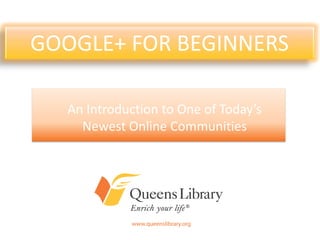
Google Plus Tutorial
- 1. GOOGLE+ FOR BEGINNERS An Introduction to One of Today’s Newest Online Communities
- 2. Introduction to Google+ One of the newest social networks, Google+ is Google’s latest attempt at social networking. If you use other Google products, such as Gmail, you’ve probably been prompted to join. According to Google CEO Larry Page, the site has 100 million active users. In comparison, Facebook, the most popular social network in the world, claims to have 845 million active users. Google+ offers a unique way of connecting with your various contacts, allowing you to send group messages to particular social circles you designate, such as “family,” “coworkers,” and “friends.” Google+ gets that you act and communicate differently depending on the setting and that when it comes to social networking Facebook’s “one-size-fits-all” approach might not be best for everyone!
- 3. Google+ Features Unlike signing up for accounts on other social networks, you do NOT have—or use—an existing email address to sign up for a Google+ account. When you create a Google+ account, you will be creating a Google account, which you can use to access other Google products, including Google’s email service, Gmail. If you already have Gmail, you can create a Google+ account through Gmail. Google+ users can: • Find and add friends and find and follow companies, entertainers, politicians, and more. • Create profiles with information about personal interests, job history, education, and location. • Create and share photo albums, status updates, and events. • Share videos, links to online articles, and more. • Send instant messages and private messages and post public messages or messages to friends. • Play online games. • Video chat and video conference for free. • Use privacy settings to control what information is shared with whom. • “Check in” to physical places online. • Create free pages for their business. • Search Google+’s public posts to see what other users are saying and sharing about any given topic.
- 4. Must-Know Google+ Vocabulary +1: A way of showing your support for a friend’s status update, or a way of following a company’s Google+ page. This is the equivalent to Facebook’s “like.” Hangout: A Google+ video chat or conference. Hashtags (#s): Denoted by a # in front of a word, hashtags are a way to link your update to an index of updates on related topics. Ex: #NYC, #reading, #worldcup, #GOP, and so forth. Circles: A way of organizing your contacts into groups, such as “friends,” “neighbors,” “college friends,” etc. Following is not mutual. You may add someone to a circle, but they may not add you. Stream: An activity feed of all of the latest information and updates from the people and companies you’re following. Trends: This is a list of the top phrases being used on Google+ at any given moment.
- 5. Google+ Homepage This is a feed of all the recent activity from the accounts you follow on Google+. It is unique to your preferences. Google+ will also show popular posts and topics from accounts you are not following—ones that are “trending,” or “viral,” on Google+. See below.
- 6. Google+ Profile The profile page shows a stream of your personal updates. You can click “About,” to see your profile information; “Photos,” to see photos you’ve uploaded and been tagged in; and “Videos,” to see videos you’ve uploaded and been tagged in. You can click “View as…” to see what your profile looks like to your different contacts. You can click “Edit Profile,” to change your basic biographical information.
- 7. Important Google+ Buttons and Functions Click on the home icon or the “Google+” icon at any time to get to your or personalized Google+ homepage. Click on the profile icon or your profile picture and username (and click “View or profile”) to visit your profile. “Explore” will take you to up-to-the-moment popular stories, accounts, posts, and trending topics on Google+. Clicking on “Hangouts,” will take you to where you can set up a free video chat with up to nine of your Google+ contacts. All participants must have webcams on the devices they are using. You can also search for existing “Hangouts” by topic of interest. “Photos” will take you to an index of all the photos you’ve uploaded and been tagged in. Clicking on “Circles” will take you to an index page of all the groups of followers you have created, and all of the individuals who are following you. Remember, following, or adding to “circles,” is not a mutual relationship. You can choose which other functions appear here in this “More” shortcut, including pages—if you create a page for your business and link it to your personal account, you can switch to that account here by selecting “Pages”; selecting “Games” will take you to a list of game apps you’ve added.
- 8. More Important Google+ Buttons and Functions The default of your homepage feed will be “All,” or all activity. The next choices will correspond to names of your circles. “More” will take you to a This search bar is at the top of every Google+ page. menu of your other lists. The benefit of this, is you It will show you relevant results related to people, can see all of the updates from your friends in one posts from your contacts, popular posts from place, sites you like in one place, and so forth. people you don’t necessarily follow, and typical Google search engine results. This spinning wheel is a shortcut to several Google+ tools, most This is another importantly, the place where you can place to start or change your profile settings— join a hangout, or including your password, name, video chat. default language, and more. The square next to your name is the notifications box. It indicates the number of updates waiting for you about things like friend requests, photos tagged of you, and so forth. If you click on it, it will take you to a list of recent notifications. This is important if you do not want email notifications. You can then be notified of all new activity here. If you click on “+ Share,” you will find a shortcut for writing a status update or sharing a message with one of your contacts or circles. If you click on your profile picture, you will find another place to access your profile settings. Additionally, you will be able to view your profile, add an account, and sign out.
- 9. More Important Google+ Buttons and Functions •+1 - A way of showing your support for an individual’s status update. • - A way of sharing an individual’s status update with your own contacts. • The video camera icon is a way of creating a video chat around a given status update. You will see these symbols when you are writing an update or taking actions on Google+. If you select “your circles,” only people you are following (not people who are only following you) will be able to see the update. Extended circles, allows your contacts and their contacts to see your update. “Public” means anyone who accesses Google+ and products that use Google+ data may see your activity.
- 10. Visit http://plus.google.com Click on “Create an account,” to set up your Google+ profile.
- 11. Create a Google Account Note: You do not have to share your real name, gender, birthday, phone number, country, or email address. Your name and username do not have to be the same. Your Google+ username will also serve as a Google account and Gmail account. Your username and password do not have to be the same as another email address you may have. Your password must be at least eight characters in length.
- 12. The Fine Print You must agree to Google’s “Terms of Service,” and “Privacy Policy,” to create an account by checking the first box. Learn You do not have to more about Google’s Terms of Service: check this box. If you http://www.google.com/intl/en/policies/terms/ and Privacy leave this box checked Policy: http://www.google.com/intl/en/policies/privacy/. on your personal computer, every time You do not have to check the second box. If you do, you will see you log in, it will set custom results in Google search results, catered to your Goolge+ this website as the interests and social circles’ interests, and you will see default page that loads information about your Google+ contacts when you visit other when you open the websites and your Google+ contacts may see information about Internet. you on other websites. The kind of information they will see includes things like if you’ve shared the article on Google+ or followed the company on Google+. Learn more: https://support.google.com/plus/bin/answer.py?hl=en&answer =1152622.
- 13. Confirm Your Account Confirm your name and gender for your “public profile,” necessary for creating your Google+ account. Once again, decide whether you want what you share on Google+ available on other Google and non- Google websites. Your new Gmail address is confirmed. Now continue with creating your Google+ account.
- 14. Find People to Follow on Google+ Use the search box to browse for friends, companies, and more via Google+. You will only be able to find their profiles if they allow their profile to be shown in these results, and only if they’re using their real names. You can also search your email contacts, to see if any have joined Google+. You can skip this step by clicking “Continue.”
- 15. Google+ Will Suggest Featured Users by Category Note: If you click “Follow,” you will follow all of the profiles in that featured group. If you want to follow only one of the accounts, click on the profile picture for that account. You can skip this step by clicking “Continue.”
- 16. Fill Out Basic Profile Information You do not have to fill out any of this information or use a profile picture. You can skip this step by clicking “finish.” You will have the option to edit, change, or add this information—and tweak what information is public and what is not—whenever you like.
- 17. When You Follow an Account on Google+, It Will Be Added to a “Circle” You might see this message if you do not follow any accounts. This is an index page of all the groups of followers you have created, and all of the individuals who are following you. Remember, following, or adding to “circles,” is not a mutual relationship. Google+ has default “circles,” but you don’t have to use these—you can add, rename, and delete circles at any time. You can find contacts here by typing their name in the “Add a new person” field or the “Type a name field.”
- 18. Adding a Follower to a “Circle” Select a profile, then drag the item by moving your cursor to either an existing circle of your choosing or an empty circle. If you add it to an empty circle, Google+ will prompt you to give the circle a name.
- 19. Following and Adding Someone to a Circle Hover over the account’s profile picture and select “Follow.” Check the box next to an existing circle and the new contact will be added or click “Create a new circle.” To create a new circle, type the desired name and click “create.” The new contact will be added.
- 20. Writing a Status Update or Message You can write messages to just yourself, one individual, one group, many individuals, many groups, or to be visible to the public. Each time you write a message, you can customize the audience. A message can consist of text, a link, photo(s), and/or video(s). You can write an update at any time, by visiting the homepage, and typing a message in the box that says “Share what’s new…” Additionally, you’ll find a shortcut to post a message by clicking “+ Share.”
- 21. Edit Your Account Settings Click on your profile button at the top of any Google+ page and click on “Account” or click on the spinning wheel icon on the homepage and click on “Settings” (shown above) to get to this page. Here you can change your password, email address(es) associated with the account, linked accounts, language, privacy, sharing settings, and more.
- 22. Edit Your Privacy Settings Take some time reading through each of the different sections. You can have very customized privacy settings, so explore your options and see what is a best fit for you.
- 23. Using the Hashtag To use a hashtag, type the pound sign (#) immediately followed by a word or phrase, with no spaces. Clicking on a hashtag will take you to an index page of all the updates that have used that hashtag recently. This is a great way to track topics of interest. Using hashtags is a way to have your updates discovered.
- 24. More Important Information About Google+ https://www.google.com/intl/en-US/+/learnmore/index.html http://www.google.com/intl/en/policies/terms/ http://www.google.com/intl/en/policies/privacy/ https://support.google.com/plus/bin/answer.py?hl=en&answer=1152622
- 25. Connect with Queens Library on… Facebook.com/queenslibrarynyc Twitter.com/queenslibrary Youtube.com/queenslibrary LinkedIn.com/company/queens-library Foursquare.com/queenslibrary Queenslibrary.tumblr.com Goodreads.com/group/show/58240.Queens Flickr.com/photos/qbpllid Gplus.to/queenslibrary Web.stagram.com/n/queenslibrary Pinterest.com/queenslibrary
