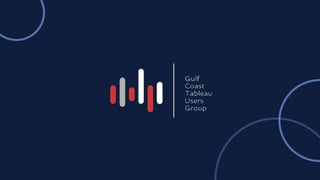
GC TUG Spring 2024 - Dashboard Actions.pptx
- 2. Tableau Tips: Dashboard Actions Shuffling the Stacks with Stacked Bar Charts Russell W. Cantrell, MSCIS, MBA Director of Data Administration and Strategic Initiatives Frederick P. Whiddon College of Medicine University of South Alabama
- 3. Problems with Pies People aren’t good at understanding this at a glance • Not very precise – best guess as to the size of each slice • Measured using angles, curves, and surface area Often there are too many slices • Text ends up being too small to easily read • Too many colors needed to separate items Stacked Bar Charts are a common alternative But isn’t it the exact same thing, just spread out horizontally?
- 4. Pie Chart vs. Stacked Bar Charts What’s the difference? Imagine “wrapping” the bar chart around and connecting it to itself in a loop. A stacked bar chart, basically, is just a pie chart that has been “flattened out”.
- 5. Data Densitiy and Dimensionality Data Density is the idea of packing in as much information as you can into a chart or visualization. Ideally, you want there to be as much data as possible. Data Dimensions refers to the different ways you can display data. You can separate items by size, color, position, etc., to add new information to a chart. In this example, we want to add the student’s med school year (M1-M4) in addition to the overall satisfaction rates. Currently, while you can compare totals, you can’t compare subtotals. Adding in color allows us to do this. But it causes a problem on the X-axis.
- 6. Adding Dimensionality through Color
- 7. Lights… Camera… ACTION! We need to compare all M1 students, all M2 students, etc. However, we can’t really do this without a common baseline. But how can we sort these, since only one color code starts at zero axis? The answer is Dashboard Actions! (special thanks to Andy Kriebel for showing me this trick)
- 8. Dashboard Actions in Tableau https://www.tableau.com/blog/rough-guide-dashboard-actions
- 9. Using Dashboard Actions to Sort Data Step by step for what we’ll do to fix this chart: 1) Create a stacked bar chart 2) Create a parameter 3) Create a calculated field 4) Create parameter action 5) Create dashboard action 6) Change sort settings 7) Change animation settings 8) Change highlight settings
- 10. Using Dashboard Actions to Sort Data Step by step for what we’ll do to fix this chart: 1) Create a stacked bar chart 2) Create a parameter 3) Create a calculated field 4) Create parameter action 5) Create dashboard action 6) Change sort settings 7) Change animation settings 8) Change highlight settings Create the chart
- 11. Using Dashboard Actions to Sort Data Step by step for what we’ll do to fix this chart: 1) Create a stacked bar chart 2) Create a parameter 3) Create a calculated field 4) Create parameter action 5) Create dashboard action 6) Change sort settings 7) Change animation settings 8) Change highlight settings Create the actions
- 12. Using Dashboard Actions to Sort Data Step by step for what we’ll do to fix this chart: 1) Create a stacked bar chart 2) Create a parameter 3) Create a calculated field 4) Create parameter action 5) Create dashboard action 6) Change sort settings 7) Change animation settings 8) Change highlight settings Change the settings
- 14. Create a Parameter A parameter is a workbook variable such as a number, date, or string that can replace a constant value in a calculation, filter, reference line, or dashboard action. This step gives us something to sort by. We could manually choose this from a dropdown list, but instead we’ll later set this to happen automatically.
- 15. Create a Calculated Field Calculated fields allow you to create new data from data that already exists in your data source. This step uses the “1” and “0” as a number we can sort by. The active year will have the “1”, and therefore will be sorted to the bottom.
- 16. Create another Calculated Field This one isn’t really used. We’ll need a blank here to keep Tableau from highlighting something we’re trying to sort by. It doesn’t matter what’s added here, so simply adding a blank space is enough.
- 17. Set up your Dashboard Actions This is where we will control what Tableau does when certain things are clicked or selected. There are TONS of cool things you can tell Tableau to do here. In this example, we’ll add an action to decide which field we’re sorting by, and another to get rid of the current selection highlight.
- 18. Add a Sort action This is where we select the thing that we’re going to sort by. If I select something by clicking on it, I want to automatically change the parameter. So if I select the “Med Year 4” student group (by clicking on the right color), I’m telling Tableau to set the “behind the scenes” part to match.
- 19. Add a Highlight action This is where we get rid of the highlight. By default, Tableau highlights something when it’s selected. We want to use actions to cause this to filter instead. Basically, when we select on something here, we’re giving Tableau the command to “do nothing.”
- 20. Change sort options This is where we actually tell Tableau how to sort the data. Instead of sorting in ascending or descending order, we want to sort by the new “sorter” field we created. Because of the earlier IF/THEN calculation, this will either be a “1” for the bottom set of bars or “0” for the rest.
- 21. Adjust Animation settings This just makes things pretty. From here, you can control how fast the screen updates, how long the animation lasts, and similar things. Feel free to play around with this part until it “looks right.”
- 22. Now, let’s do it in